Implementer training - introduction to plugins
Funnelback plugins provide custom functionality that have been vetted and reviewed to be shared and reused between different search packages, data sources and results pages.
Custom functionality is implemented as one or more plugins which can be enabled by a Funnelback implementer. Plugins are a way for the community to contribute common solutions to re-occurring problems, or for highly unique solutions to be implemented for a particular problem.
Types of plugins
Plugins provide functionality that includes:
-
modification of the data model as a query is run
-
filters that can be added to a data source filter chains to modify or analyze content prior to indexing
-
custom gatherers for fetching content from unsupported data source types
Many plugins have been created and the plugin framework allows you to write additional plugins to implement additional functionality.
Accessing plugins
Available plugins are listed on the plugins screen, which can be accessed from the navigation panel within the search dashboard.
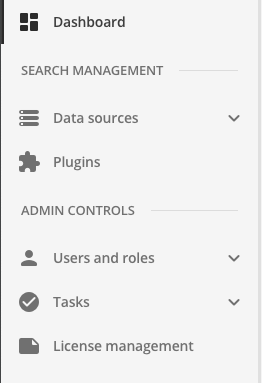
The extension screen lists all the installed plugins and provides options to view plugin information, view plugin documentation and apply the plugin.
Once applied, a plugin must be configured as outlined in the corresponding plugin documentation.
The next few sections introduce you to using plugins that are available in the plugins library. Writing of additional plugins will be covered separately.
Tutorial: Introduction to plugins
This exercise shows you where you can find and enable Funnelback plugins.
-
Log in to the search dashboard where you are doing your training.
See: Training - search dashboard access information if you’re not sure how to access the training. Ignore this step if you’re treating this as a non-interactive tutorial. -
Click the plugins item on the navigation panel.
-
This opens the plugins screen, which lists all the currently available plugins. The list of available plugins will increase as new plugins are released.
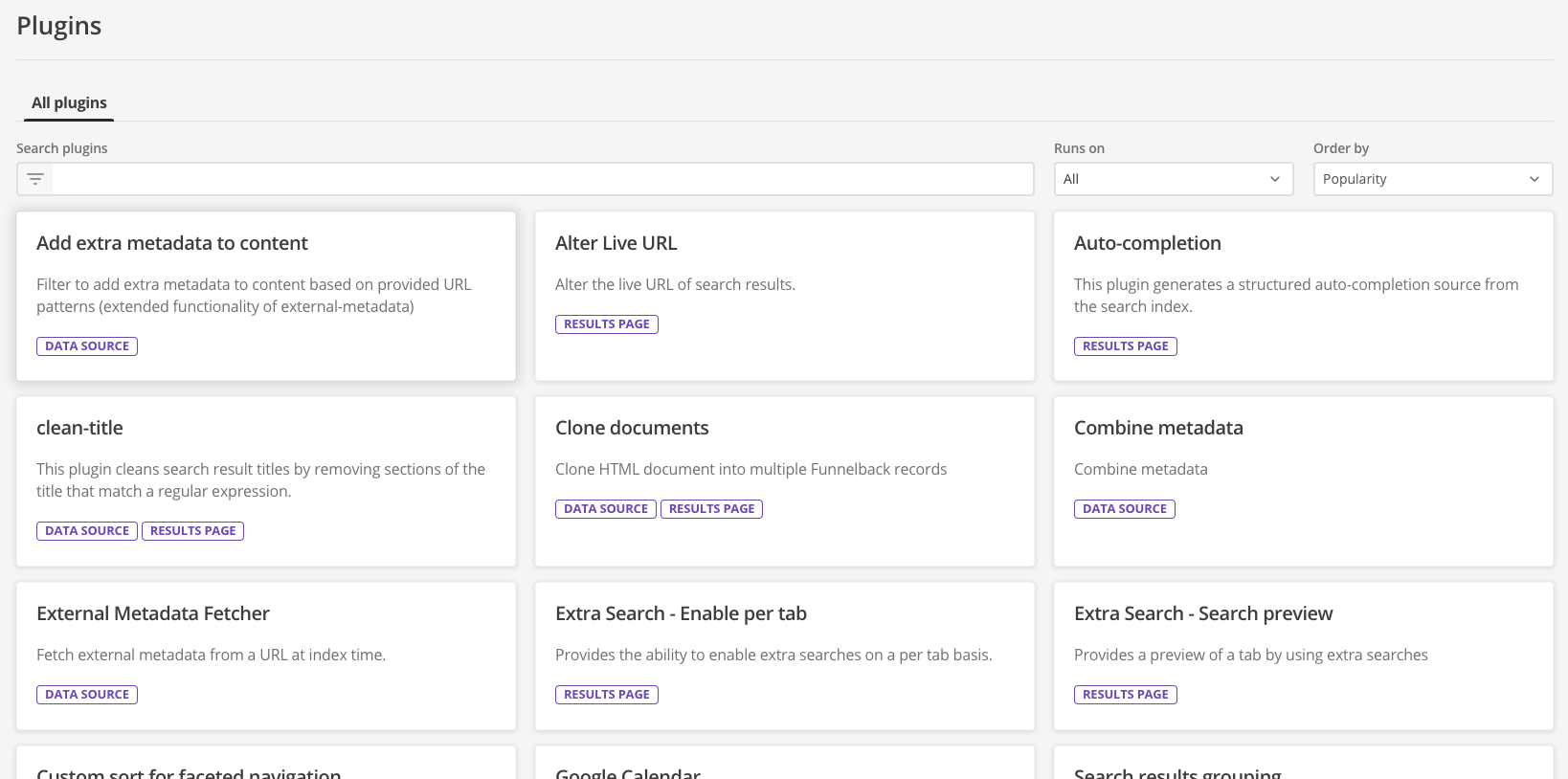
-
Have a quick scroll through the available plugins to get a feel for the different types of plugins and how they extend the available functionality.
-
Type facet into the search plugins box and observe that the tiles update to only display plugins relating to faceted navigation.
-
Clear the search box and then choose data source from the runs on menu. Observe that the listed plugins are now filtered to include only those that can be applied to a data source.
-
Change the sort order to be reverse alphabetic by selecting name Z-A from the order by menu.
Popularity is based on how often a plugin is used on your Funnelback instance. For the training VM the display will look like an alphabetic sort because plugins are not actually in use on your training environment.