Previewing changes
When changing Funnelback templates, best bets and synonyms, you may want to view the changes which have been made to confirm they are correct before making them available to search users. Funnelback supports this previewing by making all changes to these configuration files initially in a specific preview area, and providing a separate publish step to make the changes visible to users.
There are three places where you can run a preview search:
-
From the main search dashboard screen, locate the results page that you wish to test and select search preview from the search drop-down menu.
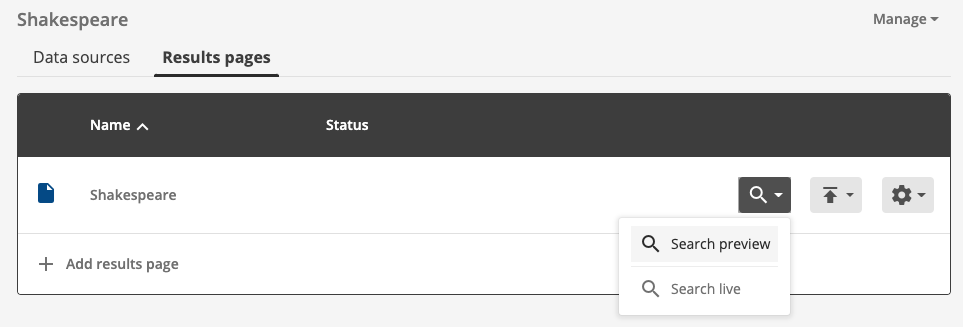
-
From the result page detail screen, locate the search box in the overview panel and enter your search terms.
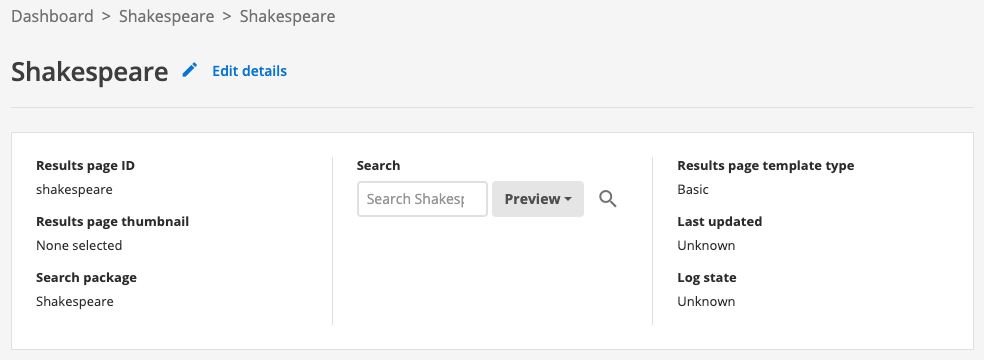
-
From the insights dashboard, locate the search box in the toolbar and enter your search terms.

In the screenshots above you are given a choice to run a search using the preview or live version of your results page. This enables you to test out changes before you hit the publish button to make a change live.
When searching from the search dashboard, search result pages will include one of the following banners to remind you of the mode which is active.


These banners also provide the ability to switch between modes while viewing to compare the two presentations, and when in preview mode, to edit the current form file.
For details on how to move changes from the preview mode to the live mode, please see the publishing changes section.