Getting started - insights dashboard
Overview of the insights dashboard
The insights dashboard is primarily targeted at non-technical users that are concerned with the reporting functions within Funnelback. This interface also enables users to maintain Funnelback’s best bets, synonyms, curator rules and training data for automated tuning.
The insights dashboard can be accessed standalone and will also launch automatically when certain editing functions for results pages are selected within the administration interface.
insights dashboard home screen
The insights dashboard home screen is composed of several features, which perform different functions. These include:
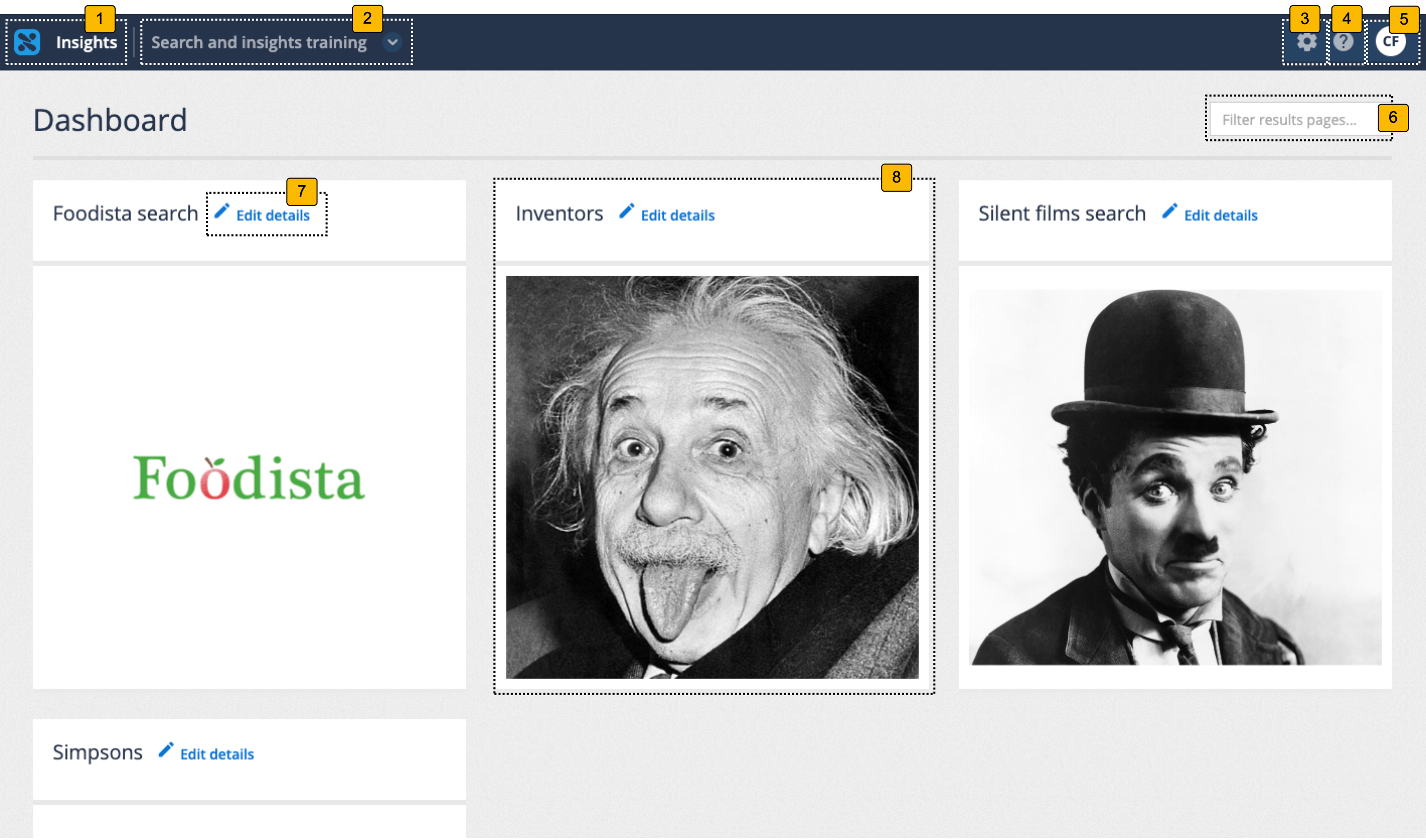
-
Dashboard switcher: Switches between the administration and insights dashboards.
-
Client switcher: Switches between available clients.
-
System configuration menu: Provides access to system configuration functions and also the API UI.
-
Online help: Opens the Funnelback online documentation.
-
User profile: Opens a menu that provides access to your user profile and also the ability to log out of the search dashboard.
-
Filter results pages: Filters the results pages displayed as tiles below to include only those where the filter string matches within the name.
-
Edit details: Provides options to change your results page name and thumbnail image.
-
Results page tiles: Opens the insights dashboard for the results page.
Insights dashboard manage specific results page
Selecting a results page tile from the insights dashboard overview screen opens a dashboard for optimizing and analyzing the selected results page.
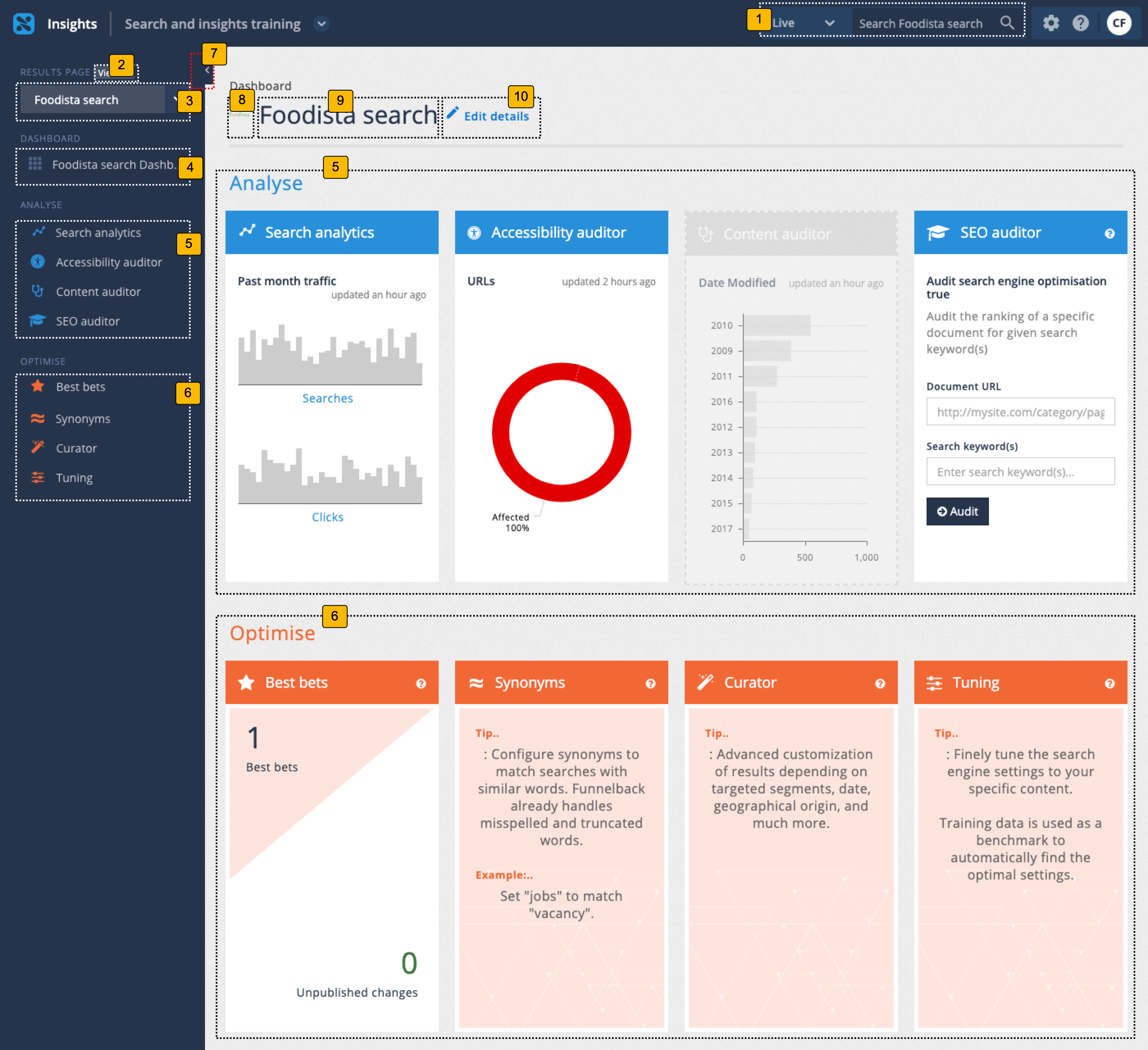
-
Quick search box: allows a search to be run against the current results page in preview or live mode. The Funnelback insights dashboard provides the ability to preview any changes made using the available optimization tools. This allows best bets, synonyms and curator changes to be made and viewed without the live search being affected. The changes are then published to make them visible on the live search.
-
Display all available results pages: returns to the insights dashboard overview screen that lists the available results pages as tiles.
-
Results page switcher: quickly switch between available results pages. Listed results pages are the same as on the insights dashboard overview screen.
-
Return to results page dashboard: indicates the current results page and clicking returns the user to the results page dashboard for the current results page.
-
Analyze tools: menu of available analysis tools for the current results page.
-
Optimize tools: menu of available optimization tools for the current results page.
-
Show/hide menu: Clicking this button shows and hides the left hand menu.
-
Thumbnail for the current results page
-
Name of the current results page: indicates the current results page.
-
Edit details: Provides options to change your results page name and thumbnail image.
The main area of the results page insights dashboard provides access to all the analysis and optimization tools and displays a tile for each containing a summary of the tool.
Analysis tools
The analysis tools of the insights dashboard provide insight into both search user behavior, and the underlying content available to Funnelback.
- Search analytics
-
View reports on queries and what people have clicked on - allows you to drill-down by date and export to various formats.
- Accessibility auditor
-
View accessibility auditor reports.
- Content auditor
-
View reports on metadata, duplicates and other content features.
- SEO auditor
-
Display information on how to improve the ranking of a particular document for a particular query.
Optimization tools
The optimization tools of the insights dashboard provide the ability to refine result pages in a range of ways, to improve the search user’s experience.
- Best bets
-
Specify best bets for key queries, to ensure users see the results you want them to.
- Synonyms
-
Control how some queries are interpreted to match up with your organization’s terminology.
- Curator
-
Customization of result pages for specific queries.
- Tuning
-
Optimize the ranking your search results by training the ranking algorithm.
Tutorial: Accessing the insights dashboard
-
Log in to the insights dashboard where you are doing your training.
See: Training - search dashboard access information if you’re not sure how to access the training. Ignore this step if you’re treating this as a non-interactive tutorial. -
The insights dashboard home screen will be displayed. There are four pages displayed - for the inventors, silent films, Simpsons and Foodista.
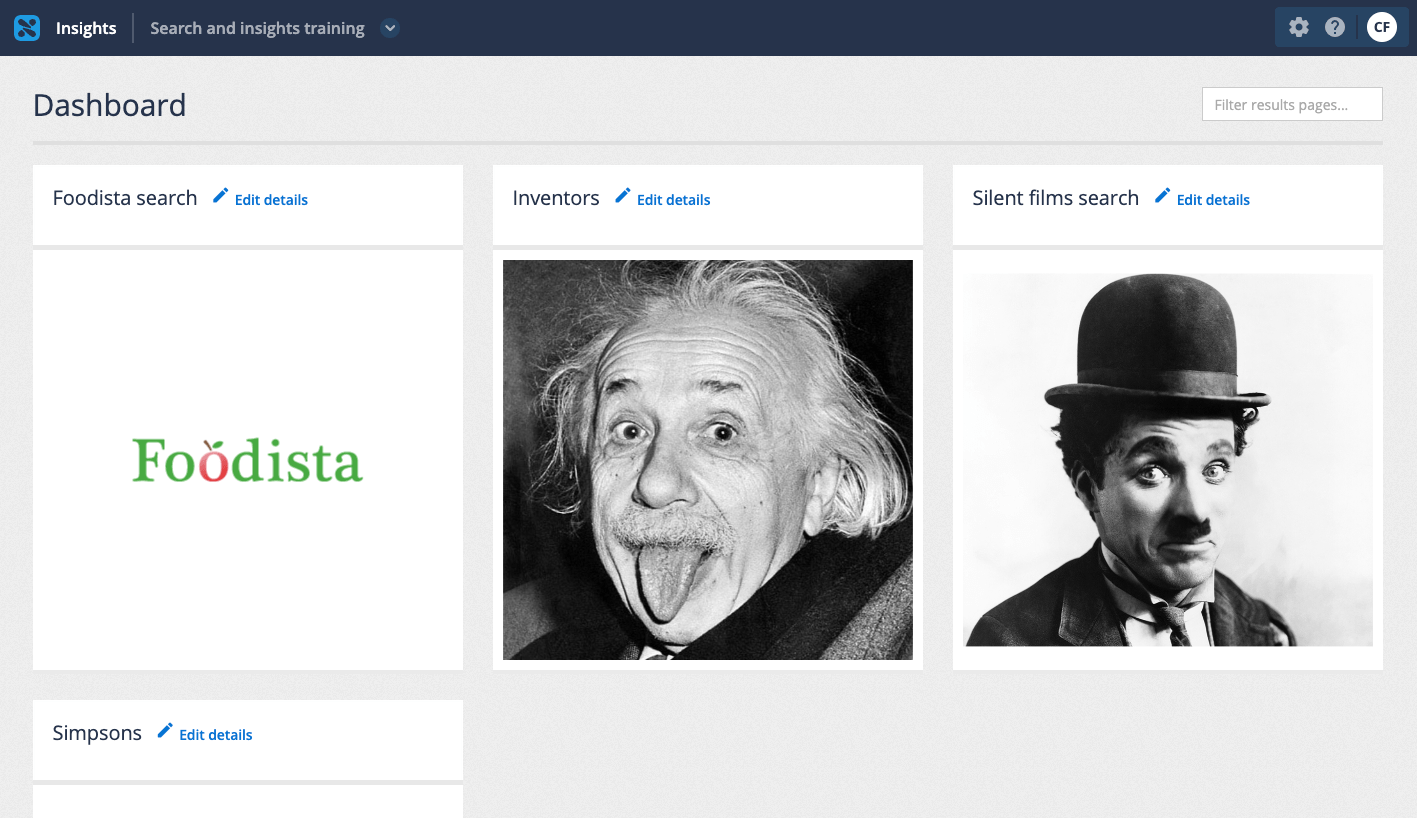
-
Click on the Foodista tile to access the dashboard for the Foodista results page. A dashboard display appears for the results page with tiles for each of the available tools.