Manage a plugin
There are two places where you can manage plugins that you have configured for your searches.
Manage all the plugins that are configured for your organization
This screen is accessed from the Plugins option from the navigation, the same screen that lists all the available plugins for you to enable.
Once you’ve opened the plugins screen, select the configured plugins tab to display a list of all plugins that are configured for your organization.
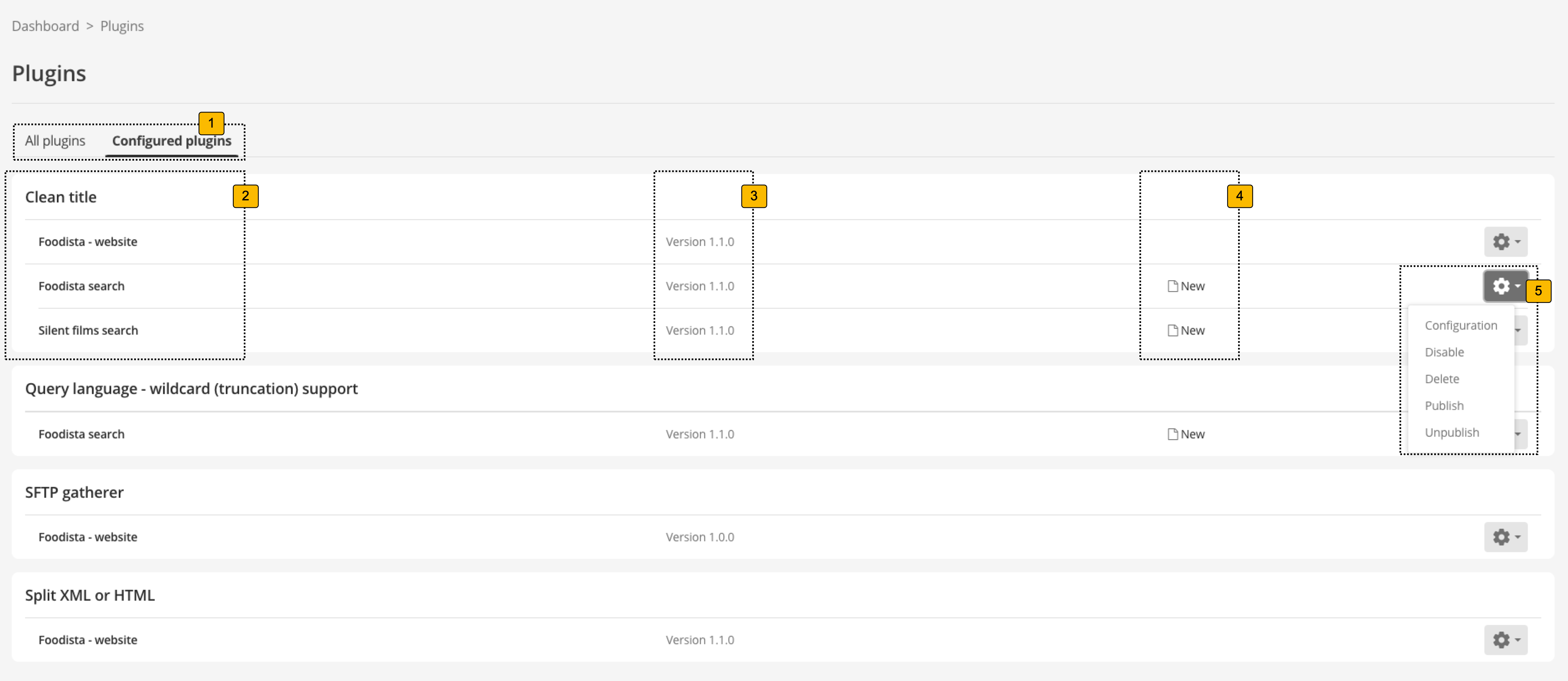
-
Tab control to switch between configured plugins and the plugins management/listing screen.
-
Lists the results page(s) and data source(s) where the plugin is enabled, grouped by the plugin. If there is a newer version of the plugin available an UPDATE AVAILABLE badge will be displayed next to the data source or results page name.
-
Indicates the version of the configured plugin.
-
Indicates the publication status of the configured plugin:
- (no status shown)
-
The plugin is setup and published.
- New
-
The plugin has been setup but is not published.
- Unpublished changes
-
The plugin has been setup and published, but subsequent changes have been made which are not published.
-
Plugin configuration controls allowing various actions to be applied for the selected plugin:
- Configure
-
Edit the configuration for this plugin.
- Disable
-
Disable this plugin. This makes the plugin inactive, but preserves the plugin configuration.
- Delete
-
Delete this plugin. This removes the plugin from the selected data source or results page. This removes all associated configuration.
- Publish
-
Publishes all plugin configuration.
- Unpublish
-
Unpublishes all plugin configuration. After a plugin is unpublished, the plugin status will show as new.
Manage the plugins that are configured for your results page or data source
When you view the results page or data source management screen you will see a plugins heading displayed between the configuration panels. This section lists out the plugins that are configured for your data source or results page.

-
Indicates the plugins configured for your data source or results page. If there is a newer version of the plugin available an UPDATE AVAILABLE badge will be displayed next to the plugin name.
-
Indicates the version of the configured plugin.
-
Indicates the publication status of the configured plugin:
- (no status shown)
-
The plugin is setup and published.
- New
-
The plugin has been setup but is not published.
- Unpublished changes
-
The plugin has been setup and published, but subsequent changes have been made which are not published.
-
Plugin configuration controls allowing various actions to be applied for the selected plugin:
- Configure
-
Edit the configuration for this plugin. The configuration screen follows the same setup process as adding a new plugin.
- Disable
-
Disable this plugin. This makes the plugin inactive, but preserves the plugin configuration.
- Delete
-
Delete this plugin. This removes the plugin from the selected data source or results page. This removes all associated configuration.
- Publish
-
Publishes all plugin configuration.
- Unpublish
-
Unpublishes all plugin configuration. After a plugin is unpublished, the plugin status will show as new.
Manually managing a plugin
The following configuration options can be set from the data source or results page configuration key editor to manually configure a plugin:
Enable a plugin
Enable a plugin by setting the plugin.<name of plugin>.enabled value to true and publishing your change. Don’t forget to also set the plugin.<name of plugin>.version to define which version of the plugin to use.
Disable a plugin
Disable a plugin by setting the plugin.<name of plugin>.enabled value to false and publishing your change.
Delete (remove) a plugin
Remove a plugin from your configuration by deleting:
-
All the
plugin.<plugin name>.prefixed configuration keys. -
Any plugin configuration files (if you are using a plugin that has an additional configuration file)
-
Any document or Jsoup filters that were added into your
filter.classesorfilter.jsoup.classesas part of configuring the plugin.
Configure a plugin manually via the configuration key editor or WebDAV
| WebDAV is currently the only method that can be used to download/edit plugin configuration files. You can still upload a new copy of the configuration file when managing the plugin but if you wish to edit or download the existing configuration you need to use a WebDAV client. |
The plugin configuration is saved into the data source or results page configuration.
The configuration can be edited using the configuration key editor (or via WebDAV), which provides direct access to the configuration settings.
When using the configuration key editor, all the plugin’s keys will be listed alongside all other configuration for the data source or results page. The configuration keys for the plugin you are editing will all have a common prefix.
To configure your plugin, please see the individual plugin documentation page for details on the available configuration keys for the specific version of your plugin.
You will need to manually add or edit each plugin key that is required, and also publish your plugin keys if you are editing a results page plugin.
See:
If you edit any plugin configuration keys that have a * in the key name (for example, plugin.*.version) you must first unpublish the key before making any changes.
|
Custom gather plugins
Some plugins can define a custom gatherer, but these will only run if the data source type is set to custom. To use a custom gathering plugin, create a custom data source, then enable the plugin on that data source.
Using multiple custom gather plugins on the same data source
| A custom data source can only use a single custom gather plugin. If you have multiple plugins setup that provide a custom gatherer you need to choose which one will apply. |
If your custom data source uses multiple plugins which define custom gatherers, the following setting in the data source configuration can be used to specify which one to use:
| Configuration key | Value |
|---|---|
plugin.force-gatherer |
<plugin name> |
For example, to use the gatherer that comes from the sample plugin:
| Configuration key | Value |
|---|---|
plugin.force-gatherer |
sample |