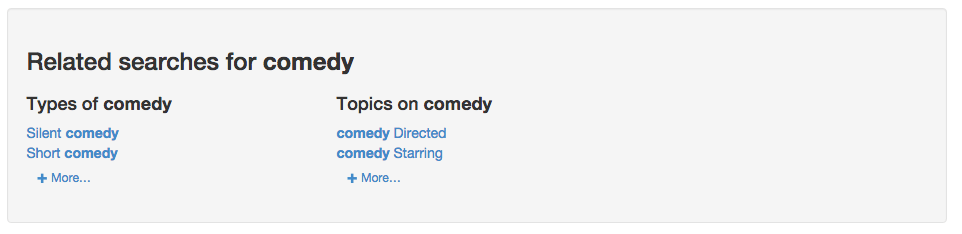Implementer training - related searches (contextual navigation)
Search queries are often short, vague and ambiguous. Contextual navigation helps a user to narrow their search and extract additional context from a user’s intent by suggesting types and topics related to their current search query. Contextual navigation is built dynamically by Funnelback by analysing patterns in the text contained within the search results which are used to suggest a number of related searches.
Clicking on a suggestion will always return search results.
Contextual navigation is enabled by default and returns related searches grouped by type, topic and site.
|
Each related search suggestion runs what is known as a proximity search. A proximity search is where the search terms must appear near to each other in the content. Proximity searches are specified in the Funnelback query language using backtick ( The nearness is controlled by the prox query processor option and defaults to 15 words. For example: a search for |
Contextual navigation basic configuration options
The following options change the basic behavior of contextual navigation:
contextual-navigation.enabled-
This setting enables display of the contextual navigation output for the selected results page. Note that contextual navigation will not appear on the search results page without a valid template.
contextual-navigation.categorise_clusters-
This setting groups the suggestions into types and topics based on the query. The categorization algorithm is not always accurate, but in most cases provides a helpful grouping of the suggestions. If set to false, types and topics are grouped together into topics. The default is true.
contextual-navigation.type.max_clusters-
This setting limits the number of type suggestions displayed on the search results page. The default is 15 type suggestions.
contextual-navigation.topic.max_clusters-
This setting limits the number of topic suggestions displayed on the search results page. The default is 15 topic suggestions.
contextual-navigation.site.max_clusters-
This setting limits the number of site suggestions displayed on the search results page. The default is 8 site suggestions.
contextual-navigation.kill_list-
Suggestions containing any of these words or phrases will not be displayed as a related search.
contextual-navigation.cannot_end_with-
Suggestions ending in any of these words or phrases will not be displayed as a related search.
contextual-navigation.case_sensitive-
Words in this list found in any suggestions will be treated as case-sensitive when generating the suggestions and case will be preserved.
contextual-navigation.summary_fields-
The summary fields are Funnelback metadata classes that are analyzed in addition to the page content for the purpose of generating the suggestions. The default summary fields are description (
c) and subject (keyword) metadata. Any other metadata classes that contain descriptive information can be added to this list to further enhance the quality of suggestions.
Tutorial: Configuring contextual navigation
The default configuration for contextual navigation provides default values that allow you to use the feature without making any changes. The most common change is to change the number of suggestions returned. In this exercise we will show the effect of disabling contextual navigation and then the how to change the number of suggestions that are returned.
-
Log in to the search dashboard where you are doing your training.
See: Training - search dashboard access information if you’re not sure how to access the training. Ignore this step if you’re treating this as a non-interactive tutorial. -
Locate the silent films search package.
-
Open the silent films search results page and run a search for comedy.
-
Observe the related searches that appear below the search results. These related searches are also known as contextual navigation.
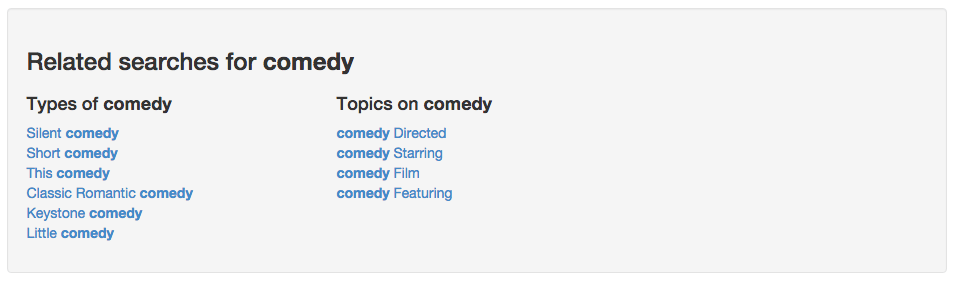
-
Contextual navigation is configured by setting a number of search package configuration settings.
-
Return to the search package listing screen and manage the silent films search package. Select edit search package configuration from the settings panel.
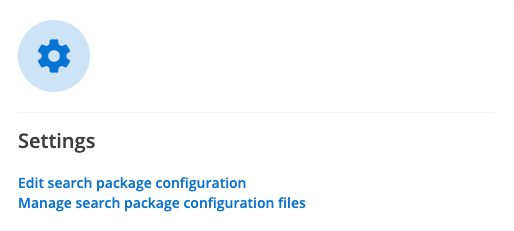
-
Select contextual navigation from the navigation. Disable contextual navigation by changing the value of the
contextual_navigation.enabledsetting fromtruetofalse: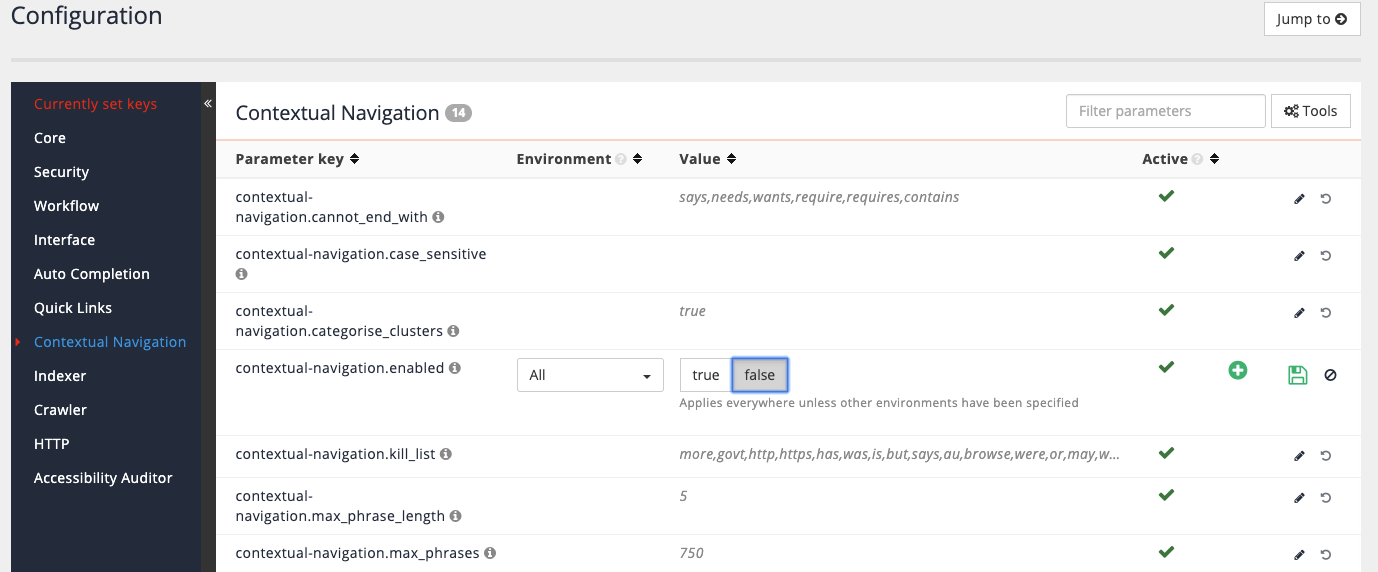
-
Re-run the search for comedy, observing that the contextual navigation suggestions disappear.
-
Return to the configuration editor screen and re-enable the contextual navigation by reverting the configuration setting. Change the number of type and topic clusters (
contextual-navigation.topic.max_clustersandcontextual-navigation.type.max_clusters) displayed to a maximum of 2 then save the changes. -
Rerun the search for comedy and confirm that no more than two suggestions are appearing under each heading: