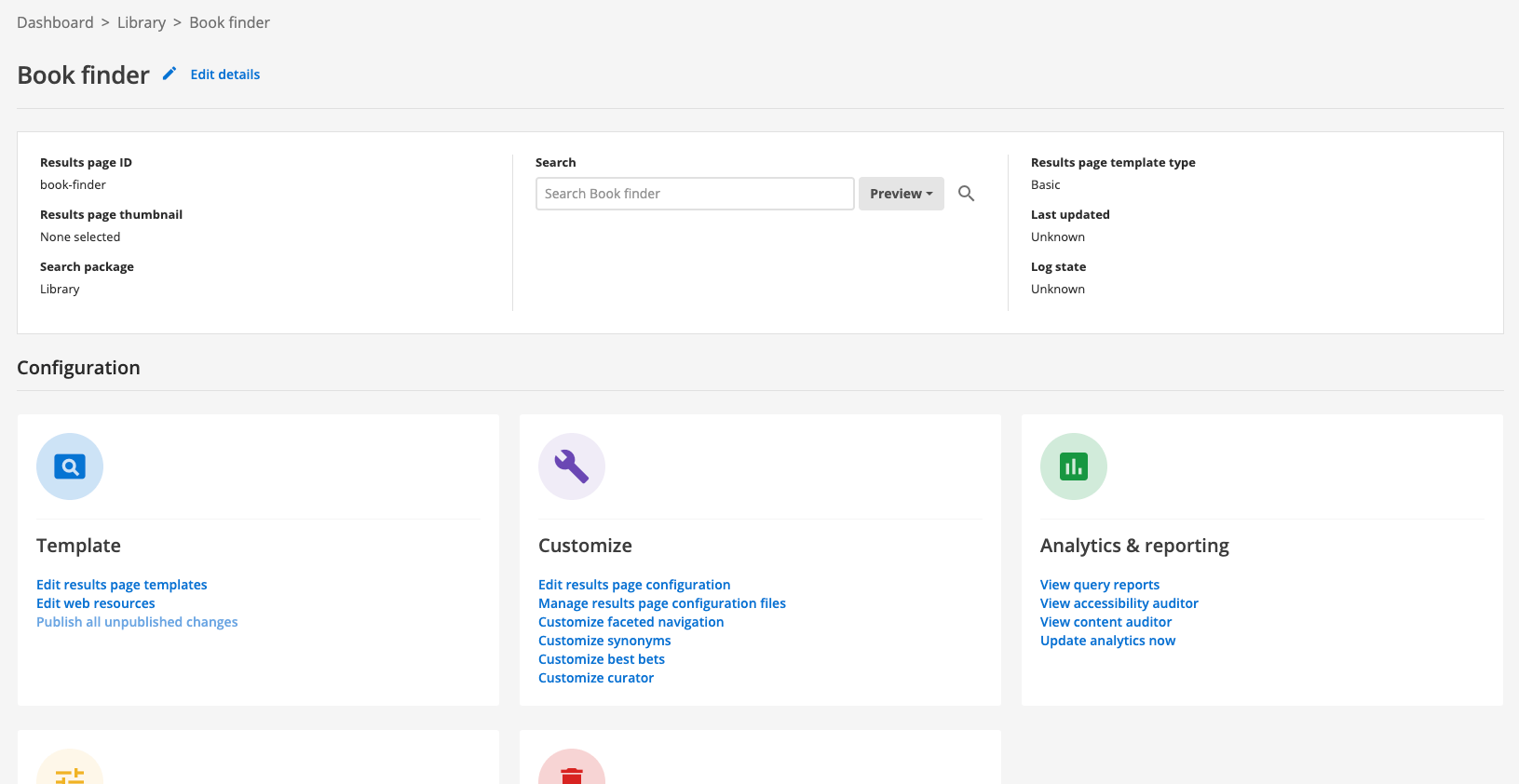Create a results page
Create a results page
-
From the search dashboard home page locate your search package in the main listing.
-
Click on the results pages tab for the search package.
-
Click the add results page button.
-
Enter a name for the results page.
-
(optional) Upload a thumbnail image for the results page.
-
Review the choices you have made then click finish to create the results page.
|
Naming advice:
|
The same process can be used to add additional results pages.
Tutorial: Create a results page
-
Log in to the search dashboard where you are doing your training.
See: Training - search dashboard access information if you’re not sure how to access the training. Ignore this step if you’re treating this as a non-interactive tutorial. -
Locate the library search package that you created in a previous exercise.
-
Click on the results pages tab then click the create a results page button.
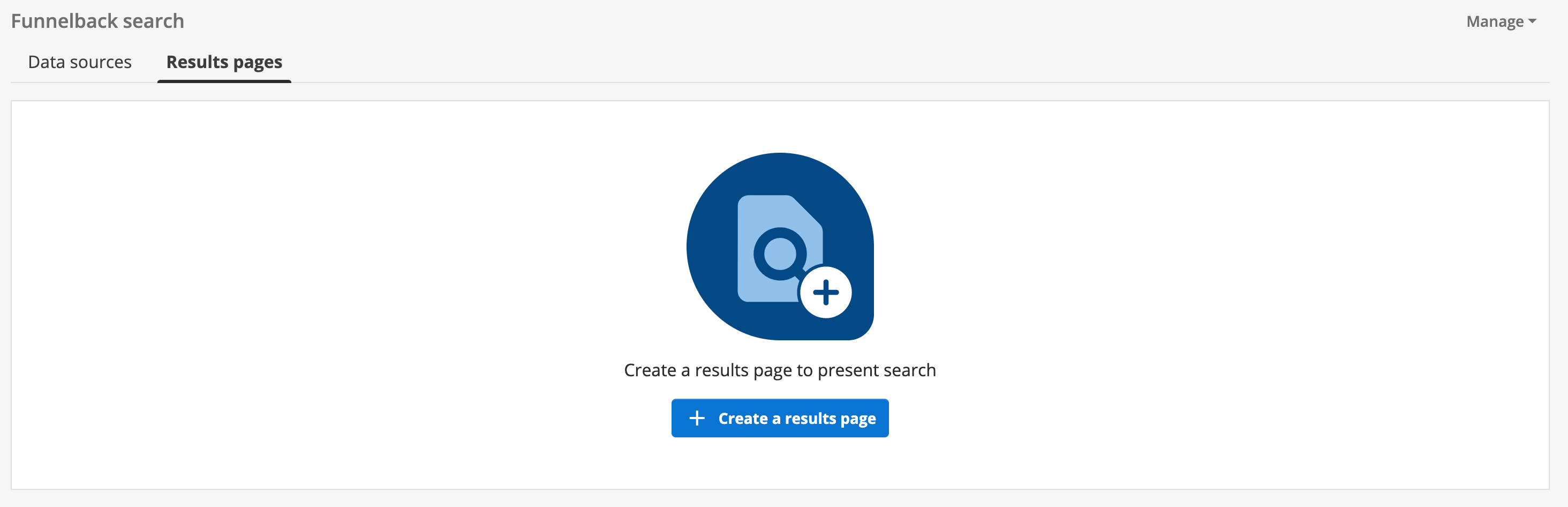
-
Enter Book finder as the results page name then click the continue button.
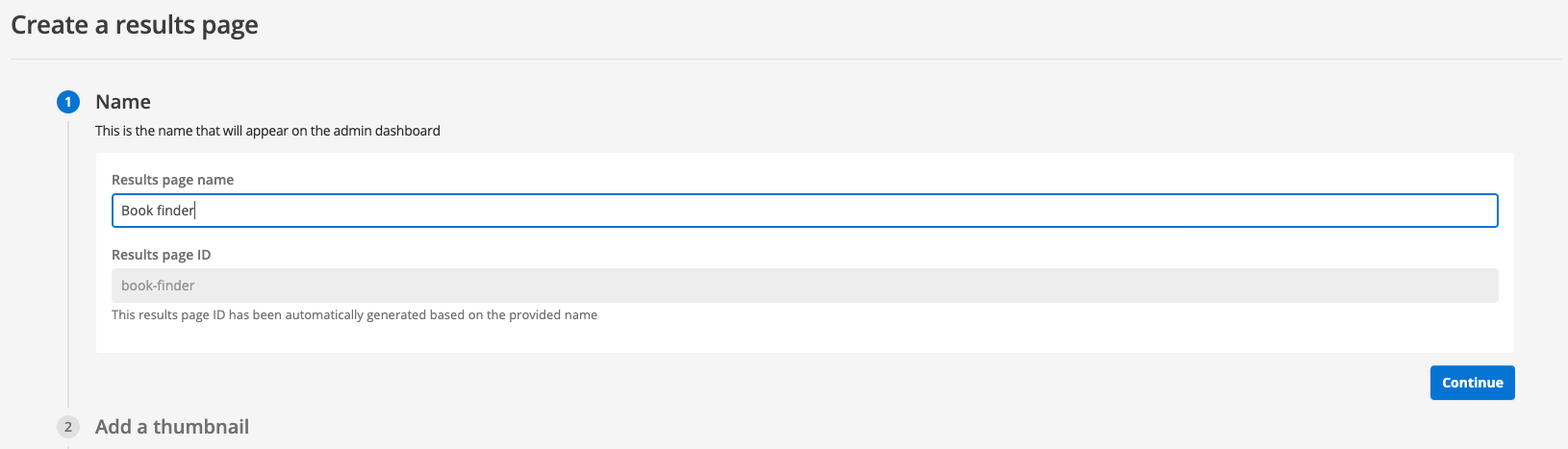
-
You are then provided with an option to add a thumbnail image for the results page - this image is displayed on the results page management screen and insights dashboard. We’ll skip this step now (an image is easily added later). Click the proceed button to move to the next step of the results page creation process.

-
Review the settings that you have entered. Once satisfied, click the finish button to create the results page.
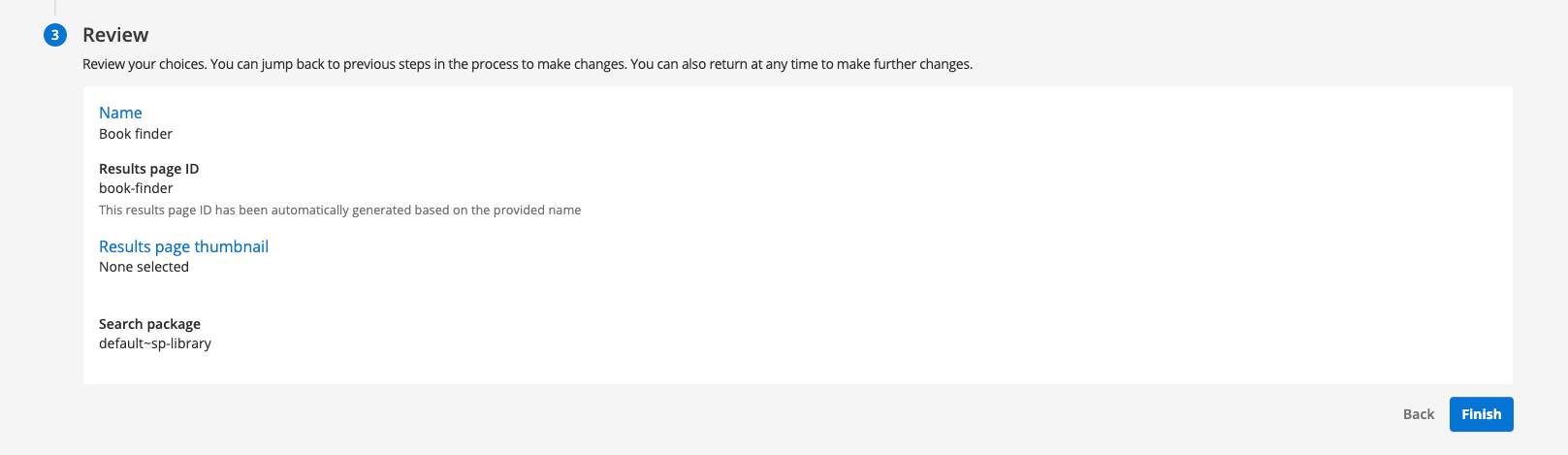
-
You are redirected to the results page management screen where you can perform further setup of your new results page.