Nested content component
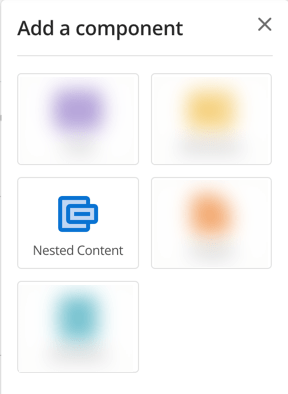
The nested content component lets you take another asset’s content and display it inside the current page. For example, you can nest a What’s new page into your homepage to view the latest pages added to the site. Read Asset listing for more information.

Select the asset you want to nest onto the page in the field provided and click Save; the specified asset will appear in the Nested content component.
Nested content settings
The Show additional settings button lets you display additional settings for the Nested content component, as shown in the figure:
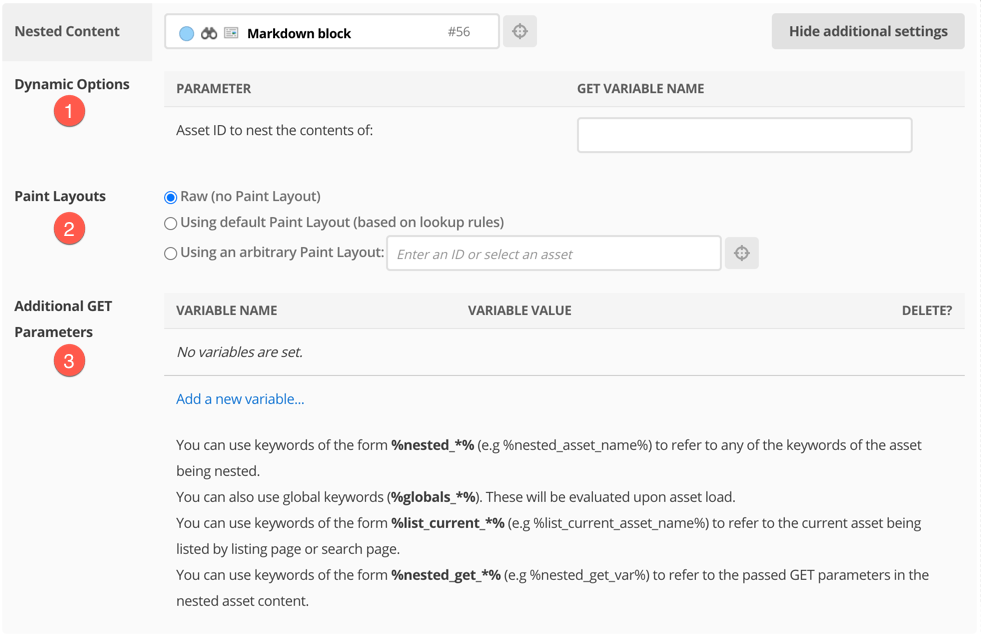
-
The Dynamic options section lets you dynamically change the nested asset using a GET parameter in the URL of the site. This variable can then be used in conjunction with an asset ID to change the nested content.
For example, you can set the GET parameter to
idand call asset #150 as the nested asset. This call will nest the content of asset #150 in place of the nested asset. -
The Paint layouts section allow you to style the nested content through a paint layout based on the following options:
- Raw
-
Apply no overriding paint layout and display the nested content as-is.
- Using default paint layout
-
Apply the same paint layout to the nested content as is applied to the asset you have selected.
- Using an arbitrary paint layout
-
Apply a different paint layout that you have created for the nested content. Select the paint layout asset using the Select asset button.
-
The Additional GET parameters section lets you pass extra GET variables to the nested asset. These values can include Global Keyword Replacements (
%globals_*%), Keyword Replacements of the nested asset (%nested_asset_*%), and Keyword Replacements of the nesting asset (%asset_*%).To add a new GET variable, click the Add a new variable… hyperlink. Additional fields appear where you can enter the variable name and value details.
When nesting an asset listing page or search page asset, you can use the keyword replacement format
%list_current_*%to print the currently listed asset values. For example,%list_current_asset_name%prints the name of the currently listed asset.
About GET and POST parameter values
The Additional GET parameters feature lets you pass GET and POST values to the nested asset.
GET values passed to the nested asset can be exposed using the keyword replacement format %nested_get_<variable_name>%, where <variable_name>` is the Variable Name of the GET variable.
POST values passed to the nested asset can be exposed using the keyword replacement format %nested_post_<variable_name>%, where <variable_name> is the Variable Name of the POST variable.