Content editor feature restrictions
The Content Editor feature restrictions feature reproduces the Feature restrictions functionality and applies it to all content editors.
The feature provides a single location for administrators to configure user interface settings for all content editors, making it easier to manage access to features and screens that they do not need.
|
Configuring which user interface features are available is not a security setting. When a user interface feature is made unavailable the page elements that provide the feature are hidden, not removed. |
The Content Editor feature restrictions feature offers several benefits, including:
-
Simplified upgrade process for clients upgrading from Edit+ to Squiz Content Management.
-
Management of feature visibilty (especially visibility of sensitive features) and screens for content editors.
-
Control of the user interface features content editor have access to.
|
User interface settings can be configured using the Content editor feature restrictions page or the Feature restrictions pages The settings on these pages are nearly identical and are cumulative. The key difference is the scope of each page. The Content editor feature restrictions page controls what UI features are available to all Content editor users. The Feature restrictions page applies UI feature access settings to specified user groups. Both of these pages include a General features section and a Metadata display section. The restrictions under these headings are not as self-explanatory as the other settings on the page. |
General features
- Quick search of entire system (restricts to current asset tree only)
-
Enabling this restriction limits quick search to the current asset tree.
For example, if a user only has access to a certain tree of assets, their quick search will only search within this tree. Or if a user teleports to an asset, the quick search will only search that part of the current tree selection.
- Asset tree of entire system (restricts to current site only)
-
Enabling this restriction will limit the asset tree to the current Site asset.
An example of enabling this restriction is if you are on a domain that relates to a Site asset, the asset tree will be restricted to that Site asset.
- Cascade status from dropdown menu (restricts to current asset only)
-
Enabling this restriction hides the Cascade current status option from users when updating the status of an asset from the Screen header.
For example, when updating an asset from Under construction to Approve and make live, only the current asset can be moved to the new status. All child assets beneath the current asset retain their current statuses, instead of all being updated.
Metadata display
- Linked field type and ID
-
This setting lets you hide a Metadata screen UI element that shows a linked asset ID of the field:
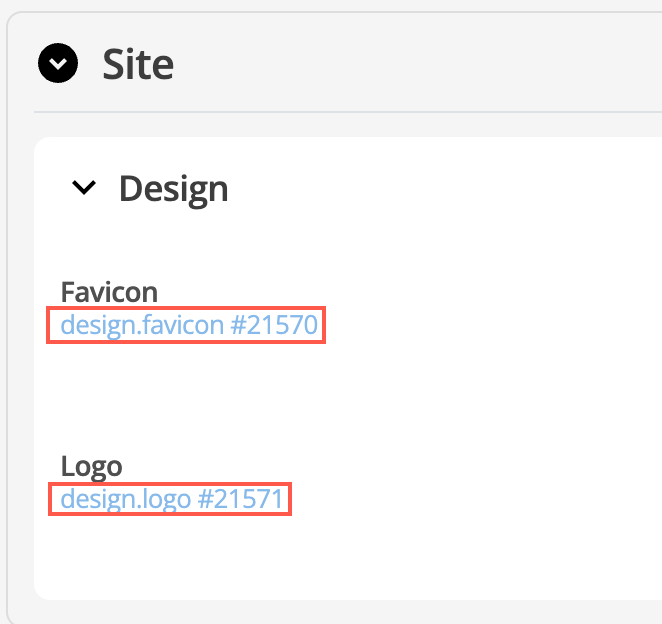
- Advanced metadata
-
The Advanced metadata restriction toggle will hide any metadata schemas that have been marked as Advanced.
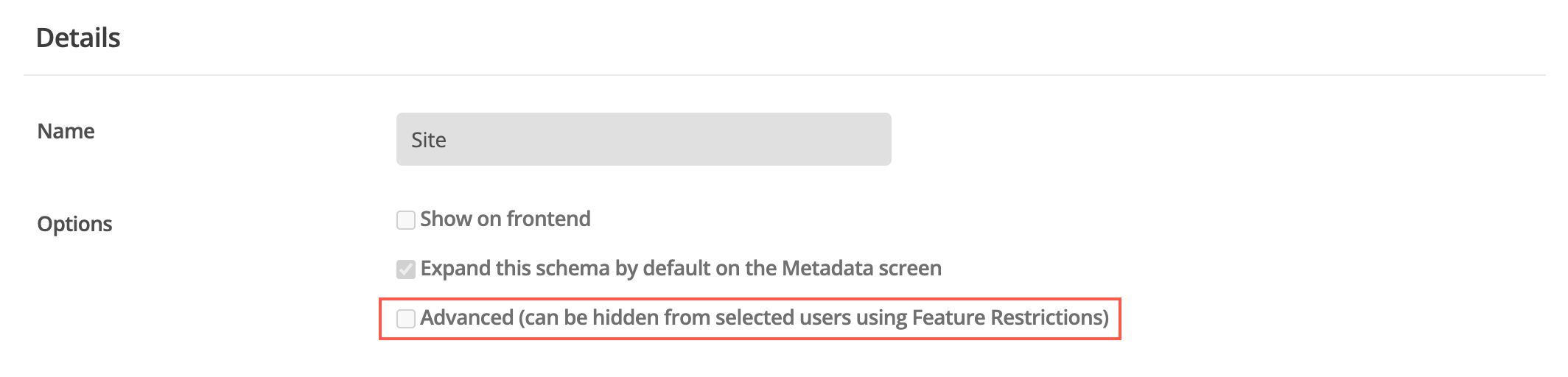
- Metadata code output
-
This restriction toggle hides the Metadata code output UI field.
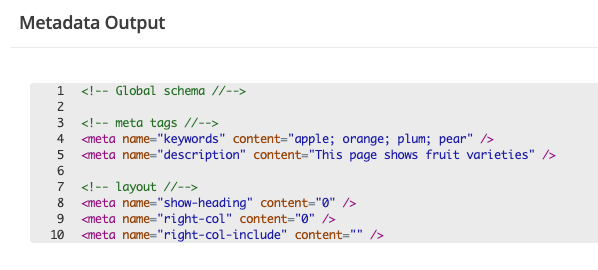
Configuring feature restrictions
-
Sign in to your Squiz CMS account with system administrator privileges.
-
Click the
icon in the toolbar.
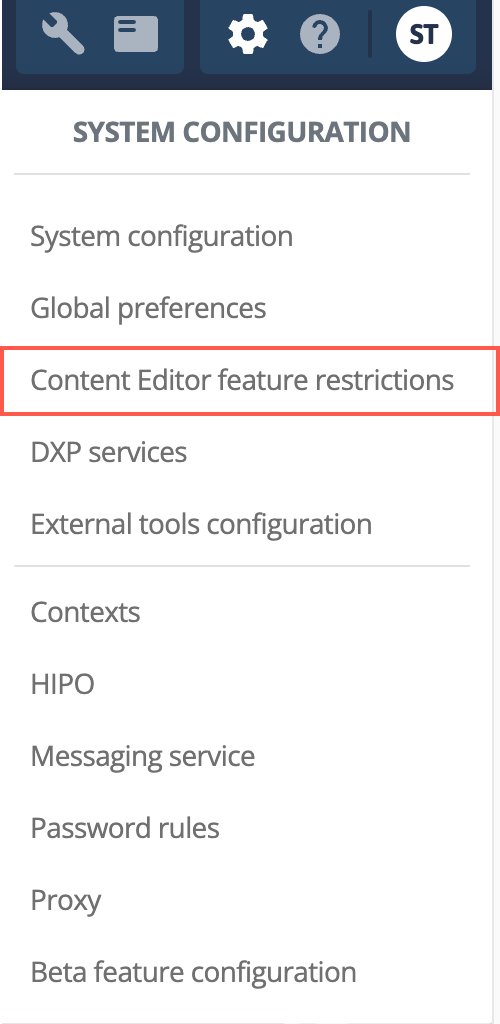
-
Select the Content Editor feature restrictions entry in the menu.
-
Click the
Edit button to acquire the edit locks.
-
Select the
icon beside any feature you want to restrict from Content Editors. The feature entry will turn red to indicate that the feature is now restricted.
The features available for restriction are grouped under various topic headings, and each heading shows the number of features currently restricted beneath it. This allows for a quick overview of the level of restriction being applied to Content Editors.
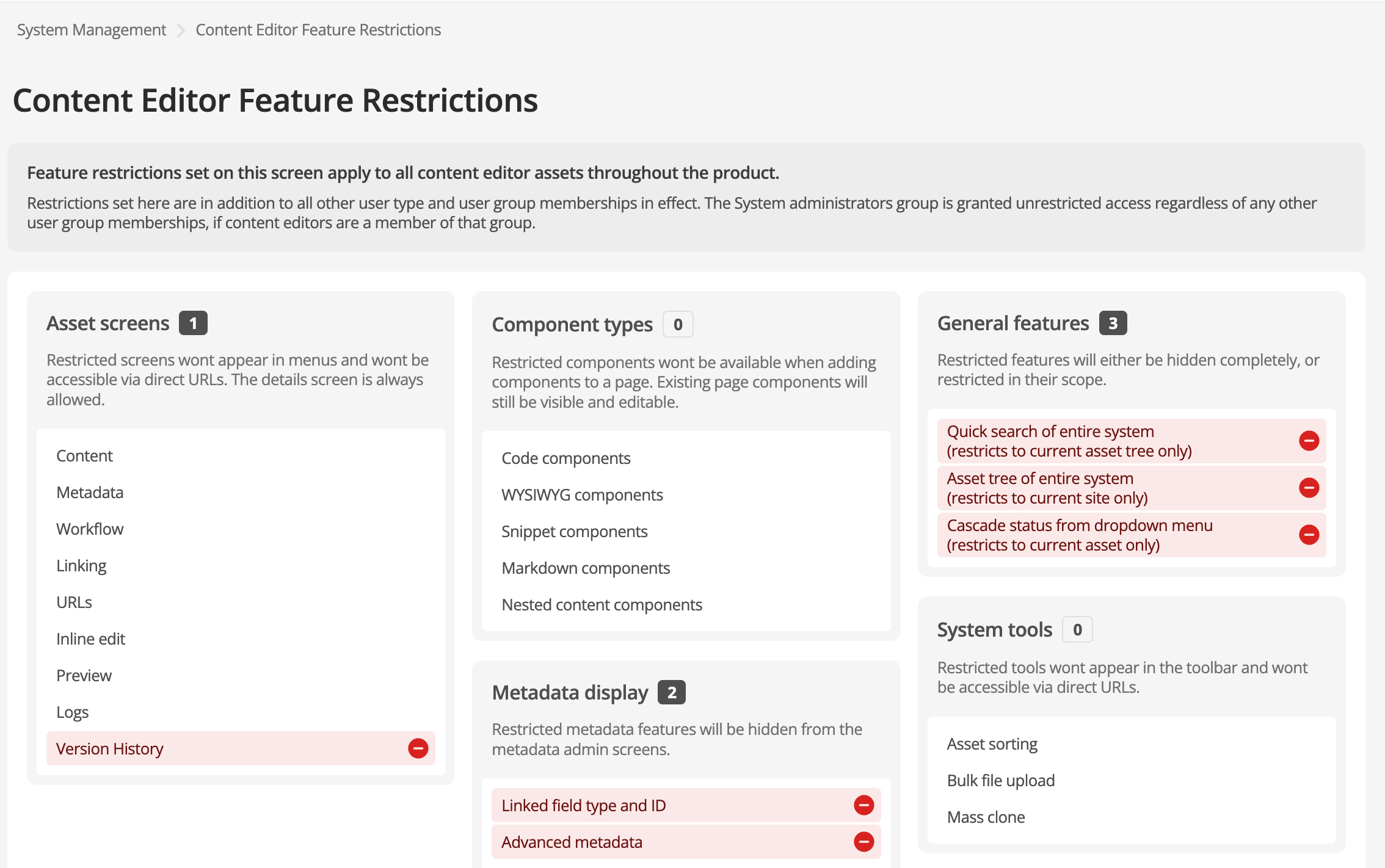
-
Select the green Save button to save your changes and release the edit locks.