Decision tree
The decision tree asset allows you to lead your users through an interactive decision process by creating a dynamic series of questions and displaying a final result based on the given responses.
A decision tree is essentially comprised of:
- Questions
-
The questions users will answer on the decision tree. Questions can be formatted as either select or numeric question types.
- Results
-
Result bodycopies are created to display to users based on their responses.
- Answer destinations
-
Response-based destinations for questions on the decision tree. An answer destination can be another question or a Result bodycopy. This option allows you to curate the questions and results displayed based on a user’s responses.
The diagram displays the process of a decision tree asset using select question types.
A different set of questions will be displayed to a user depending on their responses (options A, B or C), ultimately leading to differing result pages.
For example, answering B for Q1, a for Q2, and A for Q3 will present the R2 result page to the user; answering C for Q1 and B for Q2 will present the R5 result page.
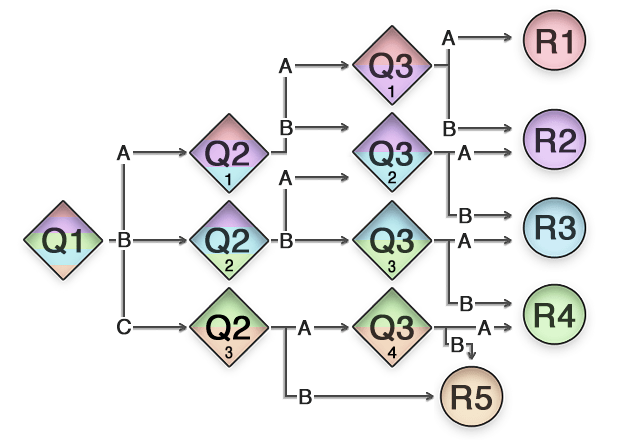
The decision tree asset can also implement a points-based system where point values can be accumulated based on the responses given. Response bodycopies can then be allocated a points range and are dynamically displayed based on the accumulation of points once they reach the decision tree’s end.
Once your decision tree is created, you can configure its settings on its associated asset screens. The majority of these screens are the same as a Standard page, Custom form, and an Online poll.
This chapter will only describe the Details screen, which is different for a decision tree.
Additional dependant assets
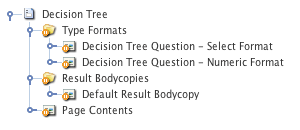
When you create a decision tree, several assets are automatically created beneath it, as highlighted: You can use these assets to define the contents and layout of the decision tree.
- Type formats
-
This folder contains the following bodycopies:
- Decision tree question - select format
-
Defines the layout of select type questions on the decision tree.
- Decision tree question - numeric format
-
Defines the layout of numeric type questions on the decision tree.
- Result bodycopies
-
This folder contains the following bodycopies:
- Default result bodycopy
-
Defines the layout of the default result page on the decision tree.
- Page contents
-
Defines the layout of the decision tree.
Details screen
The Details screen allows you to configure the settings of the decision tree. Read the Asset details screen documentation for more information about the Status, Future status, Thumbnail, and Details sections.
Questions
This section allows you to set the first question on the decision tree. This question is what will appear to users when they first access the decision tree. The questions section of the Details screen is shown:

By default, no first question will be set. To set this question:
-
Select a decision tree question asset in the first question field.
If no decision tree questions have been created, you can create one using the Add a question field. -
Select the Question type.
-
Enter a name for the question.
-
Click Save.
Once you have added the first question, it will be listed in this section, as shown:
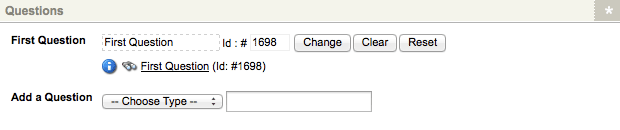
A question asset will also appear in the asset tree, as shown:
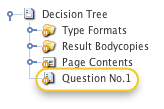
Read the Questions section for more information on how to configure questions on the decision tree.
Result bodycopies
This section lists the result bodycopies that have been configured for the decision tree and allows you to add new result bodycopies. The result bodycopies section of the Details screen is shown:
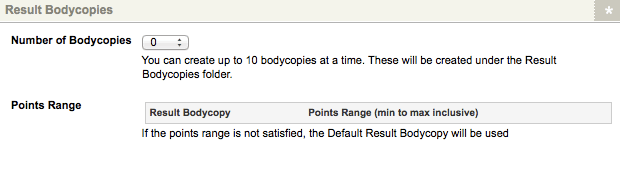
By default, no result bodycopies will be listed in this section.
To add Result bodycopies:
-
Select the number of bodycopies to add in the Number of bodycopies field (up to ten).
-
Click Save.
The Result bodycopy assets will be listed in this section, as shown:
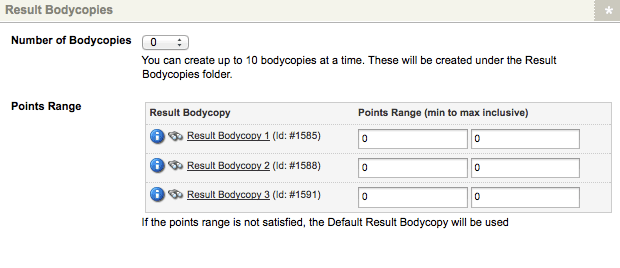
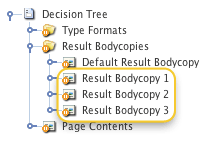
Result bodycopy assets will also appear under the result bodycopies folder in the asset tree, as shown:
You can send an asset to the trash in the asset tree to remove a Result bodycopy.
The corresponding points range fields for each result bodycopy allow you to specify a minimum and a maximum number of points for the bodycopy. This range will define the result bodycopy to display to users after the question set on a decision tree that utilizes a points-based system.
| You can change the name of a result bodycopy on its Details screen. |
Questions section
Once you have created the decision tree’s first question, you can begin to configure the questions and their destinations. The question types available on the decision tree are as follows:
- Select
-
Allows users to select a value from a drop-down list.
- Numeric
-
Allows users to enter a numeric value. Questions on a decision tree asset work similar to questions on a Custom form asset. Read the Custom form fields documentation for more information on the concept of questions and how they are used.
Details screen
The Details screen of a question allows you to configure its settings and set the answer destination for users.
Answer range (numeric)
The Answer ranges section lets you to enter possible ranges for numeric question types that can then set the answer destination for the user’s response.

To set an answer range:
-
Click the Add another… button.
-
Specify the range type.
-
Enter the range’s minimum and maximum values.
The range type allows you to define whether the minimum and maximum values are included within the range values:
- Inclusive
-
Both minimum and maximum values are included. For example, an answer range of
1to3would include the values1,2, and3. - Minimum inclusive
-
Only the minimum value is included. For example, an answer range of
1to3would include the values1and2. - Maximum inclusive
-
Only the maximum value is included. For example, an answer range of
1to3would include the values2and3. - Not inclusive
-
Neither the minimum nor maximum values are included. For example, an answer range of
1to3would only include the value2.
Click the Add another… button to add additional answer ranges. Additional fields will appear on the screen, allowing you to configure further ranges.
Answer destinations
The answer destinations section allows you to specify the destination that users will be lead to, based on their response. This section of the Details screen is shown:
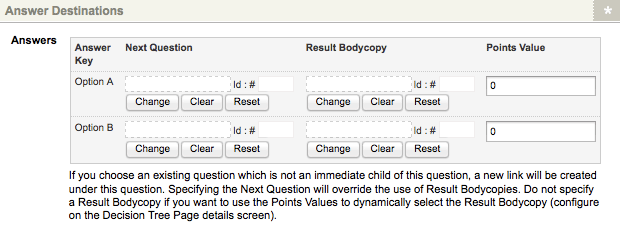
Any answer keys (select questions) or answer rule (numeric questions) that have been configured will be listed in this section, as shown in the figure.
For each answer key or rule listed, the following fields are available:
- Next question
-
If the user’s response to the question is the corresponding answer key or falls within the corresponding answer rule, they will be presented with the question in this field. They then continue the decision tree.
- Result bodycopy
-
If the user’s response to the question is the corresponding answer key or falls within the corresponding answer rule, they will be presented with the result bodycopy in this field. The result bodycopy acts as the end of the decision tree.
- Points value
-
Specify the number of points to attribute to the corresponding answer key or rule. These points are tallied as the user answers the decision tree’s questions. An appropriate response bodycopy is then displayed based on the total number of points acquired.
Questions
The Questions section allows you to add questions to the decision tree that can then be used as answer destinations for the current question. The Questions section of the Details screen is shown:
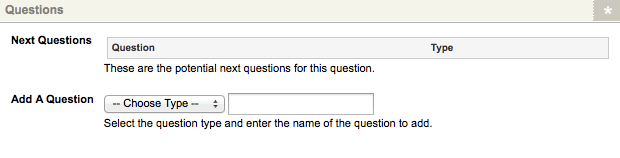
To add a question:
-
Select the question type in the Add a question field.
-
Enter a name for the question.
-
Click Save.
Once you have added a question, it will be listed in the next questions field, as shown:
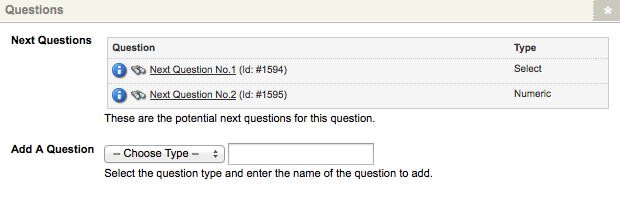
A question asset will also appear in the asset tree as a child of the current question, as shown:
To remove a Next question, trash the question asset in the asset tree.
Question type format bodycopies
The type format bodycopies for the select and numeric question types define the layout for users' questions on the decision tree.
This layout may include the question title, the answer field, or options available for the user and any question notes that have been configured.
Decision tree question - select format
The decision tree question - select format bodycopy defines the layout for select question types on the decision tree.
By default, the title of the question and the drop-down list of responses will be displayed to select questions on the decision tree, as shown:
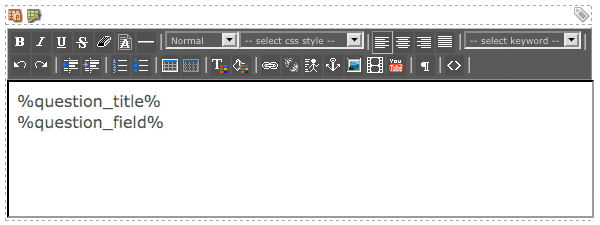
To change this default format:
-
Right-click on the decision tree question.
-
Select Format bodycopy in the asset tree.
-
Select Edit contents.
-
Click on the
 icon – the WYSIWYG editor will appear.
icon – the WYSIWYG editor will appear. -
Use keyword replacements and formatting to define the layout of the question.
Decision tree question - numeric format
The decision tree question - numeric format bodycopy defines the layout for numeric question types on the decision tree.
By default, the title of the question, response field, and submit button will be displayed for numeric questions on the decision tree, as shown:
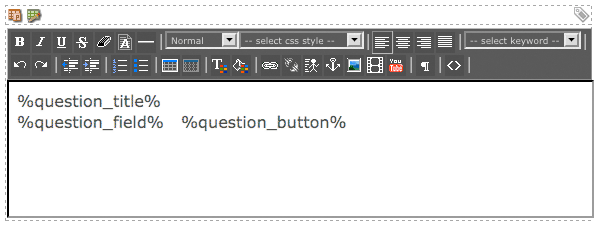
To change this default format:
-
Right-click on the decision tree question.
-
Select Numeric format bodycopy in the asset tree.
-
Select Edit contents.
-
Click on the
 icon – the WYSIWYG editor will appear.
icon – the WYSIWYG editor will appear. -
Use keyword replacements and formatting to define the layout of the question.
Result bodycopies
When you create a decision tree, a default result bodycopy will be created. You can also add additional result bodycopies on the result bodycopies section of the details screen.
By default, these result bodycopies will contain no content or formatting.
To define the layout and add content to a result:
-
Right-click on the result bodycopy in the asset tree.
-
Select Edit contents.
-
Click on the
 icon – the WYSIWYG editor will appear.
icon – the WYSIWYG editor will appear. -
Use keyword replacements and formatting to define the layout of the result.
The keyword replacement can be used on result bodycopies to display a tally of the points that the user accumulated on the decision tree.
Page contents bodycopy
The page contents bodycopy is used to define the overall layout of the decision tree.
By default, the content of the decision tree questions and results and the reset button will be displayed on the decision tree.
-
Right-click on the page contents bodycopy in the asset tree.
-
Select Edit contents to change this default format.
-
Click on the
 icon – the WYSIWYG editor will appear.
icon – the WYSIWYG editor will appear. -
Use keyword replacements and formatting to define the layout of the decision tree.