RSS data source
You can add an RSS data source to allow you to display an RSS feed from another website. For example, the Squiz Content Management web site has an RSS feed for the Squiz Content Management documentation. If you wanted to show this RSS feed on your website, you would link it through the RSS data source. You would then use an asset listing to display the list of records obtained through the RSS feed.
The RSS feed types that the RSS data source can accept are RSS 1, RSS 2, and Atom 1. All other types will not work with this asset.
Once you have created your RSS data source, you can configure the asset on its associated screens. Many of these screens are similar to a standard page. They are described in the Asset screens documentation.
Read the DB data source documentation for more information on the Record filter and Dynamic inputs screens.
This chapter will only describe the Details screen, which is different for an RSS data source.
Details screen
The Details screen for an RSS data source allows you to set up this asset. Read the Asset screens documentation for more information about the Status, Future status, Thumbnail, and Details sections of the Details screen
RSS details
This section allows you to specify the URL of the RSS feed you wish to use in your site.
Once you enter the URL and click Save, shadow assets will appear in the asset tree under the RSS data source. For example, if you enter the URL https://matrix.squiz.net/news/RSS.xml, shadow assets similar to those on the right will appear. Each shadow asset represents one item from the RSS feed.
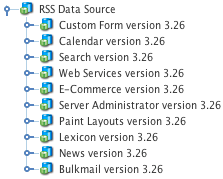
For example, the custom form version 3.26 shadow asset represents the custom form documentation. For more information on shadow assets, refer to the shadow assets chapter in this documentation.
| When you change the link for the feed URL, new shadow assets are created. |
Shadow asset name
The Shadow asset name section appears on the screen once you have entered the URL of the RSS feed in the link for the feed field.
The fields available are as follows:
- Record name
-
This field allows you to specify the name of the shadow assets. It can either be a standard string or a combination of strings and keyword replacements. For example, you can enter
%data_source_record_set_title%(%data_source_record_set_pubdate%) to have the RSS feed item name (RSS feed item published date) as the name of your shadow asset. - Date field
-
This field allows you to convert a date field into a Unix timestamp (that is, the number of seconds since epoch). It will only list the fields that are believed to be a date field (that is, any field with date or publish in its name). You can use the keyword replacement
%ds_timestamp%to access this value. - Available keywords
-
This section provides a list of available keywords for the shadow assets. You can use any combination of these keyword replacements and strings as the name of the shadow assets.
Example of setting up an RSS data source
Read the Create a dynamic asset listing using keywords tutorial for an example.