Search indexing and weighting
Indexing maintains a list of words, where each word appears, and how often each word appears in assets.
Weighting is given to assets when a term that is being searched for is found within it.
Learn more about these concepts in this section.
Indexing
Squiz Content Management keeps an index or a list of words, where each word appears, and how often each word appears. For the search page, search list, search folder, and quick search to work, indexing needs to be turned on in the system.
Once indexing is turned on, assets will automatically be indexed when created. Changes to assets will also be indexed when committed.
By default, Squiz Content Management will index the asset’s attributes, including its content and metadata values. You can turn indexing off for an asset type or fields within an asset type on either the asset weights, asset tree weights, or the Search manager’s Global weights screen.
You can also change which words are indexed and how many characters a word must be before being indexed by the search manager’s Details screen. Read the Setting up the search manager documentation for more information on using the Search manager.
Turning indexing on
To turn indexing on:
-
Go to the Details screen of the Search manager.
-
Change Indexing status to
On. -
Click Save.
Indexing is now on for the system, and any added or changed assets will be indexed. Existing assets, however, will not be indexed. You will need to perform a re-index of the system to index pre-existing assets.
Re-indexing the system
To re-index the system:
-
Go to the Details screen of the Search manager.
-
Select
Reindex all assets in the system. -
Click Save.
The system will re-index all assets in the system.
If you only want to re-index a specific part of the system:
-
Select the
Parent asset in the root nodefield under the Reindex assets section. -
Click Save.
| Whenever you change any of the Search manager’s settings, you will need to perform a re-index. If you do not perform a re-index, the change will not affect your search results. |
Recommendations for indexing
To help improve general backend performance and search performance for both front end and back end searching, it is recommended that you turn off indexing for:
-
All general assets such as designs, design areas, bodycopies, divisions, metadata schemas, and workflow schemas.
-
Fields that are not being used on a search page, for example, asset ID, created date, updated date, and published date.
-
Certain parts of the asset tree, for example, the system management folder, the designs folder, and the users folder.
-
The metadata schemas, sections within a metadata schema, or the metadata fields will not be used for searching.
Weights
Weights are given to assets when a term that is being searched for is found within it. The higher the weighting or the score for an asset, the higher up in the list of results it will appear.
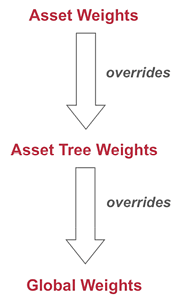
Weightings are applied to the asset fields, asset attributes, and metadata fields. Each field can have different weights. For example, Asset name can have a higher weighting than Asset contents. This difference means that if the term is in the Asset name, it will be given a higher score than in the Asset contents. By default, when indexing is turned on, all asset fields, attribute fields, and metadata fields will be indexed with a weighting of one.
Weights can be set in the following ways:
- Globally for all assets within the system
-
This setting is made on the Global weights screen of the Search manager.
- For a section of the asset tree
-
This setting is made on the Asset tree weights screen of the Search manager. Any weightings set on this screen will override the weightings set on the Global weights screen.
- For a specific asset
-
This setting is made on the Asset weights screen. Any weightings set on this screen will override the weightings set on the Asset tree weights screen.
For more information on each of these screens, refer to the search manager chapter in this manual.
Weighting example
The example figure shows two pages – one called Squiz, and the other called Contact us. Within the pages' contents, the word 'squiz' appears twice on the Squiz page and three times on the Contact us page.
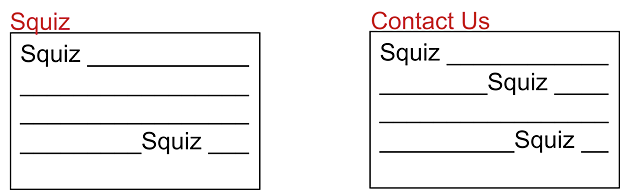
By default, the asset name and asset contents fields both have a weighting of 1.
If we perform a search using the term 'squiz', both of these pages will receive a score of three.
Therefore, the 'squiz' and contact us pages will appear in the same place in the results list.
If we changed the weighting of the Asset name to 10 and performed the search again, the Squiz page will now receive a score of 12, and the Contact us page will get 3.
Therefore, the Squiz page will appear higher in the list of results than the Contact us page.