Proxy asset types screen
The Proxy asset types screen allows you to set up an asset listing so that you can select one asset type to list on the details screen but return a different asset type in the list. This is used for shadow assets within Matrix. For example, consider the structure shown:
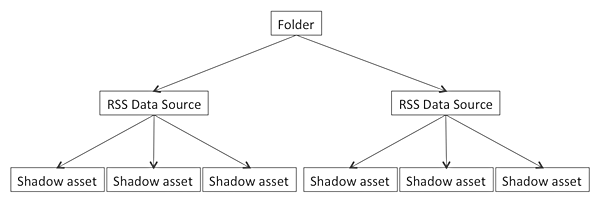
You cannot list the shadow assets on an asset listing as you cannot select shadow asset in the asset types to list field. Instead, you can choose RSS data source as the asset type to list and create a proxy asset type that will return the shadow assets instead.
By default, no proxy asset types will be set up. If you have not selected any asset types on the Details screen of the asset listing, the list provided in the new Proxy asset type field will be empty. Once you have selected at least one asset type, to set up a proxy asset type:
-
Select the type asset in the new proxy asset type
-
Select Save.
Additional fields will appear in the proxy asset types field, as shown in the figure below.
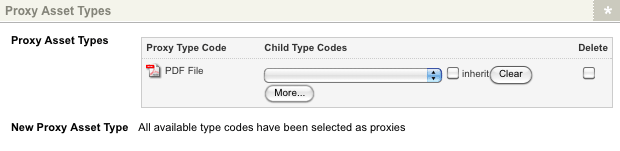
In the Child type codes field, select the type of asset you want to list and select Save. To select more than one asset type, click on the More… button. An additional list will appear on the screen. You can also select the Inherit box to specify that the asset listing should include all child types of the selected asset type. To remove a child type from the list:
-
Click the Clear button
-
Select Save
To delete the proxy asset type:
-
Click the Delete box
-
Select Save