Proxy configuration
The Proxy configuration screen allows you to configure the proxy settings on your system, creating a default (or primary) proxy and giving you the ability to create alternate proxies matched on specified URL patterns.
To access the Proxy configuration screen:
-
Click on the
icon in the top right-hand corner of the screen. A drop-down list will appear.
-
Select Proxy configuration.
Primary proxy configuration
The primary proxy configuration section allows you to configure and enable the primary proxy server to use on your Content Management system. When enabled, this proxy will act as the default proxy on the system and will be used unless an alternative proxy configuration is matched. The primary Proxy configuration section of the Proxy configuration screen is shown in the figure below.
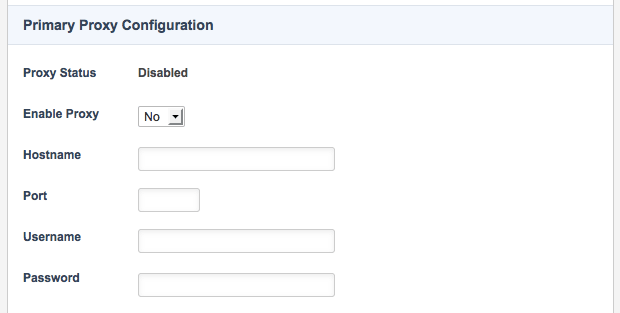
The following fields are available:
- Proxy status
-
This field will list the status of the primary proxy. If the proxy settings have been enabled in the Enable proxy field, this field will state whether the proxy configuration has passed or failed. If the proxy settings have been disabled, this field will list disabled.
- Enable proxy
-
Select whether to enable the primary proxy settings. If this field is set to Yes, the proxy settings will be enabled, and the status of the proxy will be listed in the Proxy status field. If this field is set to No, the proxy settings will be disabled, and the proxy will not be used on the system.
- Hostname
-
Enter the hostname or IP address of the proxy server.
- Port
-
Enter the port number where the proxy server runs.
- Username
-
Enter the username for authentication to the proxy server.
- Password
-
Enter the password for authentication to the proxy server.
Proxy URL manipulation
The Proxy URL manipulation section allows you to ignore port numbers specified in URLs printed by Squiz Content Management. This screen is shown in the figure below.
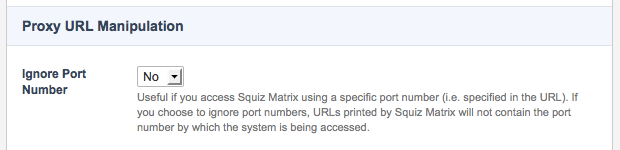
In the Ignore port number field, select whether to hide port numbers specified in URLs. If this field is set to Yes, URLs printed by Squiz Content Management will not contain the port number by which the system is being accessed, as shown in the example below:
http://www.example.com:3128/home/ -> http://www.example.com/home/By default, this field is set to No.
Alternative proxy configuration
The alternative proxy configuration section allows you to configure alternate proxy configurations to use when matched on a specified URL pattern. The alternative proxy configuration section of the Proxy configuration screen is shown in the figure below.
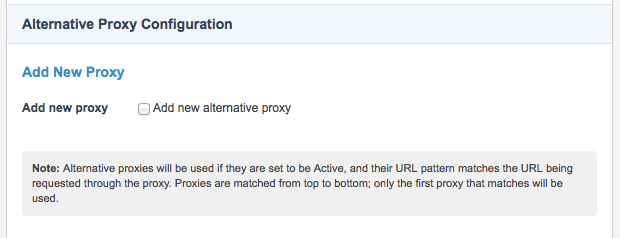
To add an alternative proxy:
-
Select the Add new proxy field.
-
Click Save.
You can add as many alternative proxies as you like.
| The requesting URL will be matched against the URL pattern of each alternative proxy, from top to bottom. Only the first matching proxy will be used. |
The fields available for an alternative proxy are shown in the figure below.
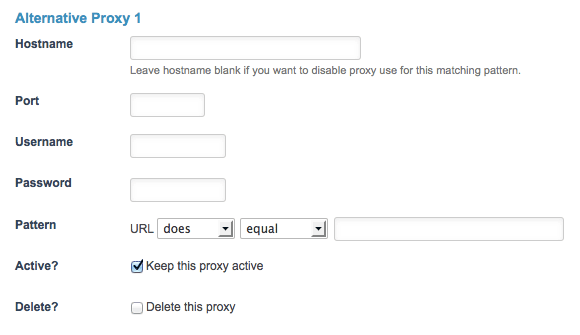
The following fields are available:
- Hostname
-
Enter the hostname or IP address of the alternative proxy server. Leaving this field blank will allow you to disable the use of the global proxy on URLs that match the alternative proxy.
- Port
-
Enter the port number where the alternative proxy server runs.
- Username
-
Enter the username for authentication to the alternative proxy server.
- Password
-
Enter the password for authentication to the alternative proxy server.
- Pattern
-
Specify a URL pattern that will be matched against requesting URLs. If this pattern is matched, the alternative proxy will be used instead of the system’s primary proxy. For example, if this pattern is set to URL does contain squiz, then the proxy will be used if the requesting URL contains the value
squiz, for instance, http://www.squizsuite.net. - Active?
-
Select this field to enable the alternative proxy on your system. If this field is enabled, the alternative proxy will be used if the specified URL pattern matches the requesting URL. If this field is not selected, the alternative proxy will not be used.
- Delete?
-
To delete the alternative proxy:
-
Select this field.
-
Click Save. The alternative proxy will be deleted.
-
SSL accelerator configuration
The SSL accelerator configuration section allows you to configure an SSL (secure sockets layer) accelerator on your system.
An SSL accelerator is a hardware/software proxy whose primary function is to handle the decoding of secure (HTTPS) requests. These settings allow Squiz Content Management to detect the presence of the SSL accelerator and send links using the HTTPS protocol, as expected.
The SSL accelerator configuration section of the Proxy configuration screen is shown in the figure below.
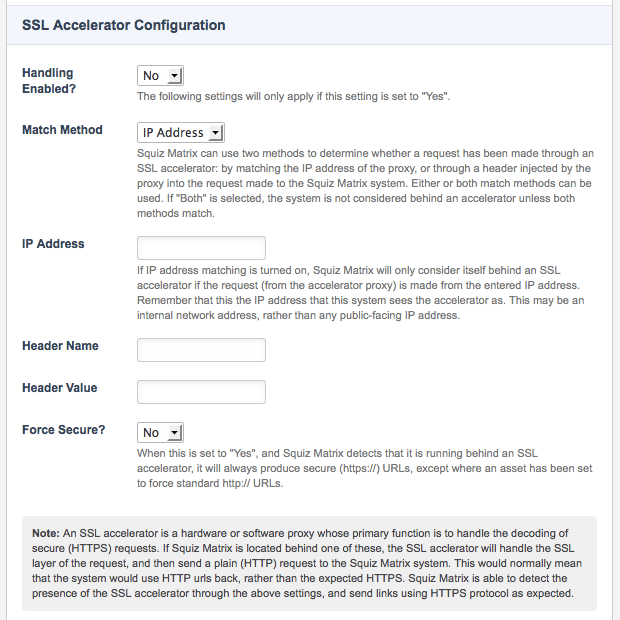
The following fields are available:
- Handing enabled?
-
Select whether to enable the SSL accelerator settings. If this field is set to Yes, the SSL accelerator settings will be enabled, and Squiz Content Management will attempt to detect an SSL accelerator on incoming HTTP requests.
- Match method
-
Select the method to determine whether an HTTP request has been made through an SSL accelerator. The following matching options are available:
- IP address
-
The request is made from a specified IP addressed.
- Header
-
The request contains a specified header name and value (stored in the
$_servervariable). - Both
-
The request is both made from a specified IP address and contains a specified header name and value.
- IP address
-
Specify an IP address to use for matching against HTTP requests made to Squiz Content Management. This field should be used if either IP address or Both is selected in the match method field. When enabled, the IP address entered into this field will be matched against HTTP requests to determine if they have been made through an SSL accelerator.
- Header name / value
-
Specify a header name and value to use for matching against the header information of HTTP requests made to Squiz Content Management, stored in the
$_servervariable. This field should be used if either Header or Both is selected in the match method field. When enabled, the header information entered into these fields will be matched against HTTP requests to determine if they have been made through an SSL accelerator. - Force secure?
-
Select whether Squiz Content Management will always produce secure (HTTPS) URLs when it detects that it is running behind an SSL accelerator. If this field is set to Yes, secure URLs will be used except where an asset has been set to force standard HTTP URLs. By default, this field is set to No.