System maintenance
The system maintenance screen lets you disable certain asset types in your system while your system undergoes an upgrade. You have full control over what messages appear during a maintenance mode window. The screen also lets you run reports against your Content Management system that provide a broad overview of events and asset statistics over time.
Maintenance mode
The maintenance mode feature within Squiz Content Management allows you to disable the functionality of specified assets on the frontend, instead of printing a maintenance message for your users. This mode is useful during system upgrades to prevent users from making any changes to frontend assets such as custom form pages and asset builders.
When you activate maintenance mode, custom messages display on the frontend and Admin UI interfaces, informing users that the system will soon be entering or is currently in maintenance mode.
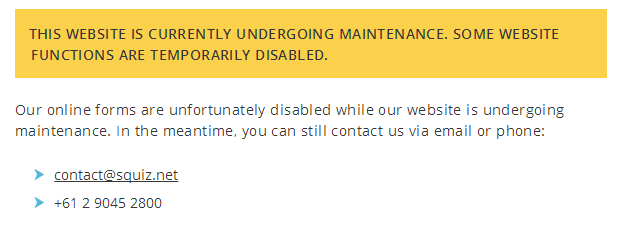
The following fields are available when configuring the maintenance mode settings:
- Maintenance mode
-
Allows you to specify the status of maintenance mode within your system. The options available are:
- Disabled
-
Maintenance mode is disabled. The system runs normally.
- Notify
-
Enable this option to print a notification message on the frontend, and in the admin mode and inline edit mode interfaces. These messages act as a warning to users that the system will go into maintenance mode soon. Apart from these messages, the system runs normally.
- Enabled
-
Enable this option to turn on maintenance mode on your system. A maintenance message appears on the frontend and all Admin UI interfaces, informing users that the system is currently in maintenance mode. When maintenance mode is enabled, the system disables the functionality of the specified assets on the frontend.
- Back end notify message
-
Customize the message to display on affected assets in the back end when you set the maintenance mode Notify status.
If you do not customize the message, the default message displays to users: "This Matrix system will soon be entering maintenance mode. Please save your work and consult the system owner for further information."
- Front end notify message
-
Customize the message to display on affected assets on the front end when you set the maintenance mode Notify status.
By default, this message reads, "This website will soon be undergoing maintenance. Some website functions are temporarily disabled."
- Back end enabled message
-
Customize the message to display on affected assets in the back end when maintenance mode is enabled.
By default, this message reads, "This Matrix system has entered maintenance mode. Please consult the system owner before making any changes."
- Front end enabled message
-
Customize the message to display on affected assets on the front end when maintenance mode is active.
By default, this message reads, "The website is currently undergoing maintenance. Some website functions are temporarily disabled."
- Affected asset types
-
Select the asset types that will be affected when maintenance mode is enabled.
By default, the following asset types are available in this field:
-
Asset builder page
-
Custom form
-
Account manager page
-
Checkout page (deprecated asset type).
-
- Affected root nodes
-
Select the root nodes that maintenance mode will affect.
Only the asset types selected in the Affected asset types field under the specified root node will be affected. The root folder (Asset ID #1) is selected as an affected root node meaning that all assets in the system of the specified asset types will be affected.
- Excluded root nodes
-
Select any root nodes to exclude from maintenance mode. No assets under a root node selected in this field will be affected when maintenance mode is enabled. By default, no root nodes are excluded.
- Retry-After response header value
-
When maintenance mode is enabled, affected assets will send a
503 Service Unavailableand aRetry-Afterresponse header to the requesting client. This setting indicates that the page is unavailable and to try again after the specified time value. The default for this field is3600seconds (an hour). This field also accepts HTTP-date values. For example,Wed, 20 Apr 2022 22:05:00 GMT.
Reports
The Reports section allows you to generate and view system maintenance reports.
To access this screen, click on the System maintenance icon in the toolbar:
This icon will only appear if you are logged in as a system administrator or the root user. When you click this icon, the system maintenance screen will appear.
Generate and view a system maintenance report
When you first view a system maintenance report, no information will appear, as shown in the example below.
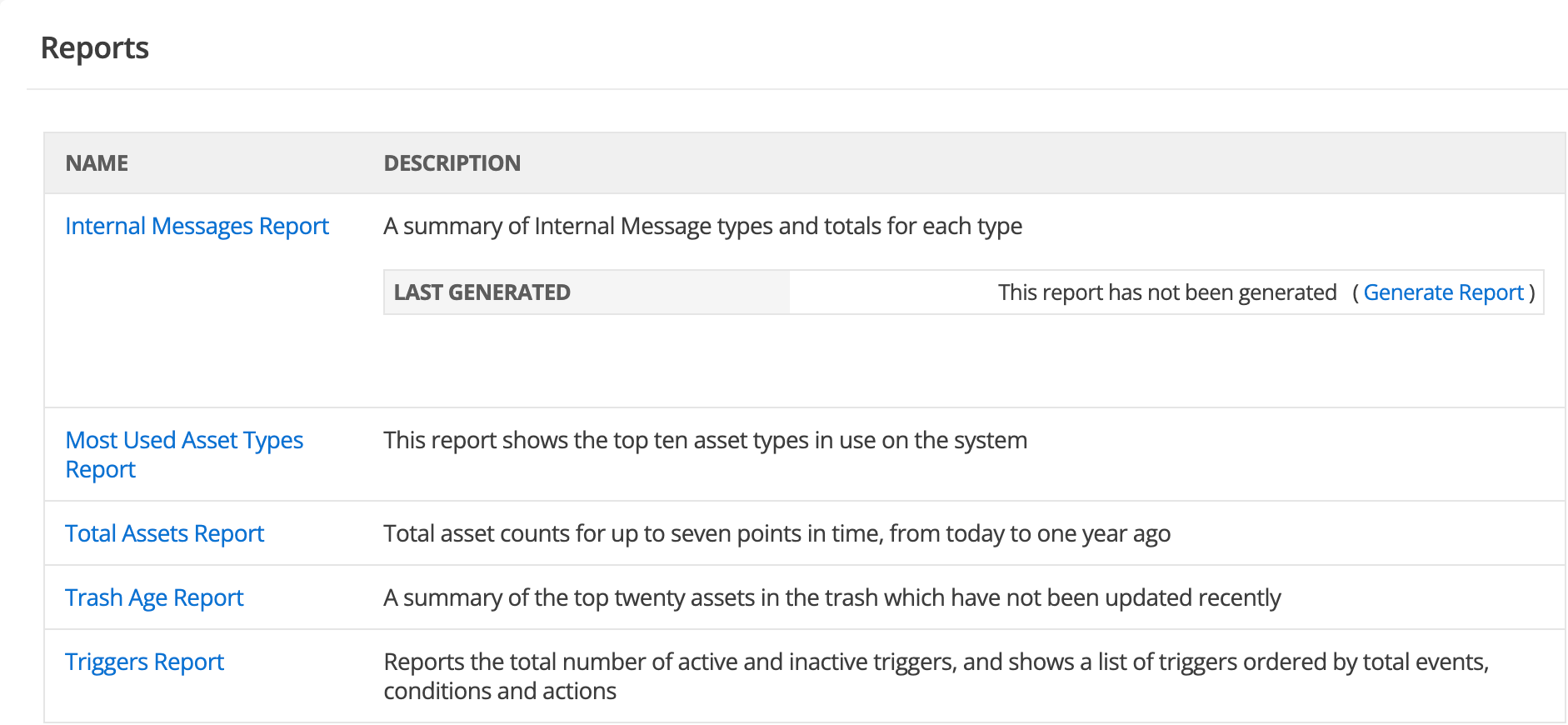
Select Generate Report to create a report for the first time.
| System maintenance reports are static: they are run manually when you request them, not as the system changes. |
Select Regenerate Report to create an updated version of a report.
- Internal messages report
-
This report lists the messages sent in the system, including both system and user-generated messages. The report gives a total count of each message type, how many are read, and how many are unread.
- Most used asset types report
-
This report lists the top ten asset types that are being used within the system, sorted by the most used asset type first.
- Total assets report
-
This report shows the total number of assets at specific points in time, from today to one year ago.
- Trash age report
-
This report lists the top twenty assets in the trash, which have not been updated recently.
- Triggers report
-
This report lists the total number of triggers that have been created in the system. For each trigger, it will show the trigger’s state, its name, and the number of events, conditions, and actions that have been added.