Step 2: Configure your site
After creating your new site, you must perform some configuration steps to get it up and running.
Configure the site asset
The site asset is where you apply the name and the main URL of your site. The default name for the main site is Site Name.
The main URL of your site can be a new domain, for example, www.example.com, or you can use the base URL of your Squiz Content Management instance with a suffix. An example of the base URL of the Squiz Content Management instance with a suffix added is <organisation-name>.matrix.squiz.cloud/test-site/. This is usually the fastest way to get started when testing a new site. The Designs site asset should use the same URL, with a _designs suffix. For example, <organisation-name>.matrix.squiz.cloud/test-site/_designs/.
| If you are adding a new domain, you will also need to configure the DNS which is out of scope of this guide |
Configure the site name
You can change the name of the site by updating the Site Name field on the site asset Details page:
-
Right-click on the site asset
-
Select Details.
-
Click Save.
-
Scroll down to the Details panel.
-
Enter your new site name in the Site Name field on the Details panel.
-
Click Save.
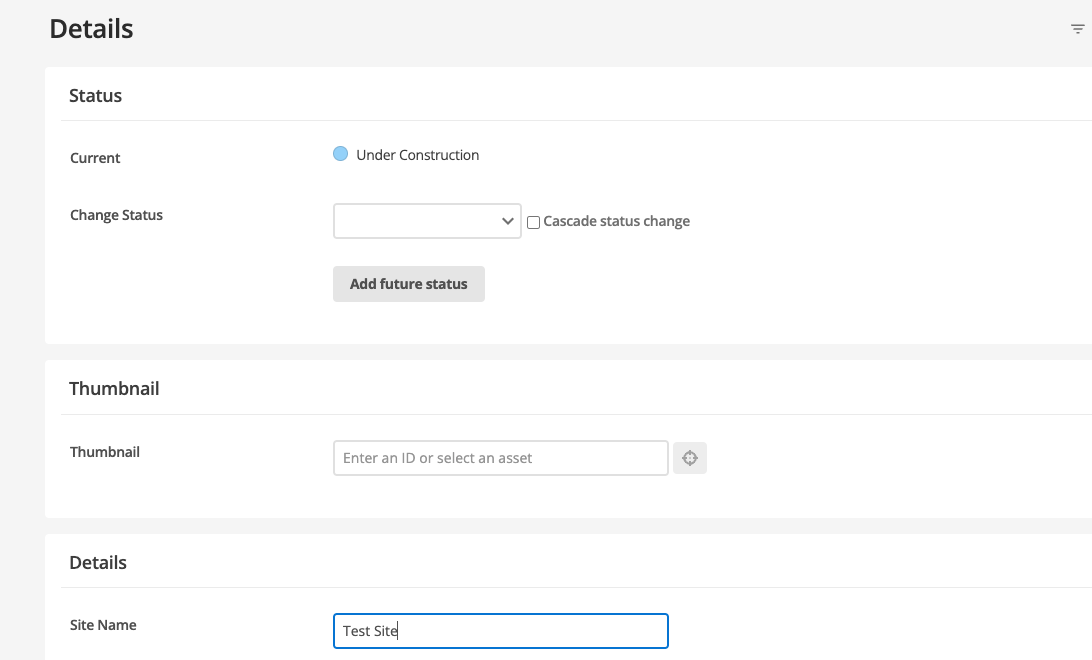
Configure the site asset URL
-
Right-click on the site asset.
-
Select URLs.
-
Select Edit.
-
Enter the URL, and select HTTP or HTTPS, depending on your setup.Use HTTPS if there is any doubt.
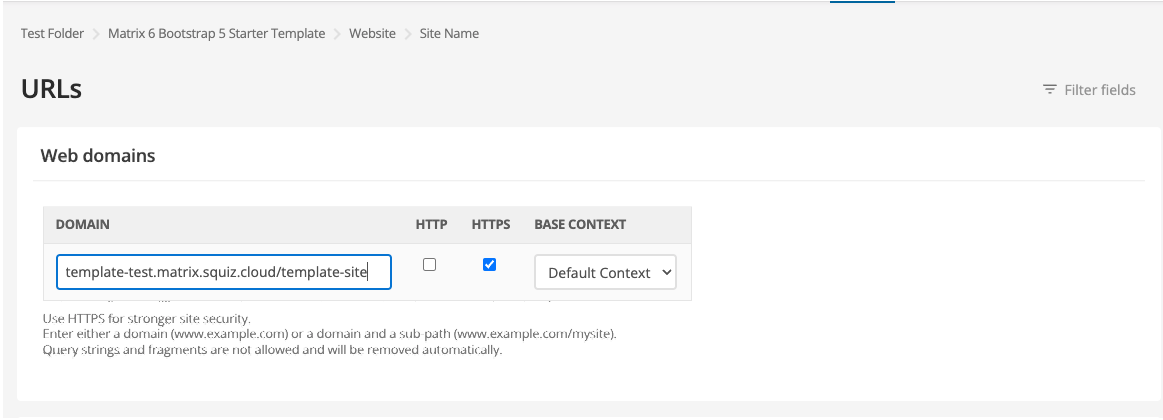
-
Click Save.
Configure the Design site asset
The Design asset is another type of site asset. It contains all the design elements that require a URL to be applied to them, for example JavaScript and CSS files. By convention, the Design site URL is similar to your main site asset URL, with a /_designs suffix. For example, www.example.com/_designs or <organization-name>.matrix.squiz.cloud/template_site/_designs/.
Configure the Design site URL
Follow the process described in Configure the site asset URL. Remember to add the URL with the /_designs suffix.
Configure the Media site asset
The Media site is another site asset. It contains resources, such as images and PDFs. By convention, the Media site URL is similar to your main site asset URL, with a /resources suffix. For example, www.example.com/resources or <organisation-name>.matrix.squiz.cloud/template_site/resources/.
Configure the media site
Follow the process described in Configure the site asset URL. Remember to add the URL with the /resources suffix.