Search and replace tool
The search and replace tool lets you search for a single word or a phrase and replace it with a different text value. You can also select which part of the system you would like to search in and filter by asset type.
The search and replace tool lets you replace a word or phrase in text fields and anywhere where the word appears in an editable location. Put another way, replacing text matches includes, among other things, attribute, and metadata fields displayed in matching search results.
The tool is available from in the toolbar.
Before you start
| The search and replace tool does not detect or change values within the contents of Page Builder Service content page assets and, by extension, Squiz DXP components because their data sources are not managed within Squiz Content Management. |
For this tool to work, you must turn on indexing in the search manager. Read Setting up the search manager for more information about configuring search indexing.
If a matched asset has workflow applied to it, the tool will only replace a word or phrase on that asset if it meets either of these requirements:
-
The asset’s status is in Safe edit.
-
The user making the changes is an approver of all steps of the workflow.
Search terms
This section allows you to specify the details of the terms that you want to search and replace.
- Search for
-
Enter one or more words for which you want to search.
- Replace with
-
Enter the text that will replace the searched string.
- Case sensitive search
-
Check this box only to return an asset if its contents match the case of the search term you enter. If you leave this box unchecked, the tool will return an asset match if its content matches the search term, whether it is the same case.
Search restrictions
This section allows you to specify the details of the assets to include in the search.
- Asset types
-
Select one or more asset types to include in the search. To include all asset types in the search, leave this field blank.
- Asset status
-
Select one or more asset statuses to include in the search. You must select at least one status from the list for the search to work.
Search location
This section allows you to specify which part of the system to search in.
| You need to specify either the root node or select Search entire system to make the search work. |
- Root node
-
Select one or more root nodes under which to narrow the search.
- Search entire system
-
Check this box to search the entire Squiz Content Management system.
Search and replace example
To perform a search and replace, follow these steps:
-
Enter the term or phrase you want to search for in the Search for field.
-
Enter the term or phrase that will replace the searched term in the Replace with field.
-
Select the asset type to search in the Asset types to search field. If you want to search within all asset types, leave this field blank.
-
Select the type of status the asset must be to be included in the search. You need to select at least one status from the list for the search and replace to work.
-
Select either a root node to search in (for example, your site) or check the Search entire system checkbox. You need to select at least one option for the search and replace to work.
-
Select Search and replace. A HIPO job will appear on the Editing screen.
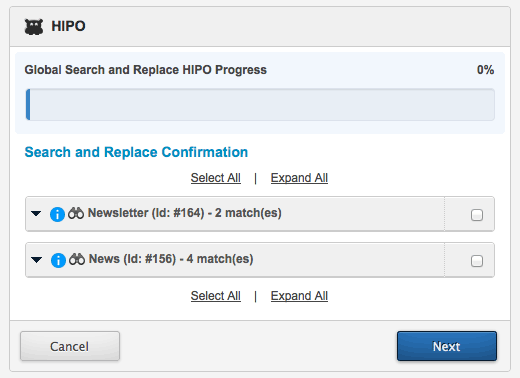
If an asset has been found containing the search term, it will be listed in the HIPO job. For example, in the previous example, the newsletter and the news assets contain the searched term.
-
Expand the search result to find where in the asset the term has been found. Squiz Content Management will highlight where it found the term.
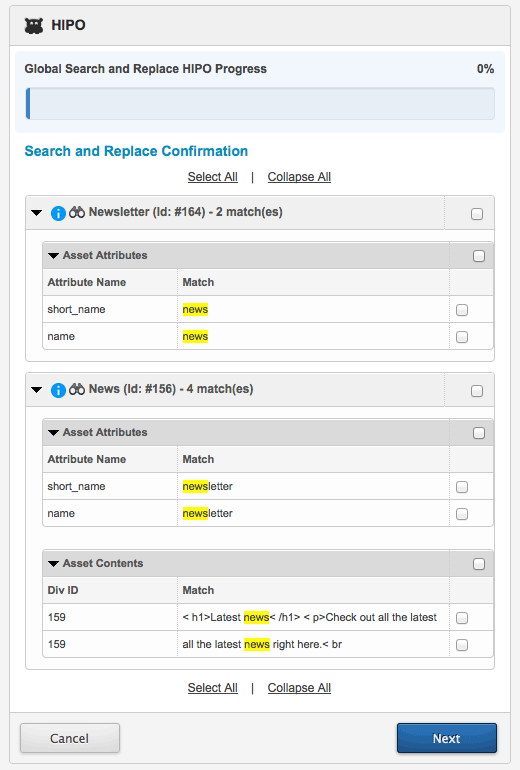
-
Select which occurrences you want to replace by clicking on the checkbox. If you want to replace all occurrences, click one of the Select all hyperlinks.
-
Once you have selected which occurrences to replace, select Next. The HIPO job will continue, and the search and replace will happen for the assets you selected on the previous screen.
-
Click the Cancel button to end the search and replace.