About the user interface
| Enroll in Matrix 6: User Interface to learn more about this topic. |
When you sign in to the admin mode interface, you will notice the interface has clearly defined areas.
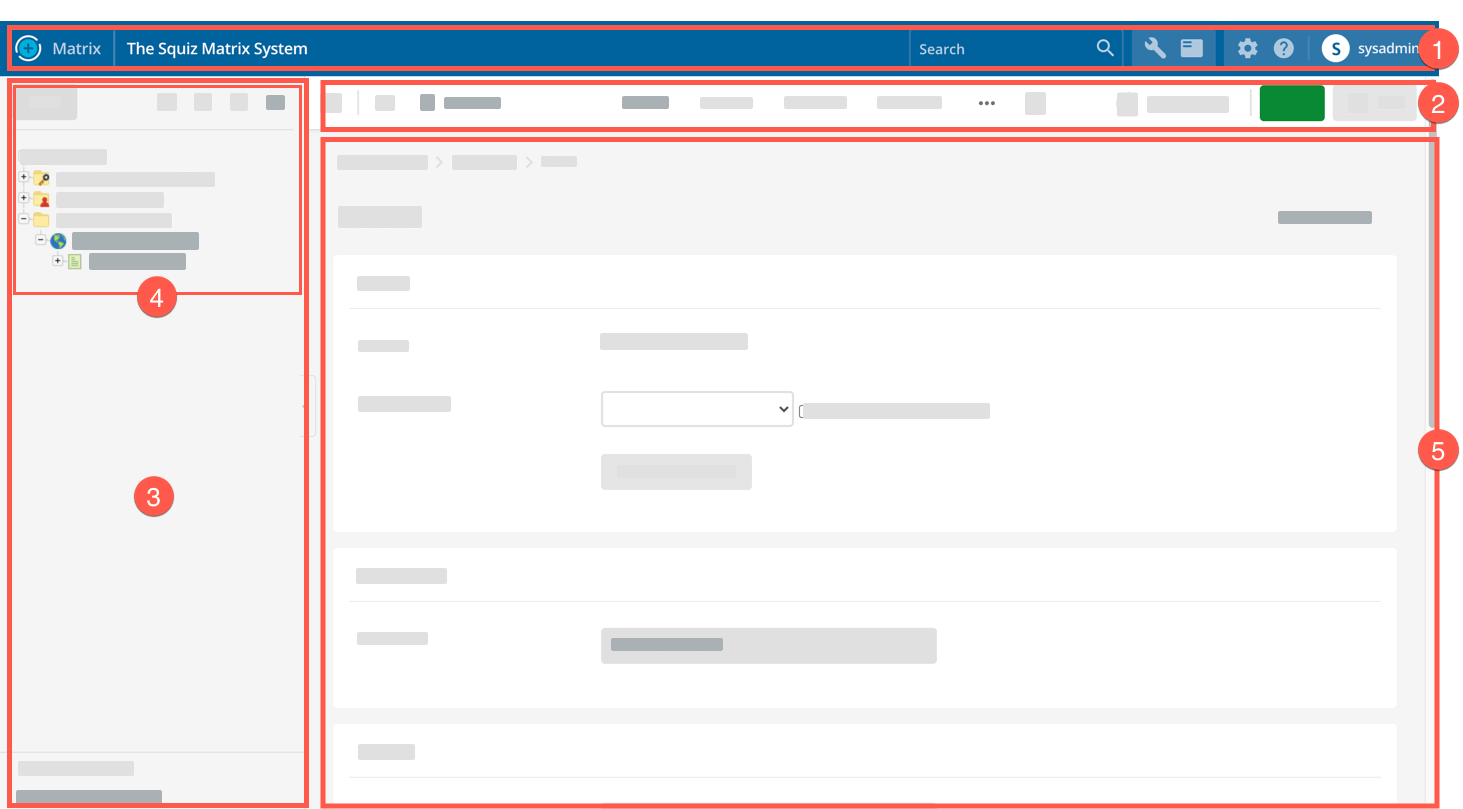
-
The Toolbar across the very top of the interface.
-
The Screen header directly below the Toolbar.
-
The Side panel on the left side.
-
The Asset tree inside the side panel.
-
The Main panel on the right side.
Toolbar
The toolbar refers to the main product toolbar that sits above the screen header.
From the toolbar, you can do the following essential functions:
-
View the name of your Content Management system.
-
Search for content using the system-wide search.
-
Access product documentation and other resources through the Help menu.
-
Customize your user account through the My account menu.
Depending on your user account type the toolbar also gives you access to system settings and tools through the following menus:
-
Tools menu
-
Maintenance menu
-
System configuration menu.
Screen header
The screen header is an area of the admin mode user interface that contains a collection of common content editing actions for assets and screens.
From the screen header, you can do the following essential tasks:
-
Save your changes
-
Change screens
-
View information about the current asset you are editing
-
Change the status of the asset.
Side panel
The side panel is a container that houses the asset tree as well as other system-wide utilities.
Asset tree
The asset tree shows the hierarchy of all assets used in your Content Management system.
You also use the asset tree to navigate your site in admin mode as well as add, delete, move, clone and link assets.
Main panel
The main panel is the area that lets you view and edit the various screens of an asset along with system configurations and tools.