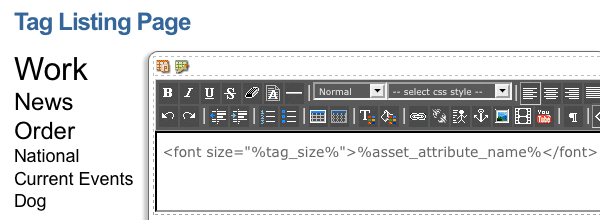Tag listing page
The tag listing page allows you to list the tagged thesaurus terms for the assets in a particular root node. This feature allows you to create a tag cloud of terms relevant to the content in your site. These tags could then be linked to related asset listings to display pages with selected tagged terms.
Once your tag listing page is created, you can configure its settings on its associated asset screens. The majority of these screens are the same as (or similar to) those for a standard page. They are described in the Asset screens manual.
This chapter discusses the Details screen for a tag listing page.
Details screen
The Details screen allows you to configure various settings, including where to find the tags to list and whether to list only tags from a specified thesaurus.
Refer to the Details screen chapter in the Asset screens manual and the Details screen chapter in the Asset listing manual for more information about:
-
Status
-
Future status
-
Thumbnail
-
Details
-
Customize bodycopies
-
List position settings
-
Dynamic parameters
-
Button text sections
Thesaurus filtering
This section allows you to filter the tag results to only return thesaurus terms from a specified thesaurus.
In the Thesaurus filtering field, select a thesaurus with which to filter the tag results. Only tagged thesaurus terms from that specified thesaurus will be listed on the tag listing page.
To remove a thesaurus:
-
Click the Clear button
-
Select Save
Asset locations
This section allows you to define where to find the tagged terms to show on the tag listing page. The fields that are available in this section are:
- Root nodes
-
Select which section of the system to source tags to be listed on the tag listing page.
To list all of the terms tagged to assets under your site:
-
Select your Site asset.
To remove a root node:
-
Click the Clear button
-
Select Save
-
- Minimum depth/height
-
Enter the minimum level of assets from which to list tagged terms. This option is only used if direct links only is set to
No. - Maximum depth/height
-
Enter the maximum level of assets from which to list tagged terms. This option is only used if direct links only is set to
No. - Link types
-
Select the type of link the assets must be to have their tagged terms listed on the tag listing page. The default value for this field is Menu and Hidden. This setting only applies if the direct links only field is turned
On.To select multiple link types from the list:
-
Hold down the Ctrl key
-
Click on the link type.
-
List formatting
This section allows you to change the format of the tag listing page.
The fields that are available for this section are as follows:
- Assets per page
-
Enter the number of thesaurus terms to show on a page. You can use this field to restrict the number of terms that are seen on the page or break up the assets into several pages. To do this, add the keyword replacements previous page link and next page link to the page contents bodycopy so that the user can navigate to the next page of the asset. Keyword replacements can also be used within this field to set the number of assets per page dynamically.
- Previous link
-
Enter the text that will be used for the hyperlink to the previous results page. This option will be shown when you add the keyword replacement previous page link to the page contents bodycopy. By default, this is set to Previous.
- Next link
-
Enter the text that will be used for the hyperlink to the next results page. This option will be shown when you add the keyword replacement next page link to the page contents bodycopy. By default, this is to Next.
- Maximum tag size
-
Enter the maximum size value for the tag size keyword replacement. This keyword replacement will return a number based on the combined tag weighting across the candidate assets. This number can then be used to adjust the size of the returned tags. By default, this field is set to
10, meaning the keyword replacement will only return values up to and including10.