SharePoint
The SharePoint package allows you to connect Matrix to a Microsoft Office SharePoint server system. Using the SharePoint connector, a SharePoint bridge can be created to send, receive, and manage the SharePoint records and their attachments.
SharePoint saved searches can be created, saving and updating results from the SharePoint system, determined by set search criteria. With these functions, Matrix can work closely in conjunction with a SharePoint system for full access and control of the stored records and their attachments.
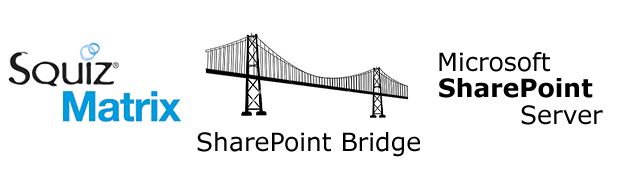
The SharePoint package consists of two major components:
- SharePoint connector
-
The SharePoint connector asset can be configured to connect to a SharePoint system, creating a SharePoint bridge allowing easy management of the SharePoint records. This SharePoint bridge allows the use of the SharePoint saved search asset and other SharePoint functionalities. Multiple SharePoint connectors can be created to link to more than one SharePoint system or to create different access privileges for different users.
- SharePoint saved search
-
The SharePoint saved search asset creates a saved set of SharePoint search criteria in Matrix, creating a set of results that are stored and updated on the system. These results can be used with other Matrix assets to provide additional SharePoint functionalities.
Other Matrix assets can be used in conjunction with the SharePoint package, providing functions such as:
- E-form
-
A custom form can be configured as an e-form, submitting list items to the SharePoint system through the SharePoint connector.
- SharePoint record listing
-
An asset listing can be used to list the results of a SharePoint saved search and allow users to download attachments of the listed records.
| Matrix’s SharePoint package currently only supports Microsoft SharePoint 2007, 2010, and 2013. |
SharePoint connector
The SharePoint connector asset allows you to create a SharePoint bridge, linking Matrix with a SharePoint system, which can be used in conjunction with other assets.
Once created, you can configure the settings of your SharePoint connector on its associated asset screens. These screens are often the same or similar to those for a standard page and are described in the Asset screens documentation. This documentation will describe the Details screen, which is different for a SharePoint connector asset.
Details screen
The Details screen allows you to set up the SharePoint connector asset.
Read the Asset screens documentation for more information about the Status, Future status and Thumbnail sections.
Details
This section allows you to configure the connection to the SharePoint system.
The fields available are as follows:
- Name
-
By default, the name entered when the SharePoint connector was first created will appear in this field. To change this name, enter a new name into this field.
- Connection status
-
The connection status of the SharePoint connector will be displayed in This field, determined by the information entered in the URL, username, and password fields. If the SharePoint connector is correctly configured, this field will display the message connected, as shown in the figure. When the SharePoint connector is first created or if it has not been configured correctly, this field will display the message:
Not connected.
- URL
-
Enter the URL of the SharePoint system. This field is mandatory when creating a SharePoint bridge.
- Username
-
Enter the username used to connect to the SharePoint bridge.
- Password
-
Enter the password used to connect to the SharePoint system. This password must Be entered twice for validation purposes.
- Authentication method
-
Select the authentication method to use to connect to the SharePoint system. The options available are:
- HTTP basic
-
Uses basic HTTP authentication.
- NTLM
-
Uses NTLM authentication.