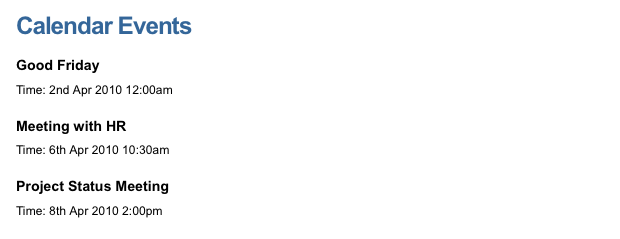iCal data source
An iCal data source can be added to allow you to display the calendar events of an iCal feed. Each event in the iCal feed will be displayed as a shadow asset in the asset tree. You can use the tools within Squiz Content Management, such as an asset listing, to display this information in your site.
Once you have created your iCal data source, you can configure the asset on its associated screens. Many of these screens are similar to a standard page. They are described in the Asset screens documentation.
Read the DB data source documentation for more information on the Record filter and Dynamic inputs screens This chapter will only describe the Details screen, which is different for an iCal data source.
Details screen
The Details screen for an iCal data source allows you to configure its settings. Read the Asset screens documentation for more information about the Status, Future status, Thumbnail, and Details sections of the Details screen.
iCal feed details
The iCal feed details section allows you to specify the URL of the iCal feed you wish to use in your site.
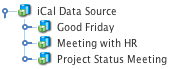
-
Enter the iCal feed URL in the Path to iCal feed field.
-
Click Save.
Shadow assets will appear in the asset tree under the iCal data source, as shown in the figure to the right. Each shadow asset represents one event from the iCal feed. For example, the project status meeting shadow asset represents that specific event. Read the Shadow assets documentation for more information on shadow assets.
| When you change the Path to iCal feed URL, new shadow assets are created. |
Shadow asset name
The shadow asset name section of the Details screen appears once you have entered the URL of the iCal feed in the Path to iCal feed field.
In the available keywords section, a list of available keywords for the shadow assets will be provided. You can use these keyword replacements when dealing with the shadow assets on the iCal data source.
Example of setting up an iCal data source
Once you have the iCal data source and shadow assets set up in your system, you can use them on your site through an asset listing. To see how this works, consider the following example.
iCal data source
To create an iCal data source asset under the site:
-
Enter the iCal feed into the Path to iCal feed field On the Details screen.
-
Click Save.
The calendar events of the iCal feed will be created as shadow assets under the iCal data source in the asset tree.
Asset listing
Create an asset listing under the site. On the Details screen, enter the following values:
- Asset types to list
-
Select data source record set. This will only show the shadow assets that appear under the iCal data source.
- Root nodes
-
Select the iCal data source as the root node for the asset listing.
- Direct links only
-
Change this value to
Yesso that it will only show the shadow assets that are under the iCal data source. On the page contents Bodycopy for the asset listing, specify a title for the page.
In this example, for each shadow asset, show the name of the event, the start and end times, attendees, and event organizer. As this information comes from the iCal feed, you can use the keyword replacements listed on the Details screen of the iCal data source. Edit the contents of the default FormatBodycopy and put these keyword replacements into the WYSIWYG editor. An example of this is shown in the figure below.
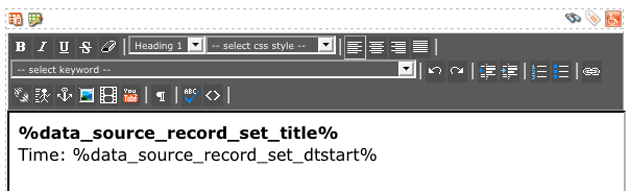
When you preview the asset listing, it will display the event details for each shadow asset under the iCal data source, as shown in the figure below.