Formatting a paint layout
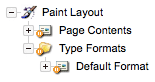
When you create a paint layout, several bodycopy assets are automatically created beneath it, as shown in the figure: These assets allow you to format the layout of the paint layout.
Page contents bodycopy
The page contents bodycopy is used to define the overall layout of the paint layout. To change what information is being shown:
-
Right-click on the page contents bodycopy in the asset tree.
-
Select
Edit contents. -
In the WYSIWYG editor, enter the information you want to show on the page.
By default, the keyword replacement paint layout will appear in the WYSIWYG editor. This keyword replacement will show the layout that has been defined in the type formats.
| If you do not include the keyword replacement paint layout on the page contents bodycopy, the layout you have defined will not appear on the screen. |
Default format bodycopy
The default format bodycopy is used to define what information to display for the asset. This definition can be done through keyword replacements and metadata fields. For example, in the next figure, the tile and published information are being shown. This layout has been defined in the default format bodycopy.
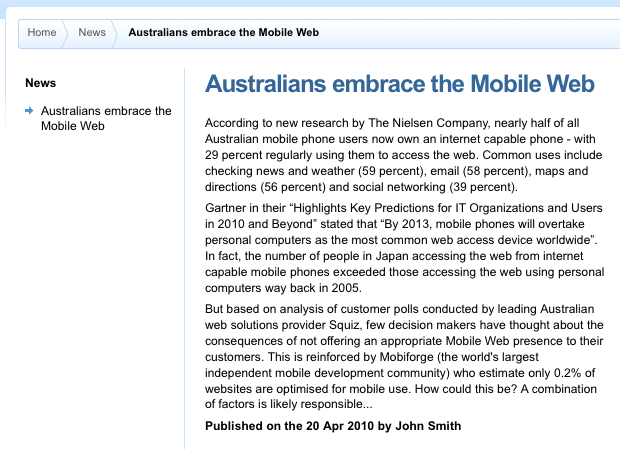
To change what information is being shown:
-
Right-click on the default formats bodycopy in the asset tree.
-
Select
Edit contents. -
In the WYSIWYG editor, enter the information you want to show on the page.
By default, the keyword replacement asset contents will appear in the WYSIWYG editor.
| If you do not include the keyword replacement asset contents on the default format bodycopy, the content of the asset that you apply the paint layout to will not be shown on the page. |
Keyword replacements on the default format bodycopy
A list of keyword replacements is provided in the WYSIWYG editor toolbar on the Edit contents screen of the default format bodycopy. You can use these keyword replacements in conjunction with text, images, and links to layout what to show for the asset. Read the Keyword replacements chapter for a full list of the standard keyword replacements.
The additional keyword replacements that are available include the following:
- Asset lineage
-
This will show the path of where the asset exists in the system.
- Asset lineage linked
-
This will show the path of where the asset exists in the system. Each asset in the path is hyperlinked.
- Asset contents
-
This will show the content of the asset to which the paint layout has been applied. Without this keyword replacement, the content of the asset will not be shown on the page.
Along with the standard list of keyword replacements, you can also use the metadata keyword replacement to display a metadata field for an asset on the default format bodycopy.
Read the Keyword replacements chapter for a full list of the standard keyword replacements.