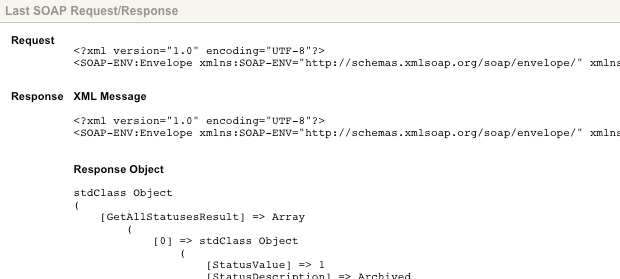SOAP data source
A SOAP data source asset allows you to send a request to a remote SOAP server and display the response’s content within your site. Returned data on the SOAP response will be displayed as a shadow asset in the asset tree. You can then use the tools within Squiz Content Management, such as an asset listing, to display this information in your site.
Once you have created your SOAP data source, you can configure the asset on its associated screens. Many of these screens are similar to a standard page. They are described in the Asset screens documentation.
Read the DB data source for more information about the Record filter and Dynamic inputs screens
This documentation will only describe the Details and Last request/response screens, which are different for a SOAP data source.
Details screen
The Details screen allows you to configure the SOAP data source.
Read the Asset screens documentation for more information on the Status, Future status, Thumbnail, and Details sections of the Details screen.
Connection details
This section allows you to set up the connection to the SOAP server. The fields available in this section are as follows:
- WSDL
-
Enter the URL to the WSDL of the SOAP server.
- Authentication type
-
Select the authentication to use to access the SOAP server. The following authentication types are available:
- HTTP basic
-
Basic HTTP authentication using a specified username and password.
- JSession ID cookie
-
Uses a JSessionID cookie to communicate with Oracle CRM on-demand web services.
- WSS username token
-
User IDentity authentication using a WS-security username token.
- WSS password digest
-
Like the WSS username token authentication type, with the addition of a nonce token that includes a creation timestamp and sends the password as a digest hash.
- Marketo signature
-
Allows integration with a Marketo service, allowing for the creation, retrieval, and removal of entities and data stored within their system. For more information, refer to the Marketo developers' site.
- Authentication details
-
Enter the authentication details of the SOAP server connection. The fields available in this section will differ, depending on the authentication selected in the authentication type field:
-
If you are using either the HTTP basic, WSS username token, or WSS password digest authorization types, the following fields will be available in this section:
- Username
-
Enter the username used to connect to the SOAP server.
- Password
-
Enter the password used to connect to the SOAP server.
-
If you are using the JSESSION ID cookie authorization type, both the username and password fields will be available in this section, as well as the following:
- Auth URL
-
Enter the sign-in URL for the web service.
-
If you are using the Marketo signature authorization type, the following fields will be available in this section:
- Access key
-
Enter the access key (user ID) for the connection, as provided to you by Marketo.
- Secret key
-
Enter the secret key (encryption key) for the connection, as provided to you by Marketo.
-
- Local certificate
-
Select the local certificate for authentication on the SOAP server.
- Passphrase
-
Enter the passphrase for authentication on the SOAP server.
- Mute exceptions
-
If the SOAP client throws an exception, a response will not be returned by the SOAP data source. This option allows you to select whether to disregard these SOAP exceptions. If this field is enabled, a SOAP response will be returned even if an exception is thrown.
SOAP request configuration
This section allows you to configure the SOAP request sent on the SOAP data source. The fields available in this section are as follows:
- Service address
-
Specify the service address to which to send the SOAP request.
- Request function
-
Select the SOAP function to call on the SOAP request for the SOAP data source. A list of available functions will be displayed once a SOAP server connection has been established on the SOAP data source. When a SOAP data source is first created, the Request function field will be empty.
- Request body
-
Enter the body of the SOAP request. This will determine the information returned on the response of the SOAP data source.
- Root tag
-
Enter a tag from which to start reading the SOAP response. If nothing is specified, the entire response will be parsed for the tags that have been specified in the Tag names field.
- Tag names
-
Enter a comma-separated list of tags you would like to use from the SOAP response.
Any data to be extracted should be in the same tree level on the SOAP response as specified in this field. - Data delimiter
-
Enter a character to use as the data delimiter. This character will be used to separate elements in the SOAP response that have the same name. By default, this is set to
,(comma). - Parse response
-
Specify whether valid XML data in the SOAP response field will be parsed as XML along with the rest of the SOAP response. By default, this field is enabled.
Transformations
This section allows you to specify an XSL file for extensible style sheet language styling of the SOAP data source content when previewing the asset.
This option requires PHP to have XSL support supplied in your system.
If your system runs on Debian, you will be required to install the php5-xsl package on your system.
|
In the XSL transformation field, select an XSL file to use and click Save. The XSL file will now be used to stylize the source content of the SOAP data source. This style will be reflected when previewing the asset on the Preview screen.
Record set asset names
The Record set asset names section allows you to specify the shadow assets that appear under the SOAP data source in the asset tree.
In the Record set asset names field, enter the name that should be used for record sets exposed by the SOAP data source. This name can either be a standard string or a combination of strings and keyword replacements.
Available keywords
This available keywords section provides a list of available keyword replacements for the shadow assets exposed by the SOAP data source.
| These keyword replacements will differ depending on the available attributes of the SOAP data record sets, and, as a result, they will only appear once a SOAP server connection has been established on the SOAP data source. |
When a SOAP data source is first created, the available keywords field will contain no keywords.
Last request/response screen
The Last request/response screen displays the last request made to the SOAP server and the returned response on the SOAP data source.
When a connection to a SOAP server has been established on the SOAP data source and the SOAP request has been configured, the raw request and response information will be displayed on this screen.