Accessing the system
There are several ways you can access your Content Management system. Learn how to sign in to your system using the admin interface.
Throughout the documentation, websites powered by Squiz Content Management are the frontend of a Squiz Content Management system. So if a website is a frontend, that suggests you need a backend interface to create new pages and manage other aspects of your site and system.
The admin mode interface is what you use to edit content on pages and administer your site (depending on your user account type access level).
| Enroll in Matrix 6: Basic Concepts to learn more about this topic. |
Access the admin interface
Before you start
You have the username and password for your backend user account.
Steps
The website URL https://www.example.com is used throughout this user documentation as a placeholder for your Squiz Content Management website URL.
|
Follow these steps to sign in to the _admin interface:
-
Append the
_adminURL suffix to your site’s base URL and press Enter. For example, https://www.example.com/site/_admin. -
Enter your username and password.
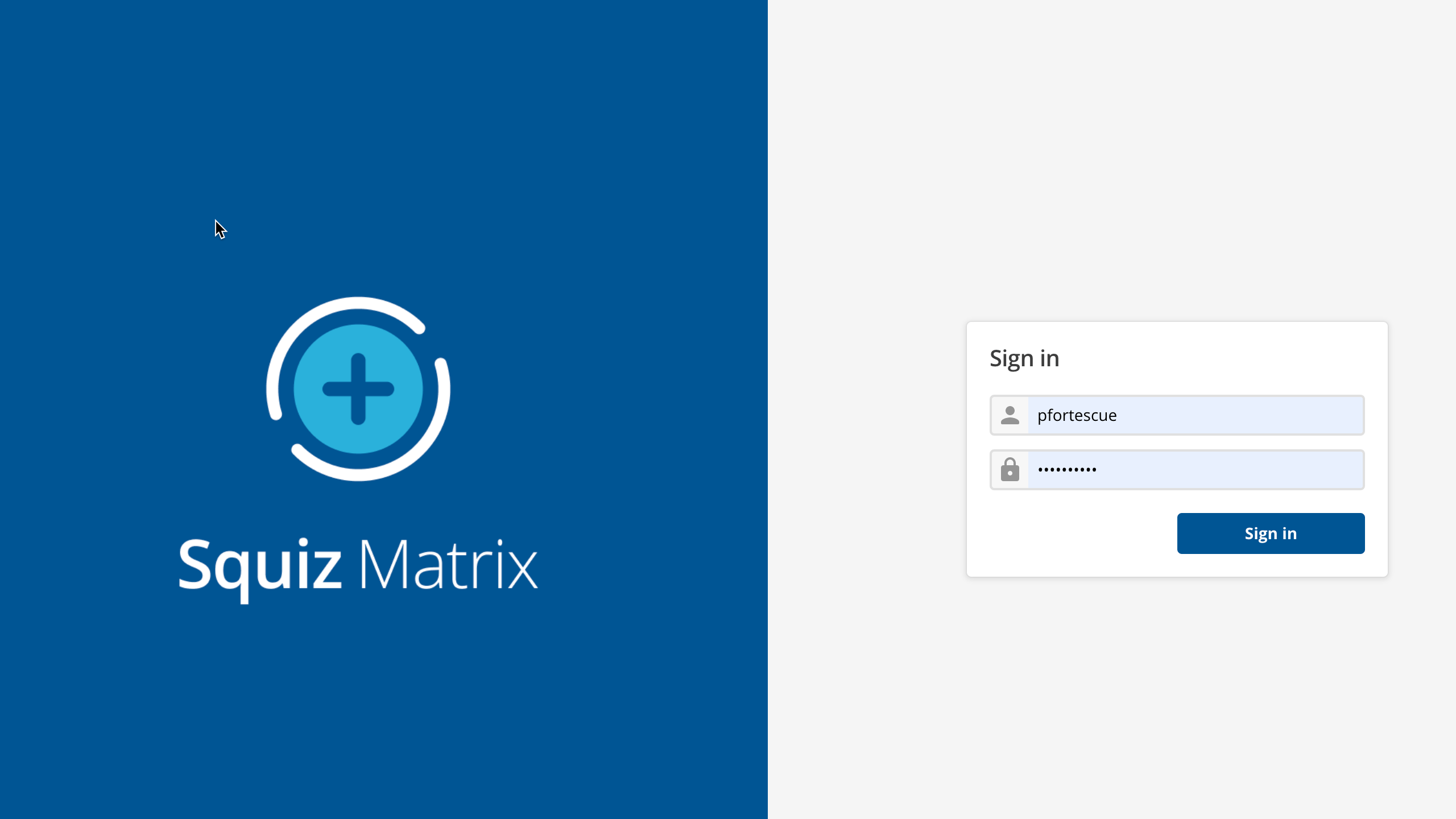 Figure 1. Sign in page
Figure 1. Sign in pageYour sign-in experience may look different from what is pictured here if your system administrator has applied a custom design. -
Select Sign in to access the admin interface.
Next steps
-
About the user interface familiarises you with terminology used to describe important parts of the Admin UI.
-
Setting up your user account familiarises you with basic settings in My account that help you get the most out of using Squiz Content Management.
-
Creating your first asset gets you started with building out the beginning of a basic website structure by introducing core concepts.