Marketo bridge
The Marketo bridge allows you to integrate with a Marketo service, a world-leading provider of easy and powerful marketing automation software, allowing your Content Management system to collect user data through site interaction and submit this data to Marketo for analysis.
Collected data can be leveraged to intelligently deliver the right content at the right time for your users on the web and in email communications.
Once your Marketo bridge asset is created, you can configure its settings on its associated asset screens.
The majority of the screens available on the Marketo bridge are similar to those of a standard page and are described in the Asset screens documentation.
This documentation will describe the Details screen of the Marketo bridge.
The Details screen allows you to configure the settings of the Marketo bridge, including how data is pushed and retrieved to and from the Marketo service.
Read the Asset screens documentation for more information about the Status, Future status, Thumbnail, and Details sections.
Marketo settings
The Marketo settings section of the Details screen allows you to configure the connection to the Marketo service. The Marketo settings section is shown in the figure.
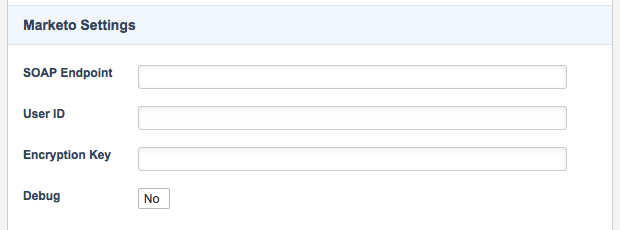
The information required in this section can be found in the SOAP API section of the administration interface on the Marketo website. The fields available are as follows:
- SOAP endpoint
-
Enter the full path of the Marketo SOAP endpoint.
- User ID
-
Enter your Marketo user ID.
- Encryption key
-
Enter the encryption key for the SOAP API.
- Debug
-
This toggle will allow you to set the Marketo bridge asset to debug mode. When this option is enabled, all requests and responses between Matrix and Marketo will be logged in the error log.
Get lead API settings
The Get lead API settings section of the Details screen allows you to configure the get lead process to retrieve data from Marketo.
Read the Working with Marketo documentation for more information.
The Get lead API settings section is shown in the figure.
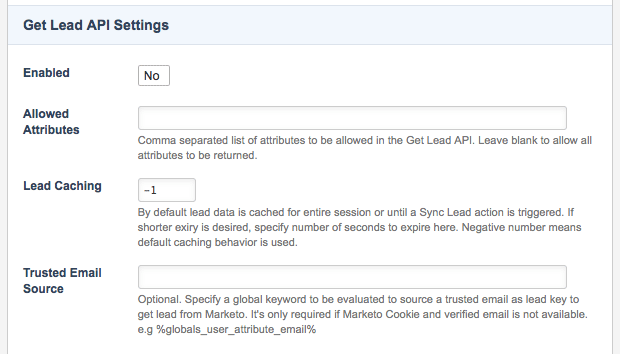
The fields available in this section are as follows:
- Enabled
-
Select whether to enable Get lead data retrieval. This will allow the Marketo bridge to retrieve lead data previously stored in Marketo.
- Allowed attributes
-
Specify the attributes (comma-separated) to be allowed on the Get lead API. This will determine the attribute information retrieved. Leave this field blank to return all available attribute data.
- Lead caching
-
By default, lead data is cached for the entire session or until a sync lead action is triggered. If a shorter expiry time is required, this can be specified in this field in seconds. A negative integer in this field will use the asset’s default caching behavior.
- Trusted email source
-
Specify a global keyword replacement to evaluate a trusted email address to use as the lead key when retrieving data from Marketo. This is required if a Marketo cookie and verified email address are not available.
Sync lead API settings
The Sync lead API settings section of the Details screen allows you to configure the sync lead process to push collected user data to Marketo.
Read the Working with Marketo documentation for more information.
The Sync lead API settings section is shown in the figure.
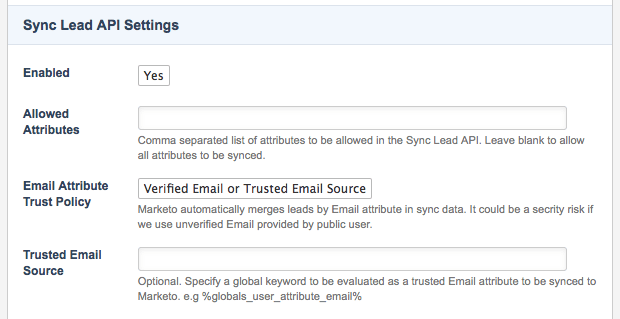
- The fields available in this section are as follows
- Enabled
-
Select whether to enable sync lead data pushing. This will allow the Marketo bridge to sync collected user lead data to Marketo.
- Allowed attributes
-
Specify the attributes (comma-separated) to be allowed on the sync lead API. This will determine the attribute information pushed. Leave this field blank to sync all available attribute data.
- Email attribute trust policy
-
Be default, Marketo will automatically merge leads by an
emailattribute in the sync data. This could pose a potential security risk if an unverified email is used, provided by a public user. This field specifies the policy concerning these 'email' attributes.The options available are:
-
Verified email or trusted email source
-
Any email passed to API
- Trusted email source
-
Specify a global keyword replacement to evaluate a trusted email address to be synced to Marketo. This is required if a Marketo cookie and verified email address are not available.
Munchkin API settings
The Marketo settings section of the Details screen allows you to configure Marketo’s Munchkin API as an alternative sync lead process.
Due to having no daily request limit, the Munchkin API is functional when dealing with large-scale activity tracking. Read the Working with Marketo documentation for more information.
The Munchkin API settings section is shown in the figure.

The information required in this section can be found in the Munchkin section of the admin interface on the Marketo website. The fields available are as follows:
- Munchkin account ID
-
Specify your Munchkin account ID.
- Trusted email source
-
Specify a global keyword replacement to evaluate a trusted email address to be used, in addition to the verified email.
- Munchkin private key
-
Enter the private key for the Munchkin API.
- Munchkin initialization code
-
The code for initializing the Munchkin API call. You can use the global keyword to print this code, where
Xis the asset ID of the Marketo bridge.