Data search tool
| You must be a system administrator to access and use this tool because you need full access to all assets in the system to return complete results. |
The data search tool lets you search for data stored in attributes and metadata across your Squiz Content Management system.
The tool is available from in the toolbar.
Search for data
To search for data stored in attributes and metadata across your Squiz Content Management system:
-
Click to load the Data search tool screen.
-
Enter one or more search terms into the Keywords field.
See the Search logic section to learn how to refine your search results. 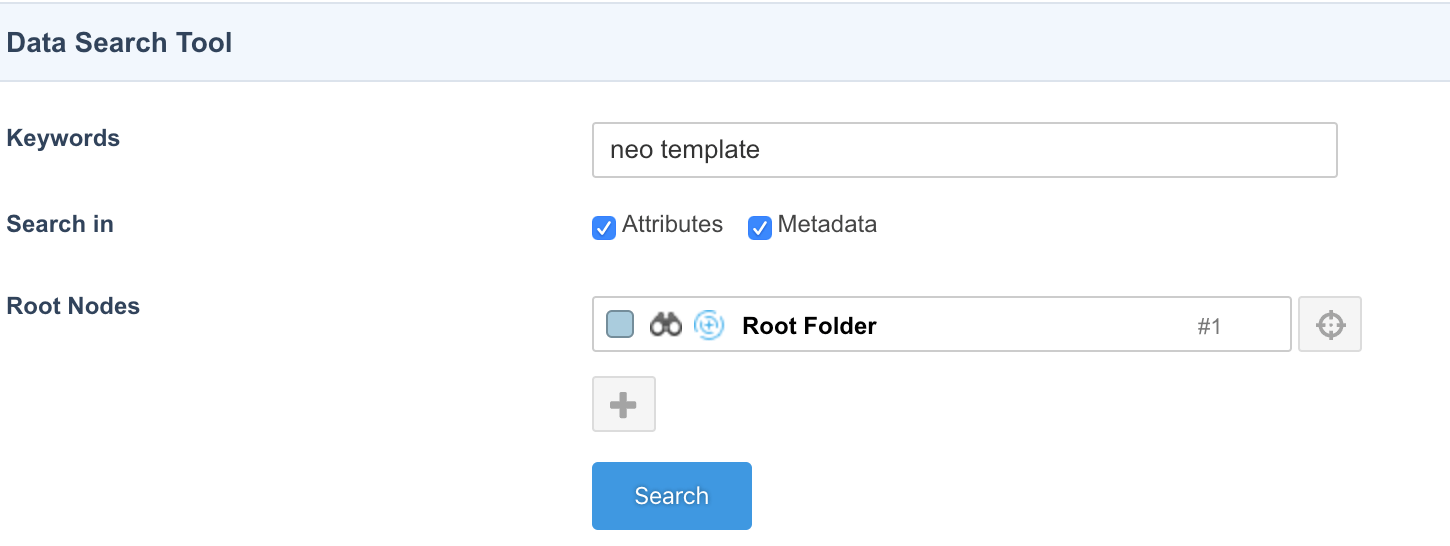
-
Choose whether to search in Attributes and Metadata values (you must select at least one).
-
Decide whether you want to narrow your search by picking an asset at a lower hierarchical level than the default Root node selected in the tool.
If searches take too long, you may see a performance improvement if you select root nodes lower in the site hierarchy. See the Search performance section for search performance tips for large result sets. -
Select Search.
-
Once the search has finished, the results display in a results table.
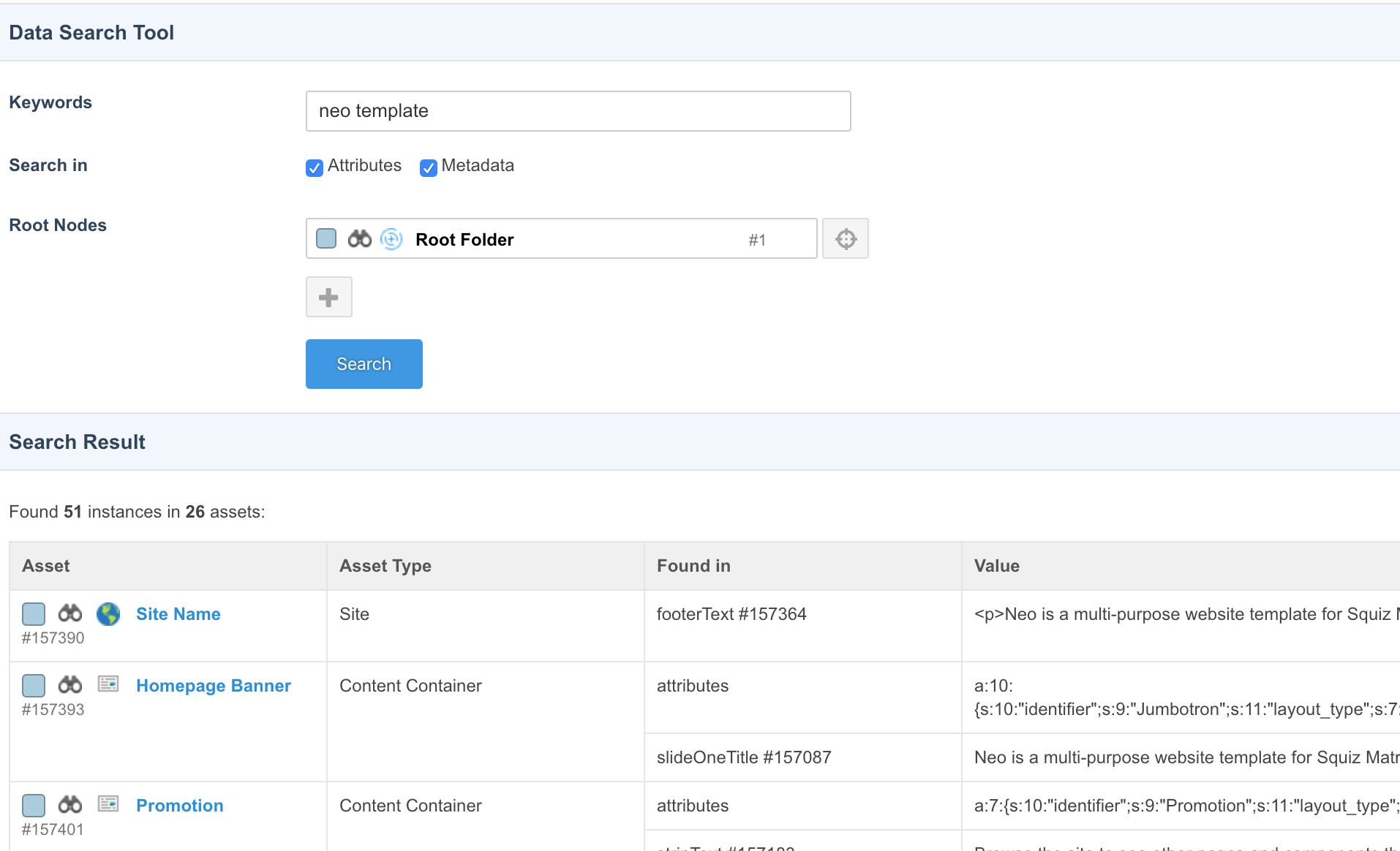
-
Click the asset name in the search results to load the asset and take further action.
Search logic
Searches against keywords in the data search tool use the following logic to return results:
-
Searches are case-insensitive.
-
Searches use the
ANDmodifier where more than one keyword is specified. -
Searches return matching
ANDresults stored in separate fields. -
Searches support exact string matches (contiguous matches).
Logic examples
If you search for JoHn, the search logic matches john, JOHN, JOHn, John, or any other pattern similar to these examples.
If you search for John Smith, the search logic only returns assets with fields containing both the word John and Smith.
If John is matched in one field, and Smith is matched in another field within the same asset, that asset is considered a good match and displays in the search results.
If you search for “John Smith”, the search logic matches on “This is John Smith” but does not match on “His first name is John, and his last name is Smith” because the values are not together in sequence (contiguous).
Excluded search locations
The data search tool does not search for attributes and metadata in the following areas of a Squiz Content Management system:
-
Static file assets (For example, Text, JS, CSS, PDF, and Word)
-
Database or file system logs
-
Link values
-
Web paths
-
System configuration fields
-
Shadow assets
-
System versions of safe edit assets (the “Public Live” view of an asset in safe editing is stored on disk and is impractical to search this way).
Search performance
The data search tool performs well on a Squiz Content Management instance containing thousands of assets.
The data search tool currently runs keyword queries as a single web request. As a result, it can time out on large systems where a query returns thousands of asset results.
In these situations, you can try the following search methods to refine the search results returned:
-
Use the Root node setting to select a starting root node lower in the Asset tree.
-
Try searching metadata or attributes rather than searching for both as part of a query.
-
Take advantage of the
ANDmodifier described in Logic examples to refine the search results.