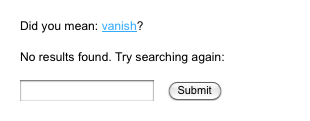Synonym searching
A search page can suggest or modify searches depending on thesaurus relations.
This function means that related terms can be determined when a search is done using thesaurus terms' relations and either suggest a new search or modify the current search based on the search settings.
Example
To create a search page that uses synonym searching:
-
Add and configure a search page on your site, selecting the root nodes and asset types to search for, adding the search fields, and setting up the page’s layout.
-
On the Details screen of the search page, select a thesaurus in the Thesaurus asset field of the Synonym search options section, as shown in the figure below.
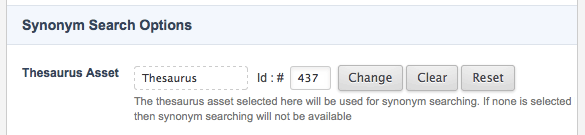
You can also choose to use auto synonym search and enable multi-word synonym lookups. Read the Search assets documentation for more information.
The keyword replacement for the synonym results now needs to be added to the results page. Doing this will allow the user to see the suggested synonyms.
-
Right-click on the results page layout bodycopy of the search page.
-
Select the Edit contents screen. The information shown in the figure below was entered into the WYSIWYG editor.
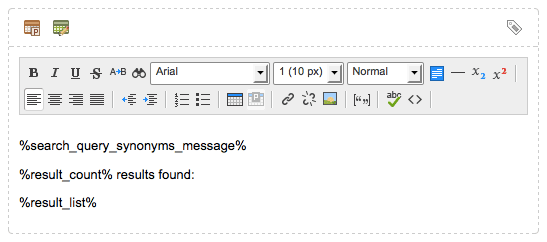
You can also add the keyword replacement to the no results page layout bodycopy to display synonym searching when no results are found.
Now that the search page is configured, you must configure the synonym relation setting.
-
Go to the Details screen of the selected thesaurus.
-
Select the relation used for synonyms in the thesaurus, in the Built-in relations section, as shown in the figure below.
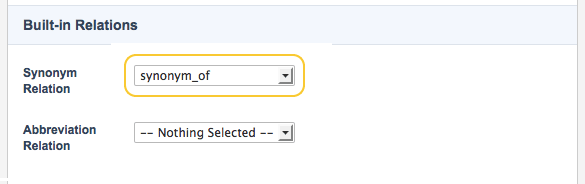
Synonym searching is now configured for the search page. When a term from the thesaurus is searched, the search page will suggest synonyms based on its relations, as shown here: