Assign roles to an asset
You can assign roles using two methods:
-
for each asset
-
globally.
Assign roles to an individual asset
To assign a role to an asset:
-
Right-click on the asset, and select Roles.
-
Select the role in the Select a role field.
-
In the Select the users who will perform the role on this asset field, select either the user or user group who will perform this role.
If you select a user group, all the users stored under that group will be assigned this role. You can add additional users or user groups by selecting More…. -
Click Save to finish.
Read the Asset roles screen for more information about the Roles screen.
Assign a role globally to your site
You can choose to globally assign a role using the Allow globally assigned users to perform this role option. You can select this option without having to select a user or user group in the field above.
| Do not use this option on a large site because you may experience performance impacts. Instead, consider applying roles using the Roles screen of an asset. |
Role assets can have user group assets, user accounts, and other role assets linked beneath them. User or user groups linked under a role are assigned the role globally.
For example, consider the role hierarchy shown.
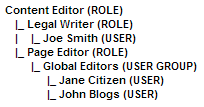
This hierarchy uses roles, user groups, and backend users under the user folder in the asset tree.
The home page has content editor and page editors roles assigned to it. Instead of selecting a user or user group, however, the Allow globally assigned users to perform this role is selected.
The content editor role is then assigned write permission to the Home page.
Therefore, any user or user group possessing the content editor role, legal writer role, or page editor roles will have write permission on the home page.
Also, the global assignment of the content editor and page editors roles means that Joe Smith and the Global Editors user group have write permission on the home page.
To globally assign a role for an asset:
-
Right-click on the asset, and select Roles.
-
Select the role in the Select a role field.
-
Select Allow globally assigned users to perform this role on the Roles screen.
You can also change this option through the Global field in the Current section of the Roles screen.