Force a user to update their password
If you set the status of a user account to Up for review, Squiz Content Management will force the user to change their password next time they sign in to the system.
When the user logs into either the inline edit or admin interfaces, the Change password pop-up appears:
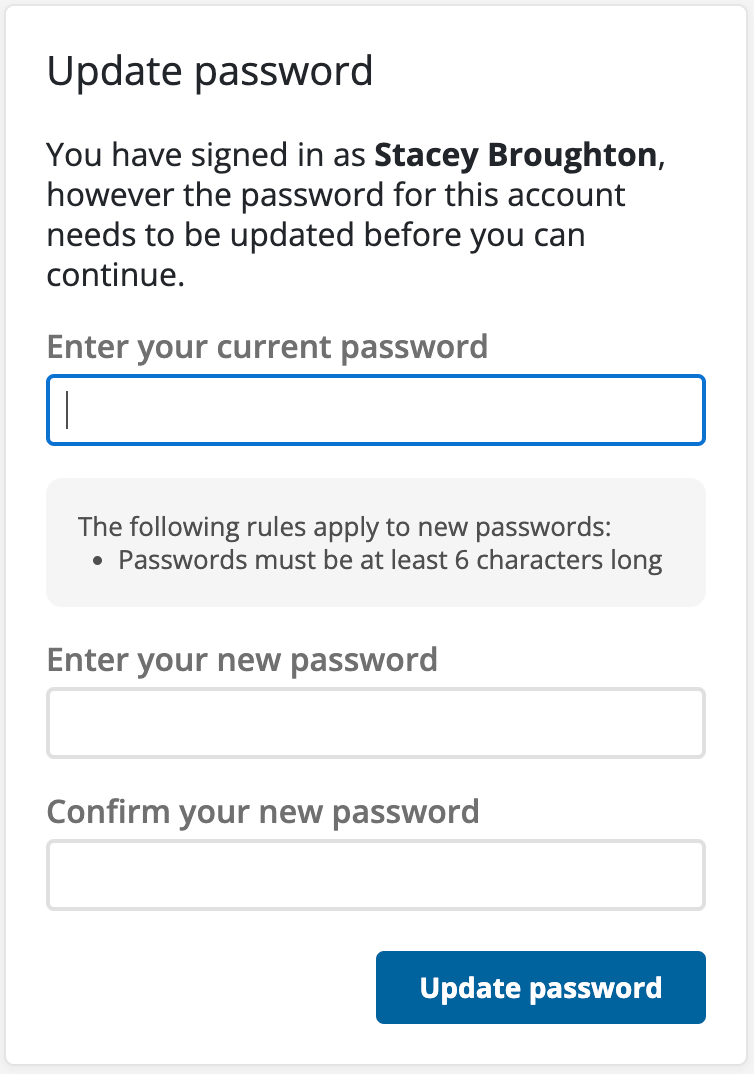
To change their password, the user must enter their current password into the Current password field and their new password into the New Password field. They must re-enter their new password in the Confirm new password field. Once they have entered their new password, they select Update Password.
If any password rules apply, they will appear above the password entry fields. For example, in the figure shown above, the rule Password must be at least six characters long appears on the screen.
The status of the user account will then change to Live.
Incorrect password attempts
By default, if users incorrectly enter their password three times, their account becomes inactive. The status changes to Under construction. For the user to sign in again, you need to change their account status back to Live.
This option can be disabled, or the number of attempts changed within the System configuration section of Squiz Content Management.
Read System configuration for more information.
What’s next?
You can create an automated trigger to set an account’s status to Up for review after a specified period of being live. Read Trigger actions for more information about using triggers to automate tasks.