How to change menu visibility for assets
You can control how assets appear in your website menus by changing the menu visibility of assets.
When an asset is hidden from website menus, it has an orange symbol on the asset type icon.
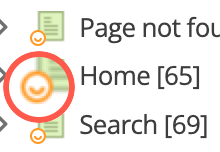
Before you start
In Matrix 5, you adjusted the TYPE_1 and TYPE_2 link types codes to describe how assets appeared on your website.
These link type values in admin screens now use the concept of menu visibility instead of the type code abbreviations.
Link types are still used in Squiz Content Management. However, the focus on their types is more applicable to API use cases, as described in System link values. Read Linking assets to understand why links remain an important element of how Squiz Content Management manages assets on your site.
Steps
To update menu visibility for an asset:
-
Right-click on the asset in the asset tree and select Linking.
-
Select the Parent locations tab.
-
Click Save to activate link editing mode.
-
Change the visibility to reflect how you want this asset to appear in website menus:
- Menu
-
Previously known as
TYPE_1, this choice shows the asset in menus and other navigation elements. - Hidden
-
Previously known as
TYPE_2, this choice hides the asset from site menus and other navigation elements.
-
Once you have finished your visibility adjustments, click Save.
| Enroll in Matrix 6: Creating and organizing content to learn more about this topic. |