Step 1: Import the template
-
Sign in to your Squiz Content Management instance.
-
Download the Bootstrap 5 Website Starter Template from the Marketplace.
-
Select the
icon.
-
Select Import Assets From XML from the Tools menu.
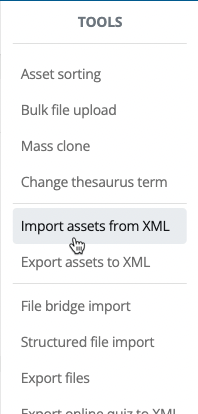
-
Select the Choose File button in the Import XML File field, then locate and select your downloaded template file.
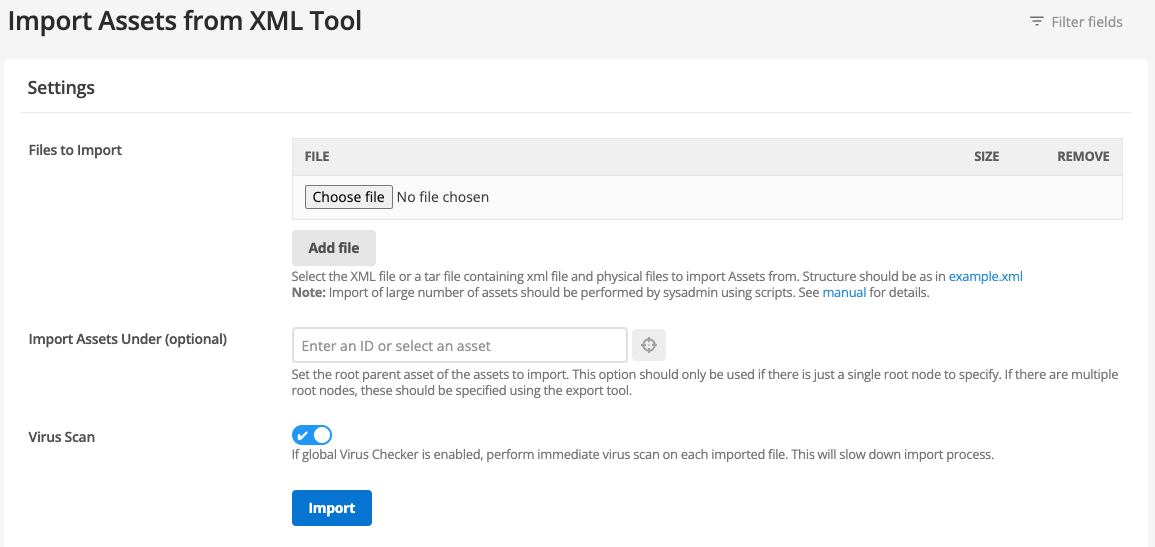
-
If required, you can specify a location in the asset tree to create the new site. If you do not select a location, the new site will be created at the top level of the asset tree. Use the Import Assets Under (optional) field to specify the location. There are two ways to use the Import Assets Under (optional) field:
-
Enter the asset number from the asset tree into the Import Assets Under (optional) field
OR
-
Use the asset picker
To use the asset picker:
-
Select the asset picker icon to the right of the field name.
-
The asset tree pane will be highlighted with all assets greyed out except for assets available for selection.
-
Right-click the asset you are selecting.
-
Select Use Me.
The field will be populated with your chosen asset details.
-
-
-
Select Import to start the import process.
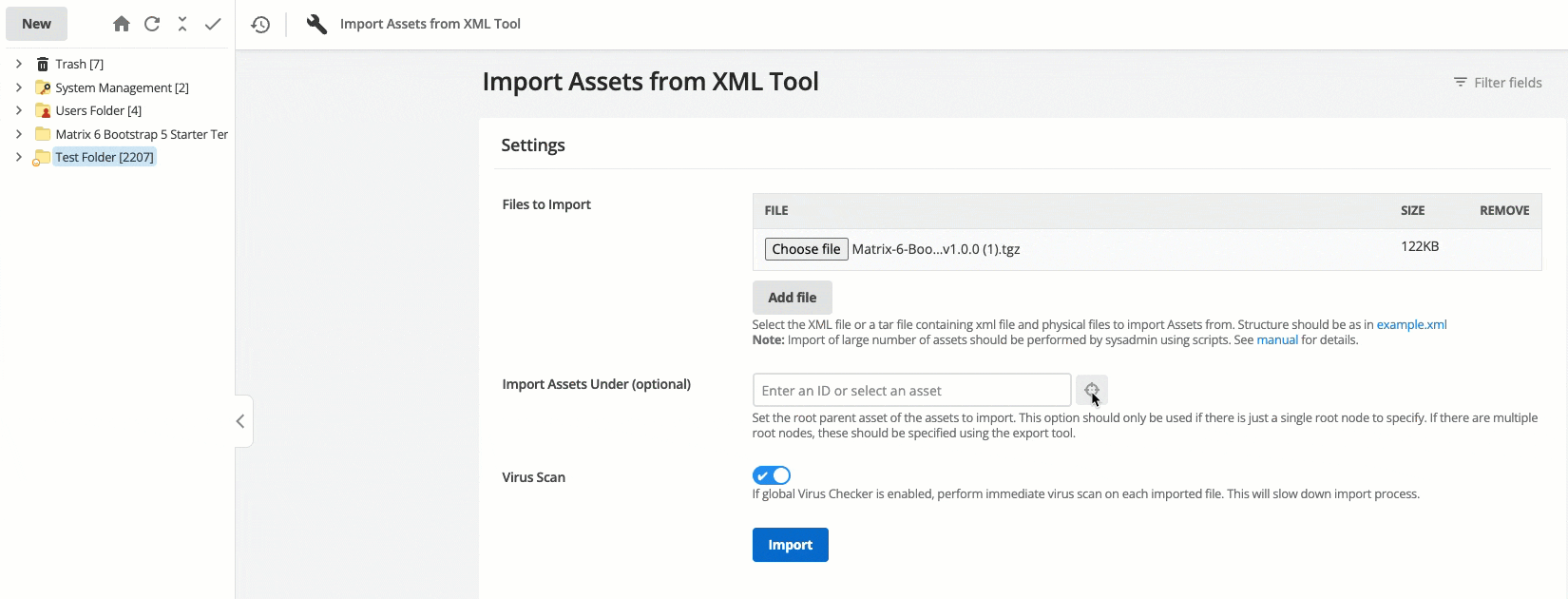
Sites, site assets, and Squiz Content Management sites - a terminology explainer
Read Working with assets, and site assets for more information about using assets in Squiz Content Management.