Asset tagging screen
The Tagging screen lets you tag the asset with thesaurus terms. Find this screen in within the asset menu.
These terms should allow you to classify content according to common terms and can be used in conjunction with the Related Asset Listing Page to display related assets. For more information on Thesaurus Terms and Related Asset Listing, read Thesaurus.
Suggest tags

If you have set up Search Manager in your Content Management system, you can use the Tag Suggestion tool to get a list of possible Thesaurus Terms for an asset. For more information on the Search Manager, refer to the Search manual. This tool helps you tag the asset with terms related to the content of the asset. When you click the Tag Suggestion tool, a pop-up will appear showing the list of possible terms.
The Suggested Tags section will list two possible thesaurus terms that you can use for the asset. To select a term, click on it. For example, in the previous figure, to use the term Content Management on the Home page, select Content Management. To select all terms in the list, select Add all. Terms get added to the Tags section on the Tagging screen when you select them.
Tags
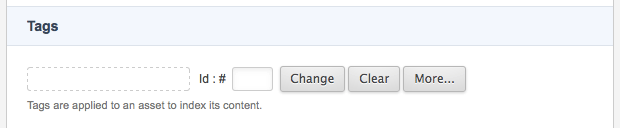
This section lets you select the thesaurus terms with which to tag the asset. You can select more than one term by clicking the More… button. An additional field will appear on the screen. To remove a thesaurus term from the asset, select Clear for the term in the list and click Save.
Weights
This section lets you assign different weights to each thesaurus term tag. These weightings will affect the asset in the list on a Related Asset Listing page. By default, no fields appear in this section. Once you have tagged the asset with a term, fields will appear as shown:
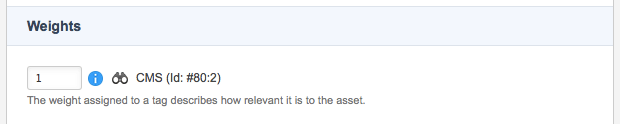
By default, each term will have a weighting of 1.
To change the weighting for a term, enter the new weighting in the field provided and click Save.
Cascading
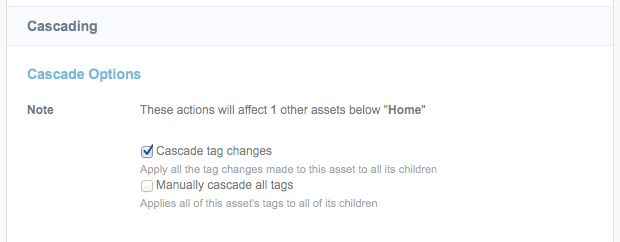
Cascade tag changes is selected by default. This setting means that when you apply or delete a thesaurus term in the Tags section, it will automatically cascade the changes to all child assets for this asset. If you do not want the changes to be cascaded, clear this option before you click Save.
Manual cascade lets you cascade any current terms on the asset to all of its child assets. If you have made changes in the tags and weights sections and did not cascade the changes, select Manually cascade schemas and click Save to cascade these settings. Any additional terms set on a child asset that conflict with the ones set on this asset will not be changed.
Tagging an asset with a thesaurus term
To tag an asset with a thesaurus term, right-click the asset and select Tagging. In the Tags section, select the thesaurus term from the asset tree and click Save. To add additional terms, select More…. An additional field will appear on the screen.