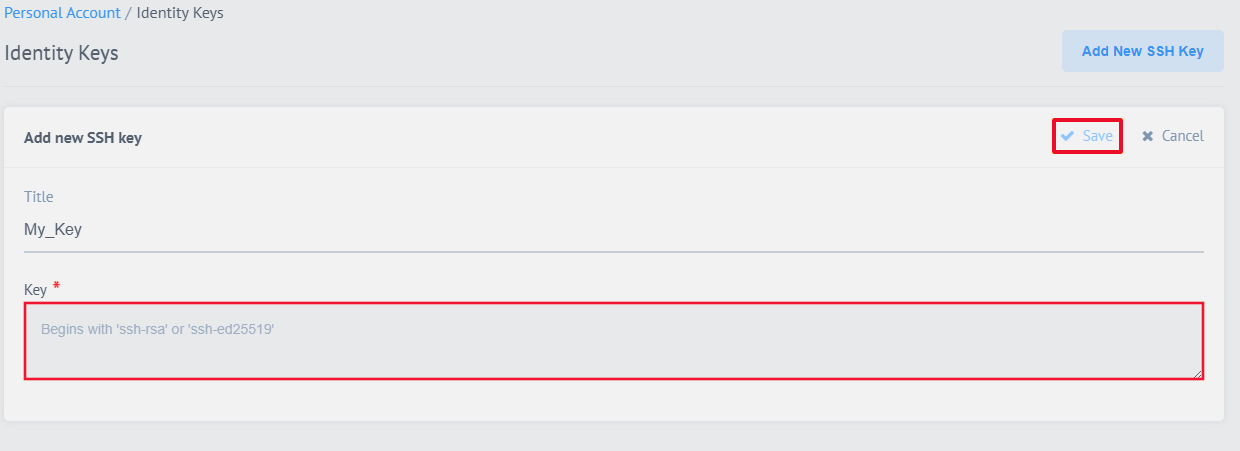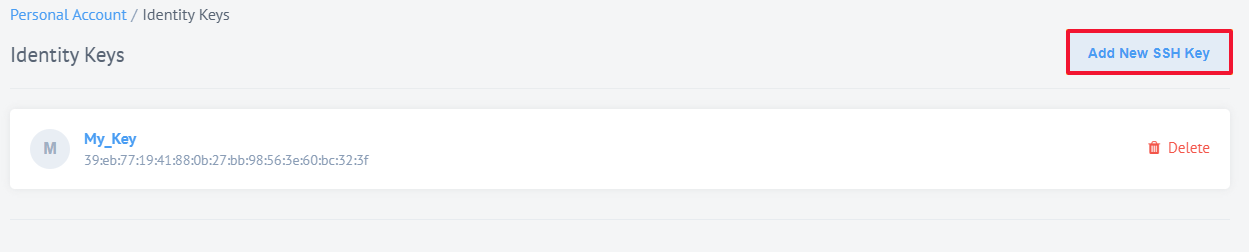Managing SSH keys
The platform requires a unique SSH key from every developer to authorize any code deployment into the system. This is a standardized, industry-accepted security feature widely used in similar services like GitHub.
Creating SSH keys
GitHub has an informative page on SSH key generation. What you see here is practically taken from the page Generating SSH keys. Before moving forward, it would be prudent to check for existing SSH keys on your computer and if it’s necessary to create a new one.
Check for existing SSH keys
To see all existing SSH Keys open a terminal and type:
$ ls -al ~/.ssh
# Lists the files in your .ssh directory, if they exist
...
drwx------ 7 username staff 238 Aug 3 14:08 .
drwxr-xr-x+ 33 username staff 1122 Jul 24 09:06 ..
-rw------- 1 username staff 1766 Jun 25 12:29 github_rsa
-rw-r--r-- 1 username staff 403 Jun 25 12:29 github_rsa.pub
-rw-r--r-- 1 username staff 2005 Aug 3 14:11 known_hostsThis shows that this user called username has already GitHub created an SSH key that can be used. We recommend creating a new one for simplicity and proper record keeping.
Creating a new SSH key
To create an SSH Key, open a terminal and type:
$ ssh-keygen -t rsa -b 4096
...
Generating public/private rsa key pair.
Enter file in which to save the key (/Users/username/.ssh/id_rsa): [Press enter]
Enter passphrase (empty for no passphrase): [Type a passphrase]
Enter same passphrase again: [Type a passphrase]
Your identification has been saved in /Users/username/.ssh/id_rsa.
Your public key has been saved in /Users/username/.ssh/id_rsa.pub.
The key fingerprint is:
01:0f:f4:3b:ca:85:d6:17:a1:7d:f0:68:9d:f0:a2:db username@yourcomputer.localThe example above ties your SSH key with your computer.
|
If you want your SSH key to be connected with your e-mail address, then use the following command: |
After generating the SSH Key, if we check our SSH directory, two more entries are returned:
$ ls -al ~/.ssh
total 40
drwx------ 7 username staff 238 Aug 3 14:08 .
drwxr-xr-x+ 33 username staff 1122 Jul 24 09:06 ..
-rw------- 1 username staff 1766 Jun 25 12:29 github_rsa
-rw-r--r-- 1 username staff 403 Jun 25 12:29 github_rsa.pub
-rw------- 1 username staff 3243 Aug 3 14:08 id_rsa
-rw-r--r-- 1 username staff 755 Aug 3 14:08 id_rsa.pub
-rw-r--r-- 1 username staff 1595 Jul 28 16:14 known_hostsUse the newly generated id_rsa.pub key to work with the platform.
For simplicity use:
$ less ~/.ssh/id_rsa.pub | pbcopyThis command copies the newly created SSH Key into your clipboard so that you can paste it into the SSH entry form on the platform.