Credentials
An integration flow synchronizes data between two or more applications. In order to access these applications credentials are required.
-
Credentials are added to the component for a service or application that you want to integrate with. A component may have multiple sets of credentials for different environments.
-
When building a new flow you are required to select the credentials you want to use. This enables you to trial new flows on a staging environment and then move them to production.
-
Credentials are only available for flows within the workspace in which they are added.
Types of credentials
There a three main types of credentials:
- API key
-
If the integration component is sending requests to a rest API using API key for authorization, then a credential is a simple object holding the API key.
- Oauth2
-
In the case of a component authorizing through Oauth2, the credential object holds multiple values, such as
access_key,refresh_key,scope. - Database credentials
-
If a component goes directly into an application’s database, the credential object holds the database host URL, port, database name, username and password.
A credential is specific to the API with which it is used to authenticate.
This means a credential for a Salesforce component will not work with a credential for a database component or any other API.
You can create a credential for a component from the credentials page, or while you are creating a flow.
Learn how to manage credentials in workspaces to use in flows:
Creating a credential from the credentials page
Click the credentials option on the main menu to access the Credentials page for the selected workspace. All components that require credentials are displayed.
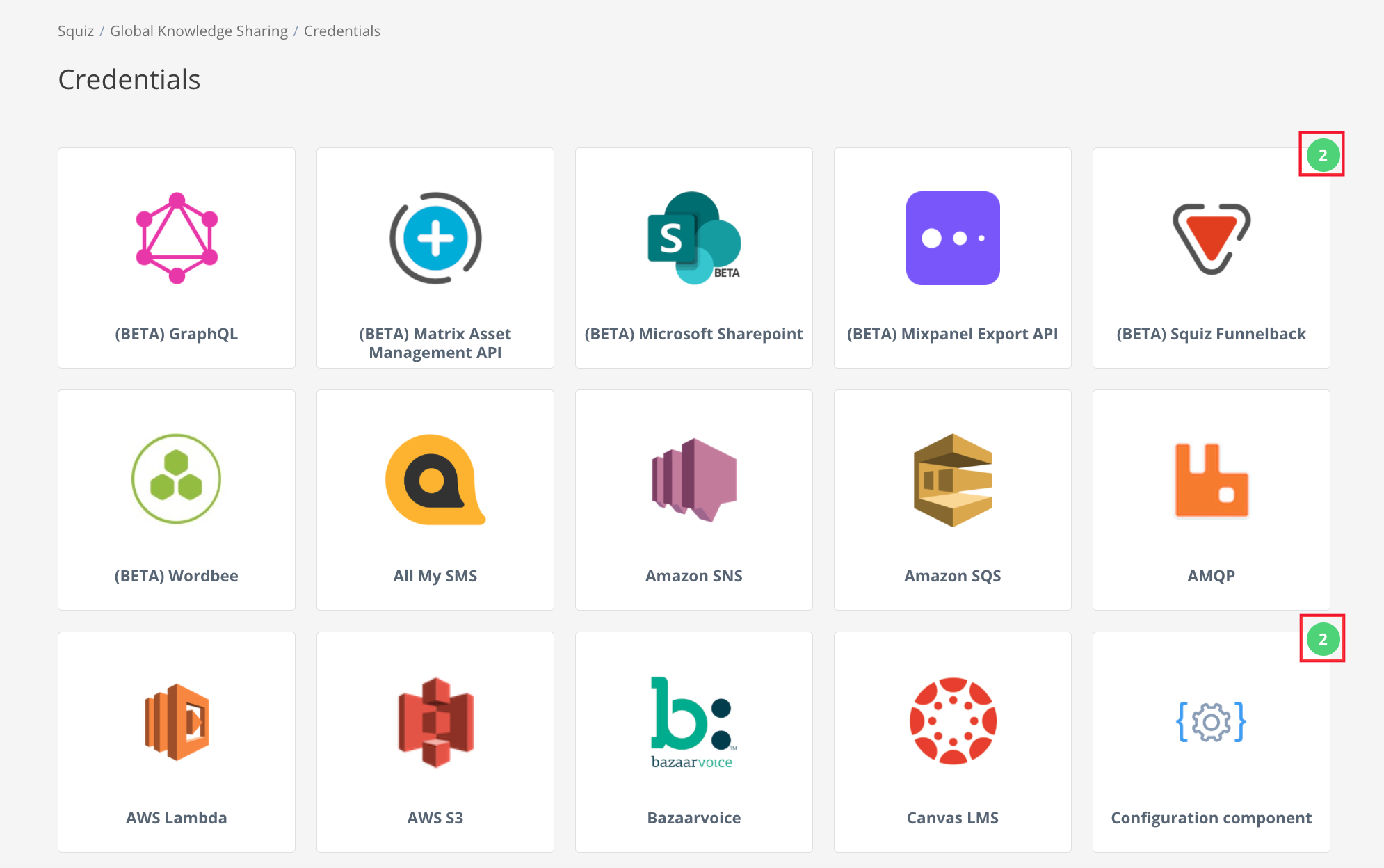
-
The green number on a component icon tells you how many credentials exist for that component, in the selected workspace.
When a credential is saved, it will be available for selection when you create a flow in the current workspace, using that component. the same credential can be used multiple times.
- NOTE
-
Credential validation is performed by sending a 'dry' request to the API before saving, which prevents invalid credentials from being saved.
You can click the edit or delete button for an existing credential to edit it or delete it. If you try to delete a credential being used by an active workflow an error message will display prompting you to delete or update the flow first.
Creating a credential while building a workflow
When building a workflow you will need to select the components that the flow will use. when you select a component you will be prompted to
-
Select credentials that have already been configured.
-
Add new credentials.
If you add credentials at this stage, you will be prompted to complete the same fields that display on the credentials page. Again, the credentials are verified before you can continue to avoid errors.