Google Sheets actions
Create a new spreadsheet
This action creates a new Google spreadsheet using the Google Spreadsheets API v4.
The action needs a JSON instance of a Spreadsheet object to create a new spreadsheet.
All data structures and limitations are the same as the Google API.
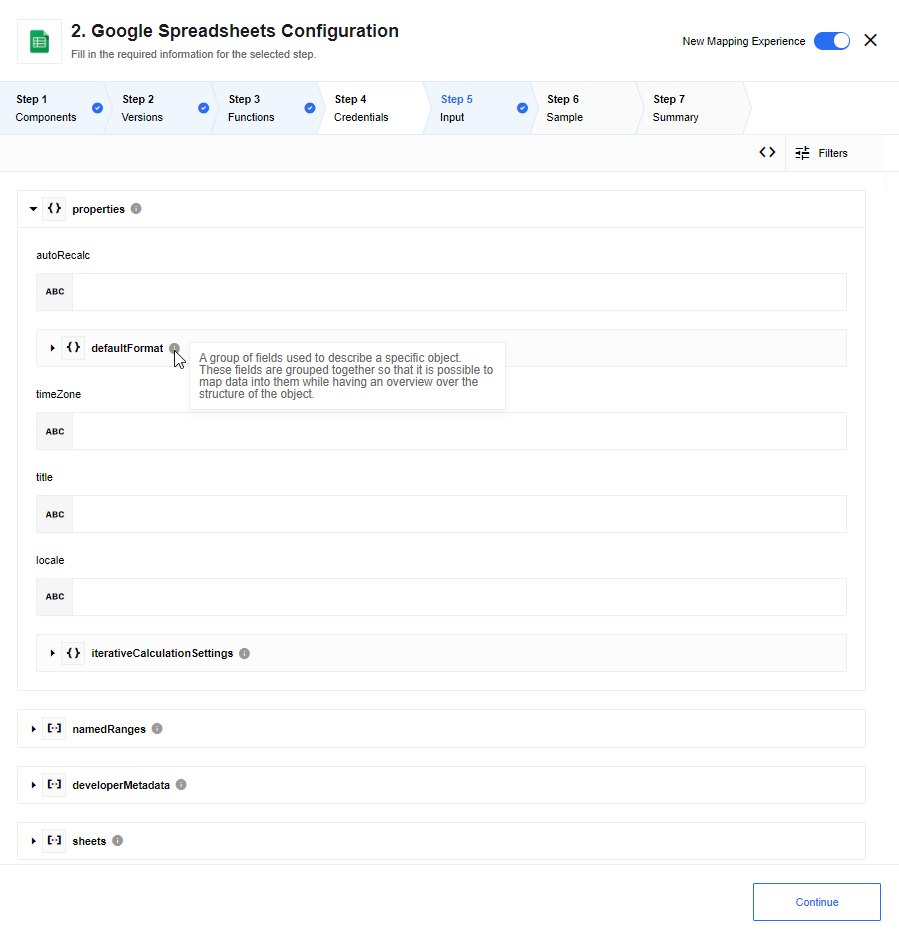
Input fields:
- Properties
-
A group of fields used to describe a specific object. These fields are grouped so that it is possible to map data into them while having an overview of the object’s structure.
- namedRanges
-
A group of fields used to describe a collection of objects of the same type.
- developerMetadata
-
A group of fields used to describe a collection of objects of the same type.
- sheets
-
A group of fields used to describe a collection of objects of the same type.
The following limitations apply to mapping collections:
-
It is only possible to map data from objects inside collections.
-
It is impossible to map properties from objects located in multiple collections.
-
Only integrator mode is available.
Add spreadsheet row
This action creates a new Google spreadsheet row using the Google Spreadsheets API v4.
It adds an array of given values to a spreadsheet as a new row. The data is inserted into the last empty line, starting from the first table column and in the same order as provided in the input array.
A datatype of inserted values is the same as JSON type (string, numeric or boolean). You can use empty quotes ("") to keep a cell empty.
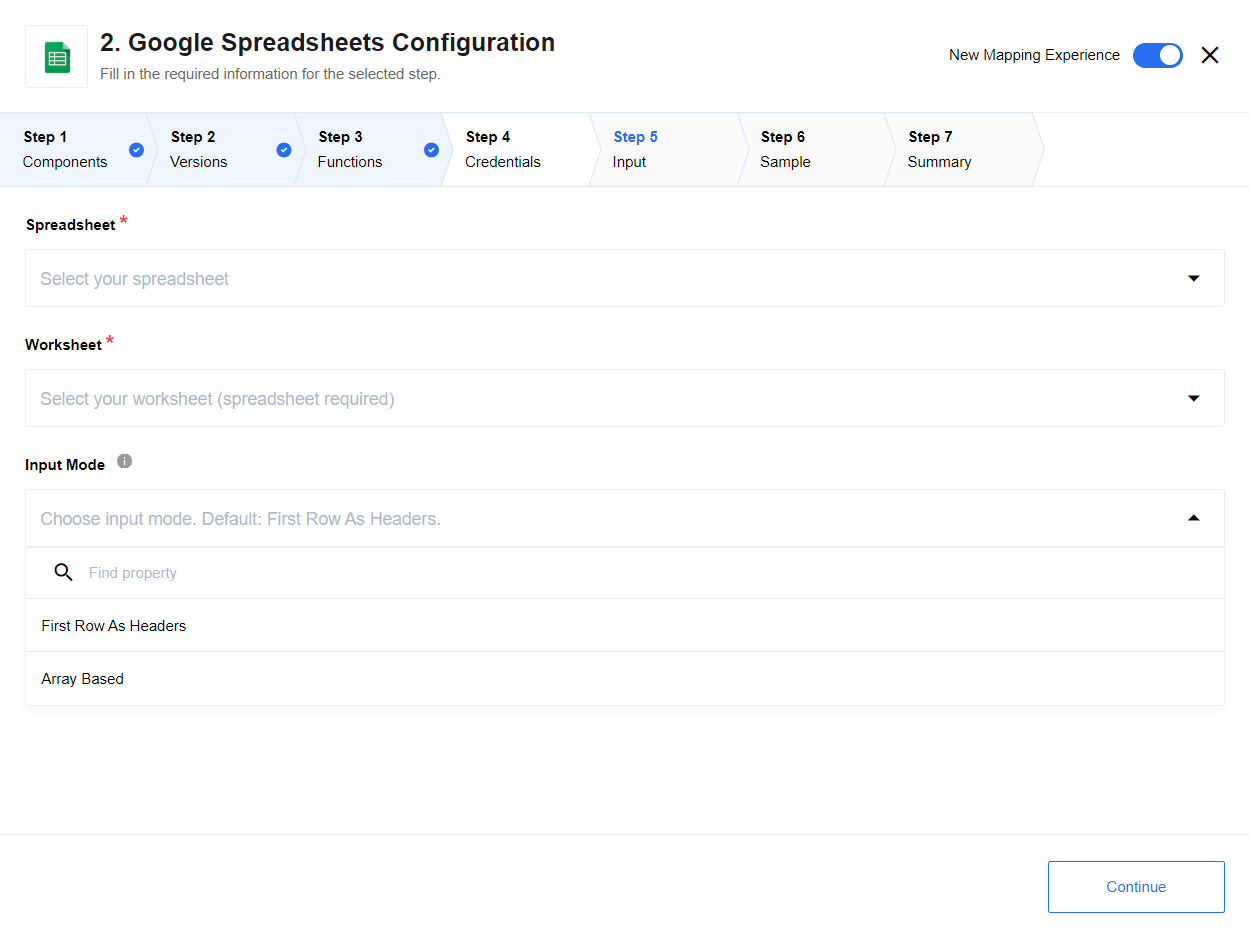
Input fields:
- Spreadsheet
-
The name of the spreadsheet in which to make changes.
- Worksheet
-
The name of the intended worksheet within the selected spreadsheet.
- Input mode
-
This field has two options:
- First row as headers (default)
-
This option generates input metadata based on values in first row cells. This method has a few limitations:
-
There should be at least one value in the first row;
-
Values in first row cells must be distinct;
-
There should be no empty cells in the first row;
-
- Array based
-
This option generates input for an array of
values. The array mapped tovaluesis inserted as the first row.
Common errors
Some common errors encountered using the Input mode option First row as headers:
| Error | Cause | Fix |
|---|---|---|
Error: Cannot read property '0' of undefined Please see logs for more details. |
The option requires the first row to have at least one cell with value. |
Confirm there is at least one non-empty cell in the first row. |
Error: Input Mode: "First Row As Headers" requires cells in the first row to be not empty. Check: Common Errors section in docs. Please see logs for more details. |
The option requires cells in the first row to be not empty. |
Confirm there are no empty cells between values in the first row |
Error: Input Mode: "First Row As Headers" requires cells in the first row to be unique. Check: Common Errors section in docs. Please see logs for more details. |
The option requires cells in the first row to be unique. |
Confirm there are no repeated values in the first row. |
Add row (deprecated)
This action is deprecated.
Use Add Spreadsheet Row action.
Your integration flow can also add a row to the given Google Spreadsheet as an action. In this case, your spreadsheet is the target spreadsheet.
To use the add row action, the spreadsheet file receiving new data must already be mapped using the Data Mapper.
This means the target spreadsheet columns need to be assigned to the specific values expected from the components within the same integration flow that is sending the information.
The system writes a new record using only a STRING data type.
|