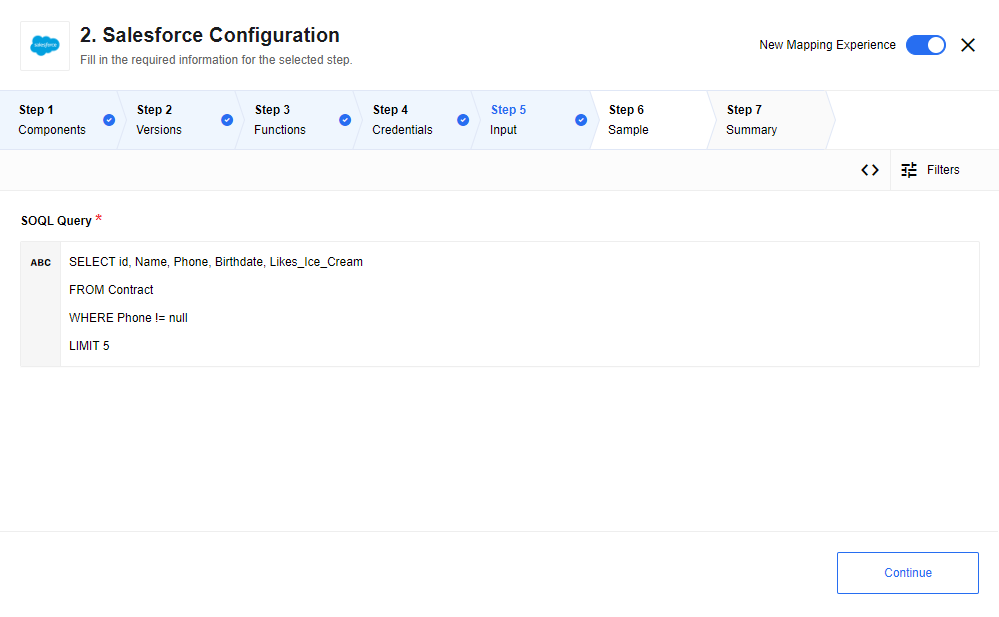Salesforce actions
This page describes all actions available in Integrations for the Salesforce component.
Query action
A query action executes a Salesforce Object Query Language (SOQL) query that may return many objects. Each resulting object is generated individually. Use SOQL to search your organization’s Salesforce data for specific information. SOQL is similar to the SELECT statement in the widely used Structured Query Language (SQL) but is designed specifically for Salesforce data. An action allows you to interact with your data using SOQL. If the query does not find any data, an empty object is returned.
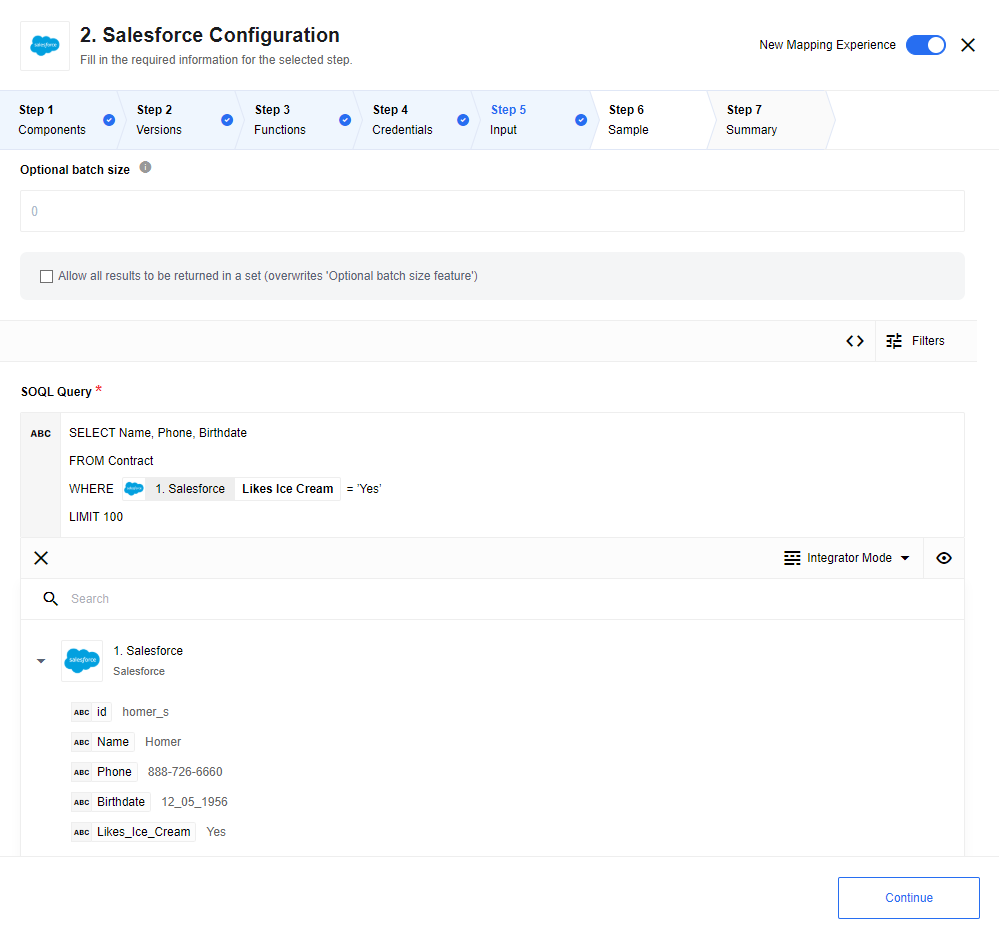
Input fields description
- Include deleted
-
A checkbox, which if selected, includes deleted records in the result list.
- Optional batch size
-
A positive integer specifying batch size. If no batch size is specified then results of the query will be generated individually. Otherwise, query results are generated in an array of maximum batch size.
- Allow all results to be returned in a set
-
A checkbox, which if selected, allows query results to be generated in a single array. The
Optional batch sizeoption is ignored in this case. - SOQL query
-
Input field where the SOQL query should be entered. For example,
"SELECT ID, Name from Contact where Name like 'John Smi%'" - Max fetch count
-
Limit for a number of messages that can be fetched. When the variable is not set, the default value is 1,000.
Create object action
Creates a new Selected Object. This action creates a single object.
-
The input metadata is fetched dynamically from your Salesforce account.
-
The output metadata is the same as the input metadata, so you may expect all fields that you mapped as input to be returned as output.
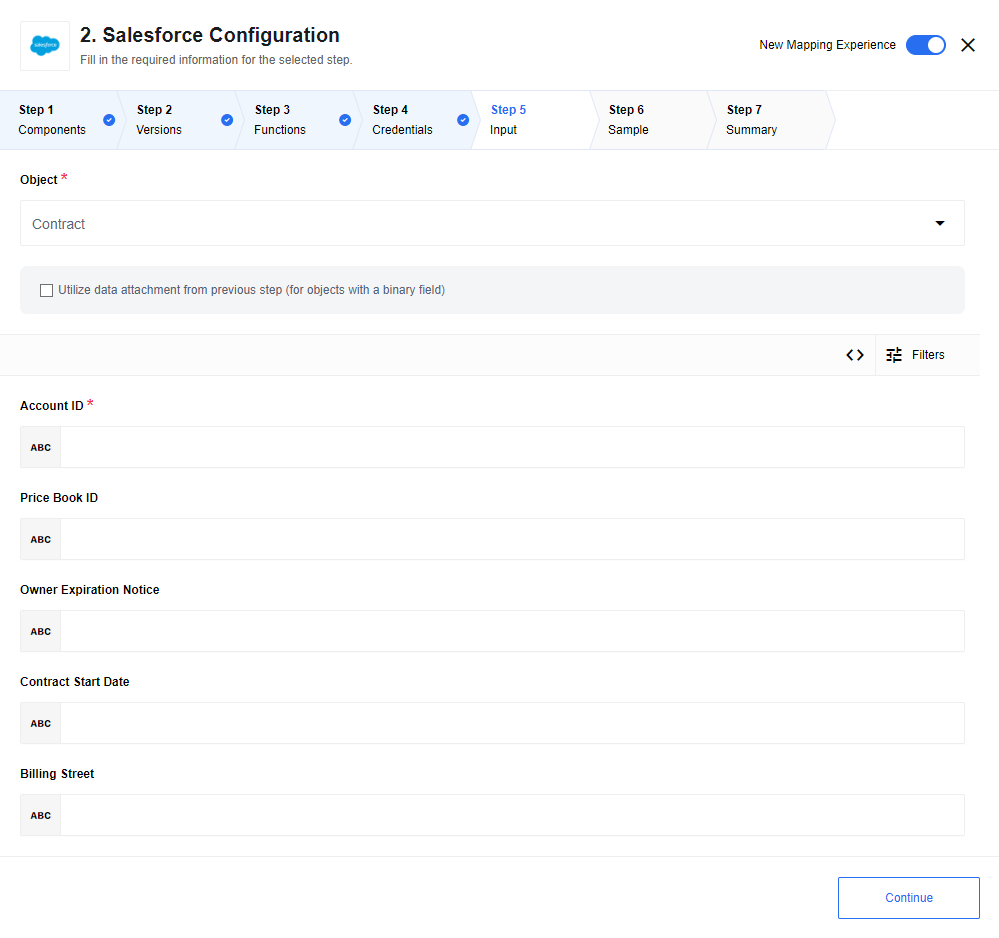
In case of an Attachment object type you should specify Body in base64 encoding.
ParentId is a Salesforce ID of an object (Account, Lead, Contact) which an attachment is going to be attached to.
|
Input fields description
- Object
-
Input field to choose the object type you want to find. For example,
Account - Utilize data attachment from previous step (for objects with a binary field)
-
A checkbox, which if selected, and the input message contains an attachment and the specified object has a binary field (type of base64), then the input data is placed into object’s binary field. In this case, any data specified for the binary field in the data mapper is discarded.
This action automatically retrieves all existing fields of the chosen object type available in your Salesforce organization.
Delete object action (at most 1)
Deletes an object by a selected field. You can filter by either unique fields or all fields of that object. The input metadata is fetched dynamically from your Salesforce account.
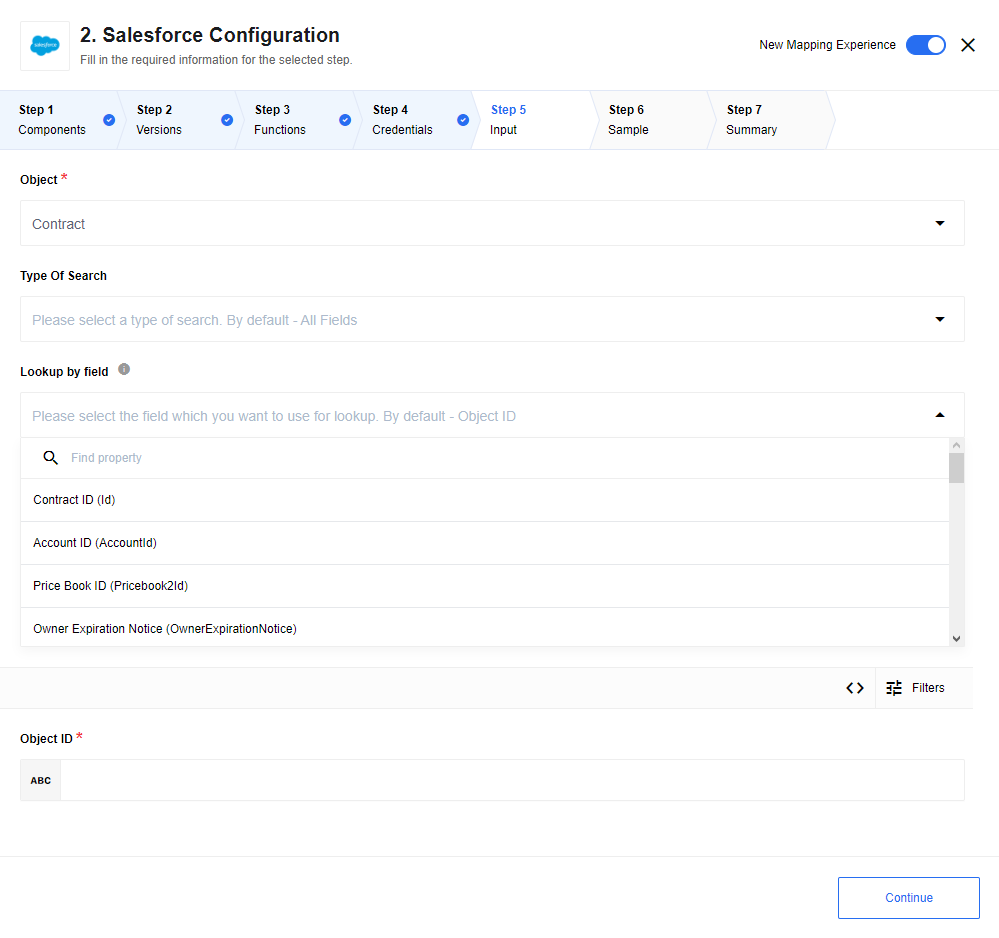
Input field description
- Object
-
Choose the object type you want to find from this dropdown list. For example,
Account. - Type of search
-
dropdown list with two values:
Unique FieldsandAll Fields. - Lookup by field
-
Dropdown list with all fields on the selected object. If either (or both) of the following options is set, then all searchable fields (both custom and standard) are available for selection.
- All fields
-
If this is chosen for Type Of Search, or with all fields on the selected object where
typeisidoruniqueistrue. - Unique fields
-
If this is chosen for Type Of Search,
- id
-
string, salesforce object id. - success
-
boolean, if operation was successfultrue. - errors
-
array, if operation fails, it will contain description of errors.
Upsert object action
Creates or Updates Selected Object. This action creates a single object. The input metadata is fetched dynamically from your Salesforce account. The output metadata is the same as input metadata, so you may expect all fields that you mapped as input to be returned as output.
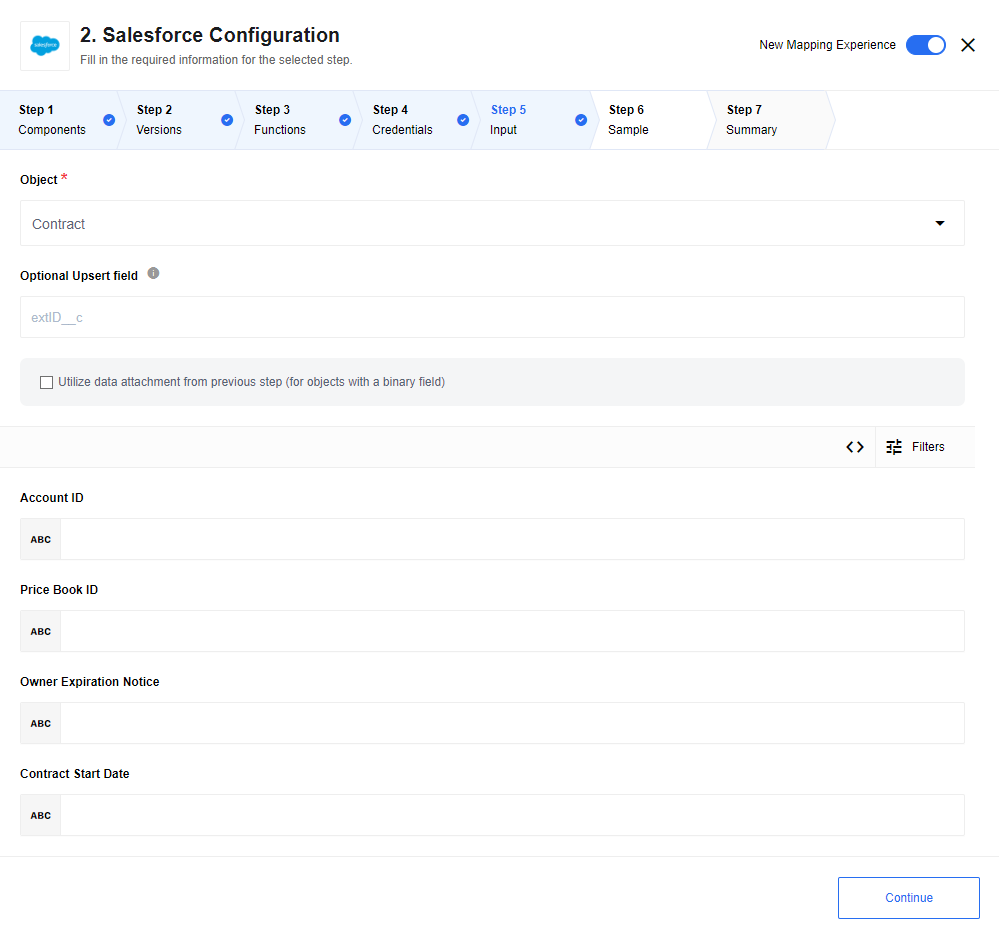
Input field description
- Object
-
Choose the object type you want to find from this input field. For example,
Account - Type of search
-
A menu list with the following options:
- All fields
-
All available fields in the object.
- Unique fields
-
The fields where type is
idor unique istrue - External IDs
-
The fields where externalId is
true, this option uses Salesforce’s upsert method.These fields work as shown:
| Type of search | Lookup Value | Behavior |
|---|---|---|
Any |
No |
A new object will be created |
External IDs |
Yes |
An object will be upserted directly on the Salesforce side. When this field has an attribute Unique it would guarantee that no errors are emitted. |
Unique Fields |
Yes |
An action will first lookup for an existing object in Salesforce:
|
- Lookup by field
-
A menu list with fields on the selected object, depending on the type of search.
Lookup object action (at most 1)
Look up an object by a selected field. This action creates a single object. The input metadata is fetched dynamically from your Salesforce account. The output metadata is the same as input metadata, so you may expect all fields that you mapped as input to be returned as output.
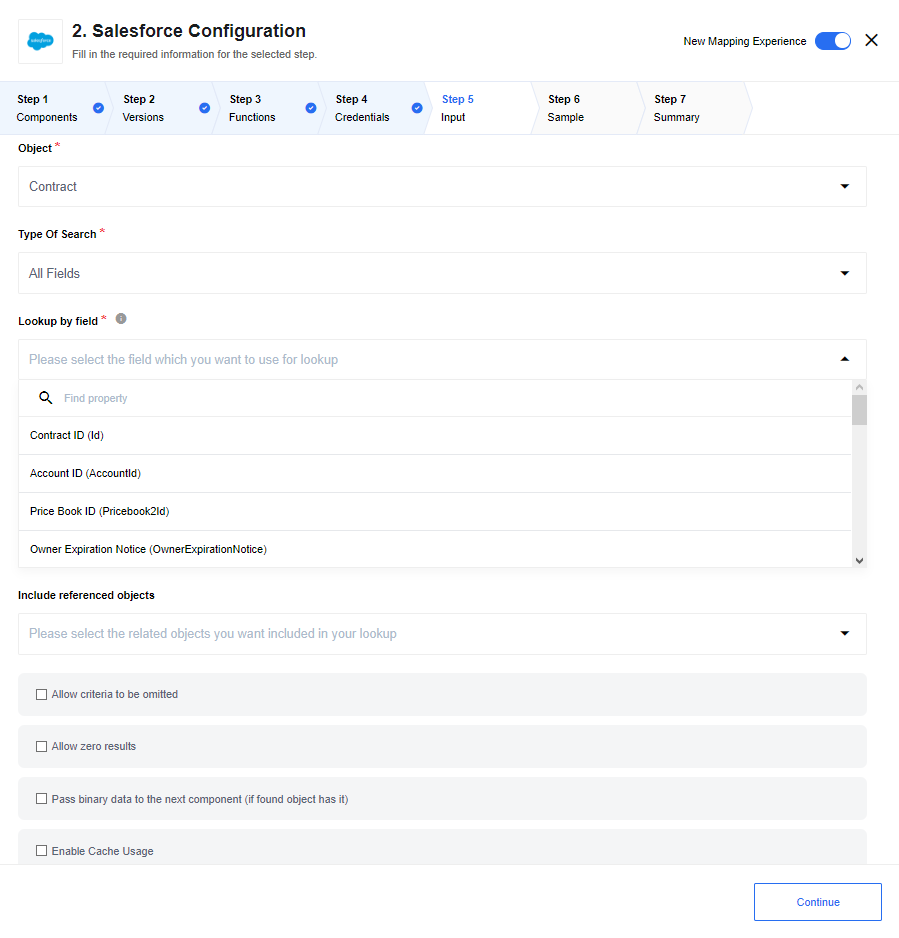
Input field description
- Object
-
Dropdown list displaying all searchable object types. Select one type to query, For example,
Account. - Type of search
-
Dropdown list with two values:
Unique FieldsandAll Fields. - Lookup by field
-
Dropdown list with all fields on the selected object if the Type Of Search is
All Fields. If the Type Of Search isUnique Fields, the dropdown instead lists all fields on the selected object wheretypeisidoruniqueistrue. - Include linked objects
-
Multiselect dropdown list with all the related child and parent objects of the selected object type. List entries are given as
Object Name/Reference To (Relationship Name). Select one or more related objects, which will be join-queried and included in the response from your Salesforce Organization. - Allow zero results
-
Checkbox. If this checkbox is selected and nothing is found in your Salesforce Organization, an empty object is returned. If this checkbox is cleared and nothing is found, the action will throw an error.
- Pass binary data to the next component (if found object has it)
-
Checkbox. If this checkbox is selected and the found object record has a binary field (primitive type
base64), then the data is passed to the next component as a binary attachment.
Lookup objects action
Look up a list of objects satisfying specified criteria.
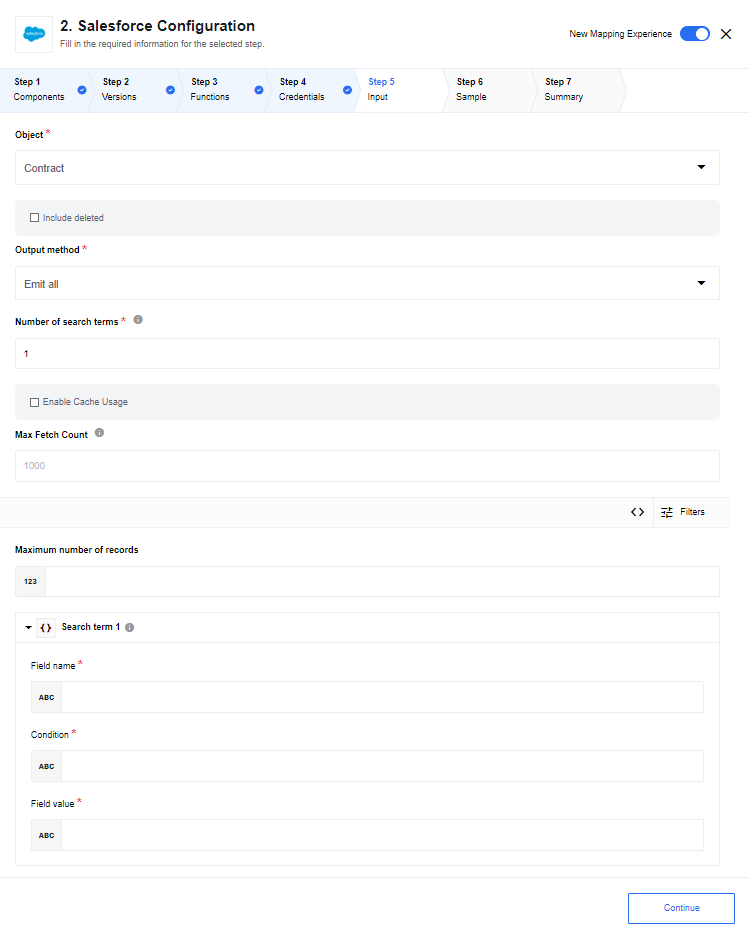
Input field description
- Object
-
Choose the object type you want to find from this dropdown list. For example,
Account. - Include deleted
-
A checkbox which if selected, then deleted records will be included into the result list.
- Output method
-
A dropdown list with following values: "Emit all", "Emit page", "Emit individually".
- Number of search terms
-
Text field to specify a number of search terms (positive integer number [1-99] or 0).
- Enable cache usage
-
Flag to enable cache usage.
- Max fetch count
-
Limit for a number of messages that can be fetched. 1,000 is the default value when the variable is not set.
This action has caching mechanism. By default, this action stores last 10 request-response pairs for a duration of 10 min. These parameters can be changed by setting environment variables: - HASH_LIMIT_TIME
-
Hash expiration time in millis
- HASH_LIMIT_ELEMENTS
-
Hash size number limit
Metadata description
Depending on the Output method configuration field, the input metadata can contain different fields:
- Emit page
-
- Page size
-
An optional positive integer that defaults to 1000;
- Page number
-
A required non-negative integer (starts with 0, default value 0);
- Emit all
-
- Maximum number of records
-
An optional positive integer (default value 1000);
- Emit individually
-
- Maximum number of records
-
An optional positive integer (default value 10000);
The number of records this component generates may affect the performance of the platform/component.
Groups of fields for each search term:
- Field name
-
String represents object’s field (a list of allowed values is available);
- Field value
-
String represents value for selected field;
- Condition
-
One of the following:
=,!=,<,<=,>,>=,LIKE,IN,NOT IN;
Between each two term’s group of fields:
- Logical operator
-
One of the following:
AND,OR;
The output data is an object, with a field "results" that is an array of objects.
Bulk create/update/delete action
Bulk API provides a simple interface for quickly loading large amounts of data from a CSV file into Salesforce (up to 10,000 records).
This action takes a CSV file from the attachment as an input.
The CSV file format is described in the Salesforce documentation
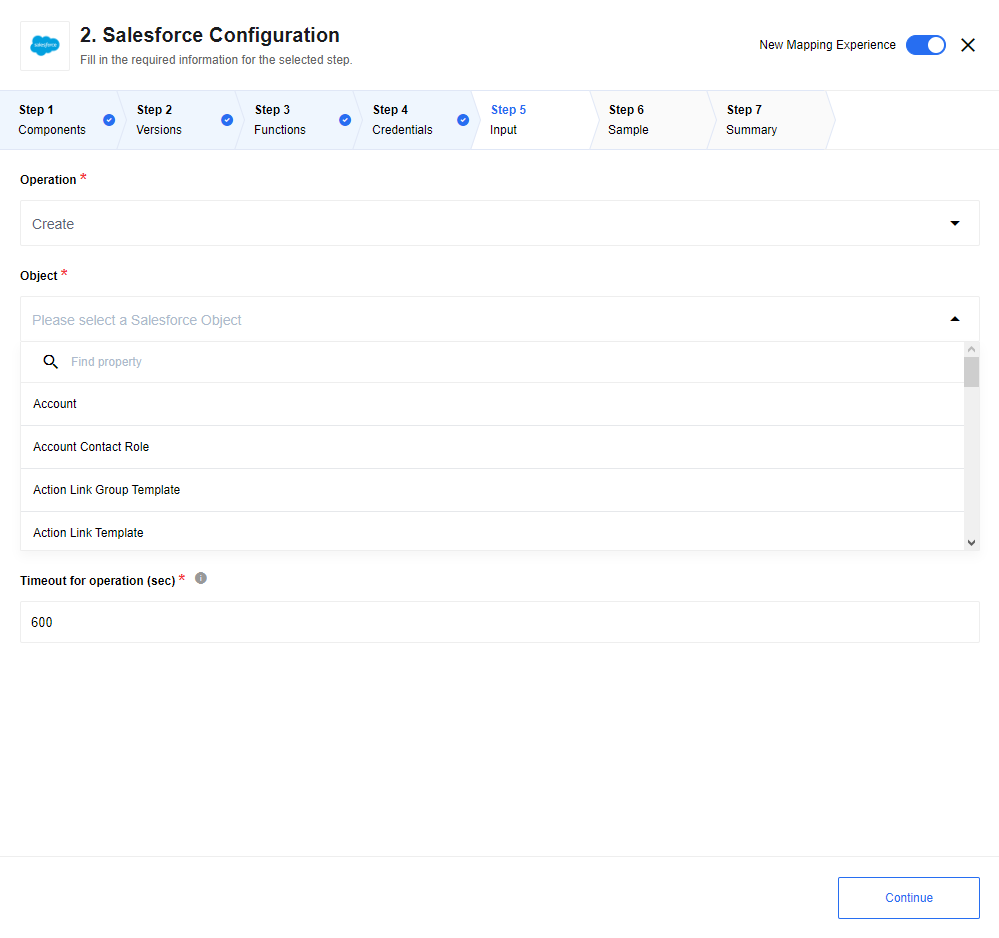
Input field description
- Operation
-
Dropdown list with the supported operations:
Create,UpdateandDelete. - Object
-
Choose the object type from this dropdown list to perform the bulk operation. For example,
Case. - Timeout
-
Maximum time to wait until the server completes a bulk operation (default:
600sec).
The result is an object with a property result: array.
Each object contains the following fields:
- id
-
A string field. The Salesforce object ID.
- success
-
A boolean field. If the operation was successful this is
true. - errors
-
An array field. If the operation failed, this contains a description of the errors.
Raw request
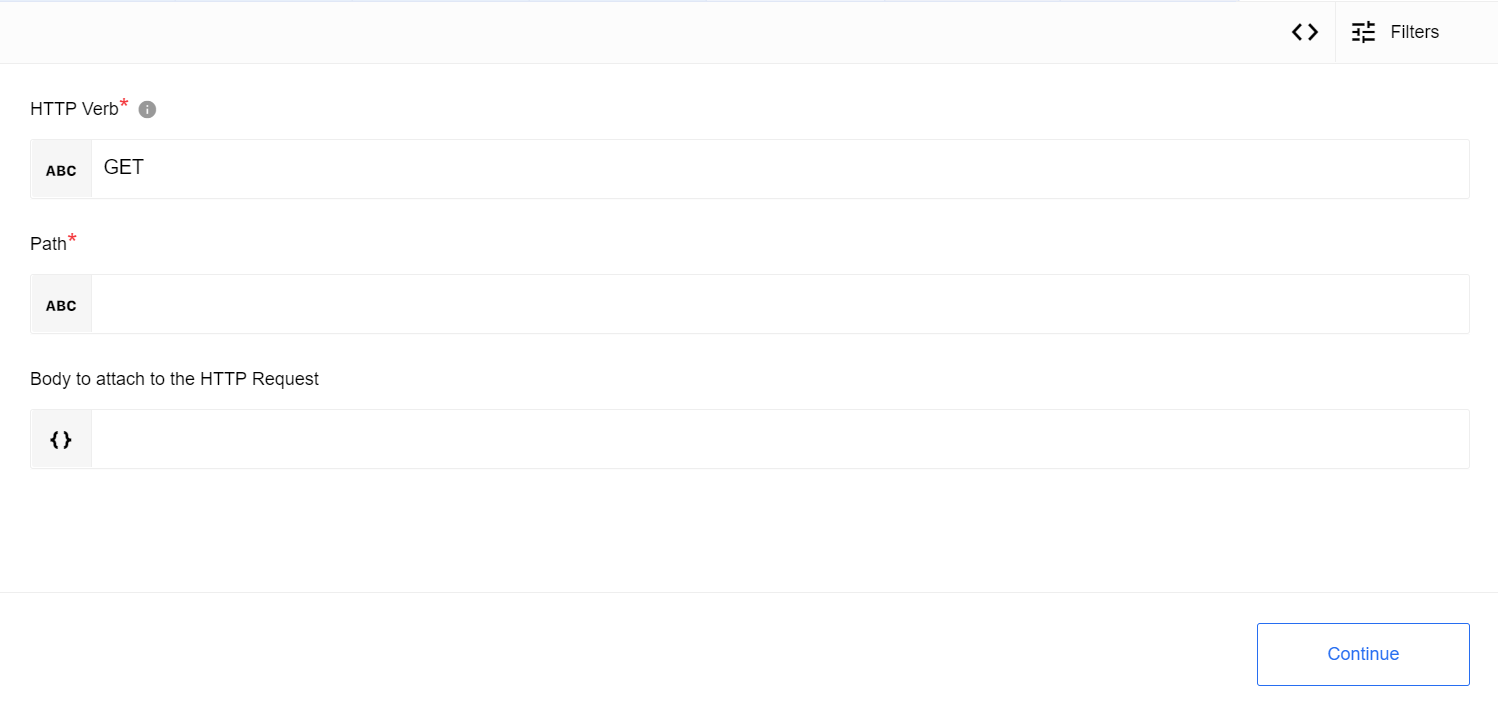
Input metadata
- HTTP verb
-
A required value; GET, POST, PUT, PATCH, DELETE, HEAD. HTTP verb to use in the request.
- Path
-
An optional string The path to which to make a request (without /services/data/vSALESFORCE_API_VERSION. For example, to list sobjects, type here
sobjectsinstead of:https://INSTANCE_NAME.salesforce.com/services/data/vSALESFORCE_API_VERSION/sobjects. - Request body
-
An optional object. Body to attach to the HTTP Request.
Known limitations
For the methods PUT and HEAD you must specify the whole path.
For example, services/OpportunityLineItem/00kR0000001WJJAIA4/OpportunityLineItemSchedules may have conflicts with the /services/data/vSALESFORCE_API_VERSION/RESOURCE path, so Raw Request does not work for these two methods (PUT and HEAD).
This is expected to be resolved in the future.
Further resources
More information is available in the Salesforce documentation Resources list.
Examples
Examples of using REST API resources can be found in the Salesforce documentation User tasks section.