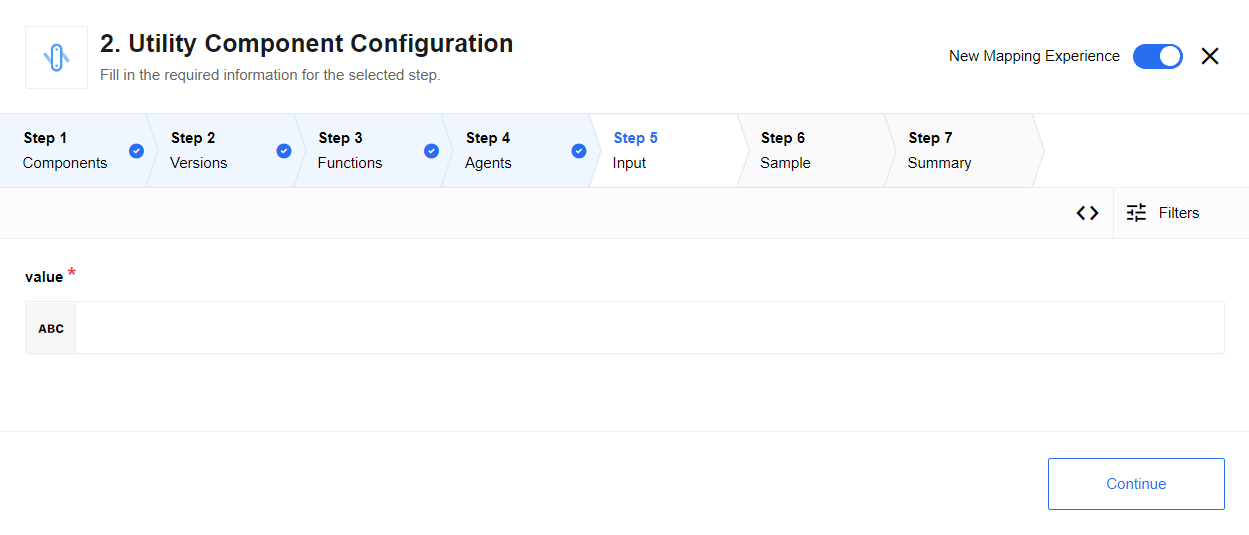Utility
A component that is designed for utility operations.
Triggers
This component has no trigger functions. This means it will not be accessible to select as a first component during the integration flow design.
Actions
String to attachment
This action creates an attachment from an input value.
The output is attachmentId and attachmentUrl in message.body and attachment object in message.attachments:
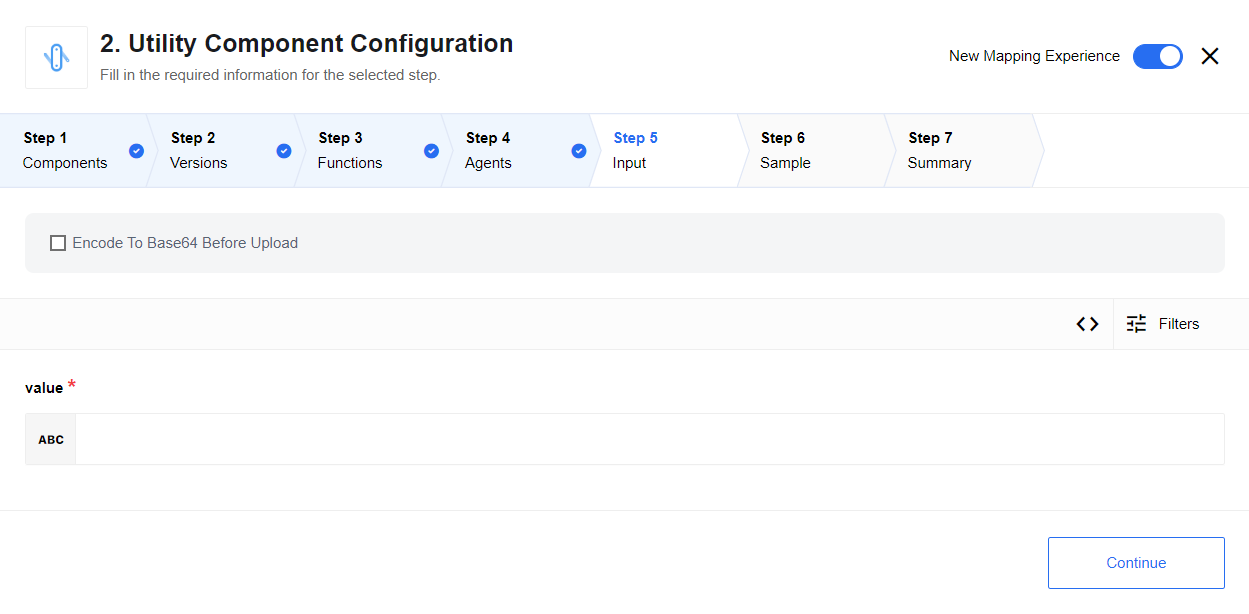
String from attachment
This action creates a string from an attachment with the attachmentId input provided. This input must be either:
-
A numeric ID of the attachment that can be referenced in the step immediately prior.
-
A URL to an attachment produced by any component in the flow.
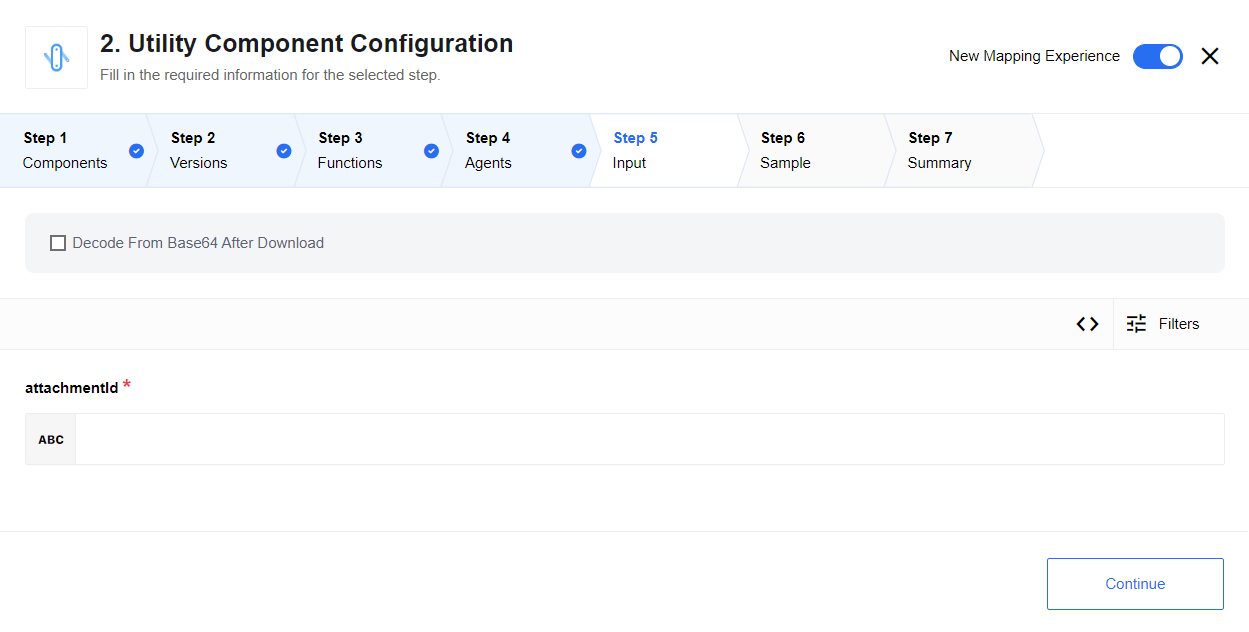
Base64 decode
This action decodes an input value using Base64 decoding to a regular string. If the input provided is malformed or not a Base64 encoded string, the result will be malformed:
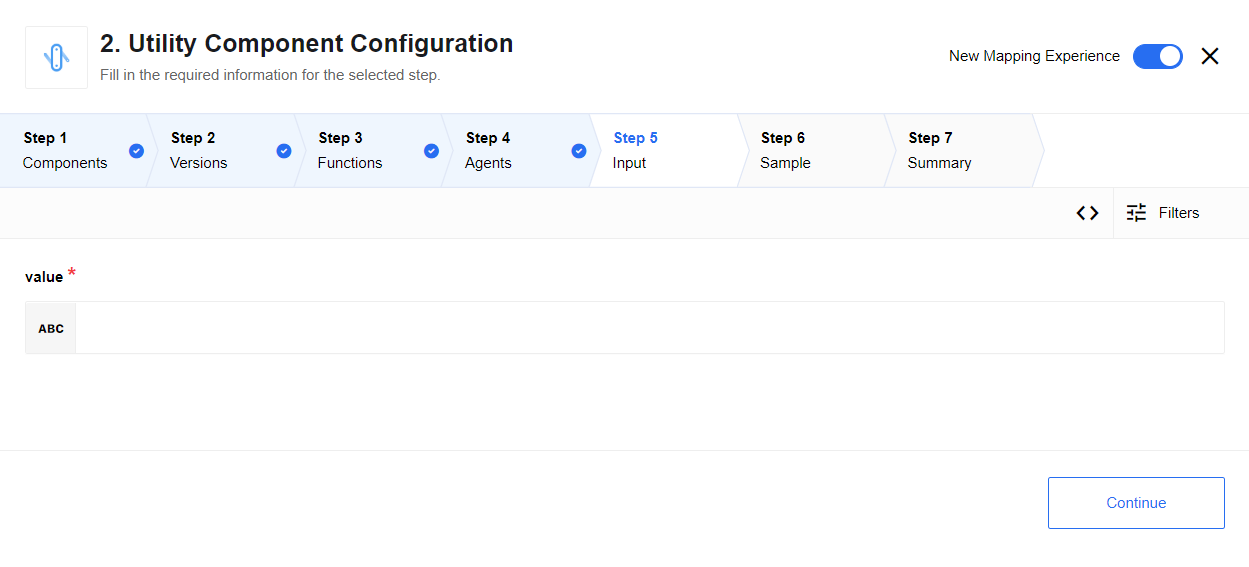
Convert between timezones
Given two timezones and an array of timestamps (without any timezone information), this action converts the timestamps to the output timezone. The output is a dictionary of oldTimezone → newTimezone values:
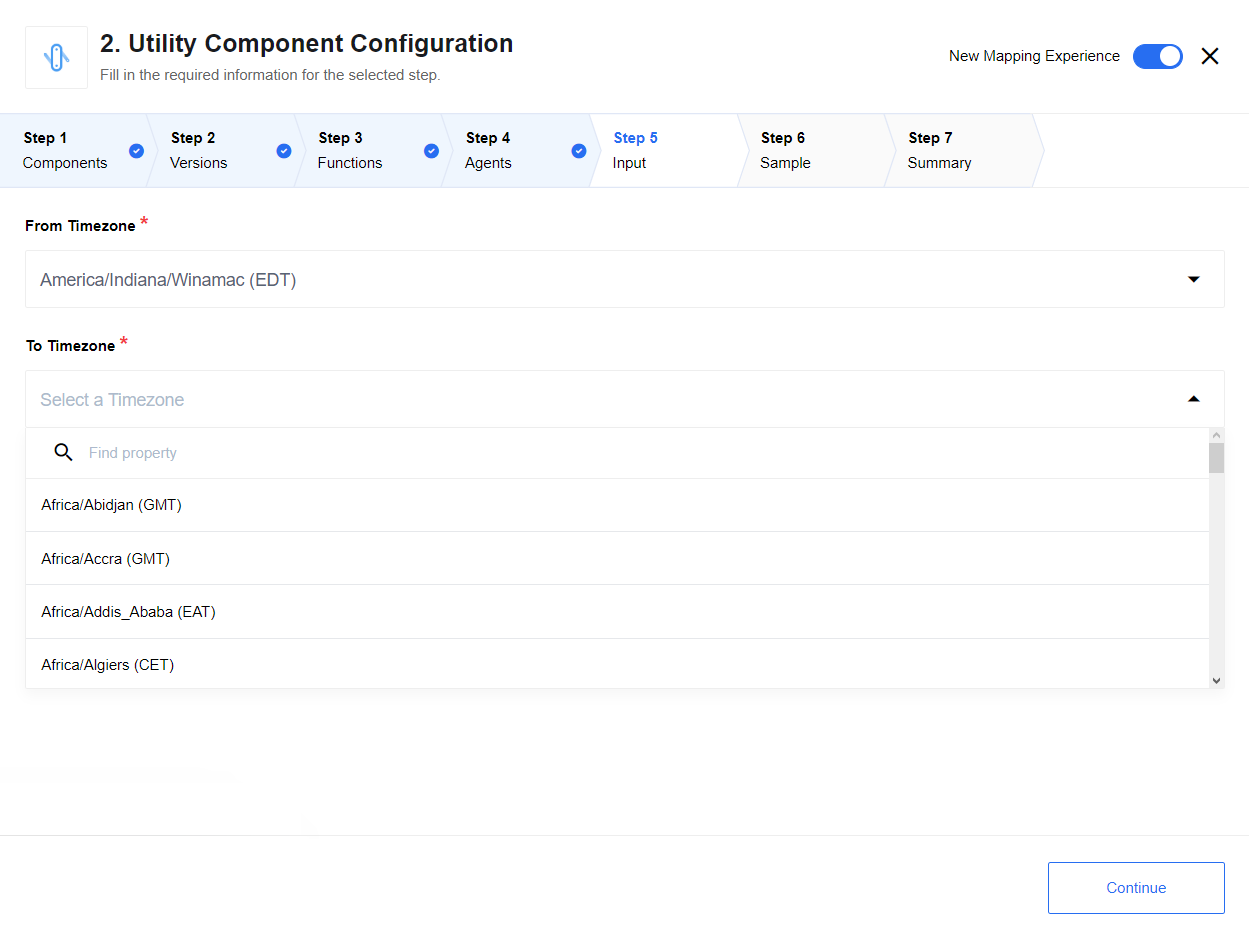
If converting from UTC to German time then {timesToConvert: ['2020-01-01T12:00:00', '2020-07-01T12:00:00']}.
{
'2020-01-01T12:00:00': '2020-01-01T13:00:00+01:00',
'2020-07-01T12:00:00': '2020-07-01T14:00:00+02:00',
}This component considers that Germany is ahead of UTC by one hour in winter and two hours in the summer. The possible format of incoming strings is deliberately broad to account for as extensive a range of possible timestamps.
Epoch time conversion is not supported.
Delay
This action introduces a delay before passing the message to the next step.
Configuration fields
- Delay behavior
-
This field has two options:
- Delay each
-
Every incoming message will be delayed independent of each other. An example would be 100 messages given a one (1) second delay. After that one (1) second delay has elapsed, all messages will be sent to the next step.
- Delay All
-
All incoming messages will be delayed individually. New messages will only go on after the previous message delay has finished. An example would be 100 messages given a delay of one (1) second. One message will be sent each second, starting from the oldest.
Input metadata
- Delay time (in seconds)
-
The amount of time this component should wait/delay (in seconds) before sending the message. A negative number will be converted to a positive, and strings will be converted to numbers. If this conversion fails, the delay will be set to zero (0).
- Data to transfer
-
Use this field to transfer data to other steps.
Log message
This action logs the message (and potentially passthrough) to the provided logger at the selected level.
Configuration fields
- Log level
-
This drop-down menu will set the log level to store the message. The default is Info. For the messages to appear in logs, the level set in the configuration must be equal to or higher than the component log level. When you do Retrieve new sample, the log level is set to the platform default, which is Info.
- Log all passthrough
-
This drop-down menu sets whether to log all passthrough data or only the message body. The default is Message body only.
Create JSON Patch
This action creates a JSON patch.
Apply JSON Patch
This action applies a JSON patch.
Limitations
-
Maximum possible size for an attachment is 10 MB. An error will be thrown for attachments over this threshold.
-
The Delay all option from the Delay action will not work if the parallel processing option is set to anything other than the default of
1. -
The Delay each option from the Delay action in an ordinary flow type can only handle up to a 30 second delay. If more time is needed, a real time flow is required. This requires the integrator to contact the Integrations team.
-
The Data to transfer field is required when using the Delay component otherwise the data will not be transferred correctly.