Salesforce
The Salesforce component integrates Salesforce through Squiz Integrations.
|
The component works with the Salesforce API.
Ensure your Salesforce edition has API Access enabled.
To check which editions have API access see the Salesforce editions with API Access. If your edition has no API Access by default this component will not work for you. |
API version
This Salesforce component uses Salesforce’s' API Version 46.0, except:
-
Deprecated Actions and Triggers - API Version 25.0
Authentication
Authentication is via OAuth 2.0.
To make OAuth work, you need a new application in your Salesforce.
During the application creation process, you will be asked to specify the callback URL.
To process the OAuth authentication through the Squiz Integrations platform, your callback URL should be https://app.connect.squiz.cloud/callback/oauth2.
Read the Create a Connected App content in the Salesforce documentation for more information.
Setting credentials
To set the required credentials:
-
Select either an existing Auth-Client or Add new client from the Choose Auth Client menu:
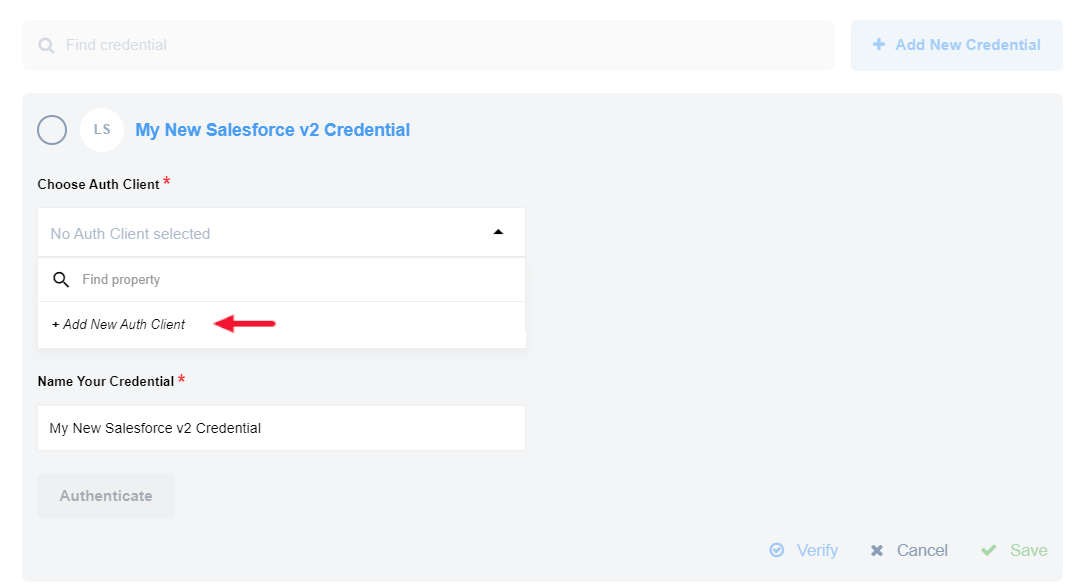
-
If you are creating a new authorization client you should specify the following fields:
Field name Mandatory Description Name
true
Your Auth Client’s name.
Client ID
true
Your OAuth client key.
Client Secret
true
Your OAuth client secret.
Authorization Endpoint
true
Your OAuth authorization endpoint. For production, use
https://login.salesforce.com/services/oauth2/authorize. For a sandbox, usehttps://test.salesforce.com/services/oauth2/authorize.Token Endpoint
true
Your OAuth Token endpoint for refreshing access token. For production, use
https://login.salesforce.com/services/oauth2/token. For a sandbox, usehttps://test.salesforce.com/services/oauth2/token.
-
-
Supply a name for your credentials in the Name Your Credential field.
-
Click on the Authenticate button. Complete the login details if this is your first time logging to Salesforce.
-
Click the Verify button to verify your credentials.
-
Click the Save button to save your credentials.
|
When you deploy the Salesforce component separately into a dedicated tenant or your developer team it cannot use the OAuth App specifically created for the main tenant. Therefore you must create a different OAuth App and add the required environment variables to the component setup. Read the Creating OAuth2 app in Salesforce documentation for more information. |
Triggers
The Salesforce component includes the following triggers:
-
Query trigger
Continuously runs the same Salesforce Object Query Language (SOQL) Query and emits results one by one. Use SOQL to search your organization’s Salesforce data for specific information. -
Get New and Updated Objects Polling trigger
Polls existing and updated objects. You can select any custom or built-in object for your Salesforce instance. -
Subscribe to platform events
This trigger will subscribe for any platform Event using Salesforce streaming API.
Actions
The Salesforce component supports the following actions:
-
Query action
Executing a Salesforce Object Query Language (SOQL) Query that may return many objects. Each resulting object is emitted one-by-one. Use the SOQL to search your organization’s Salesforce data for specific information. -
Create Object action
Creates a new Selected Object. Action creates a single object. -
Delete Object action
Deletes an object by a selected field. One can filter by either unique fields or all fields of that sobject. -
Upsert Object action
Creates or Updates Selected Object. Action creates a single object. -
Lookup Object action (at most 1)
Looks up an object by a selected field. Action creates a single object. -
Lookup Objects action
Looks up a list of objects satisfying specified criteria. -
Bulk Create/Update/Delete action
Bulk API provides a simple interface to quickly load large amounts of data from a CSV file into Salesforce. -
Bulk Query action
Fetches records to a CSV file.