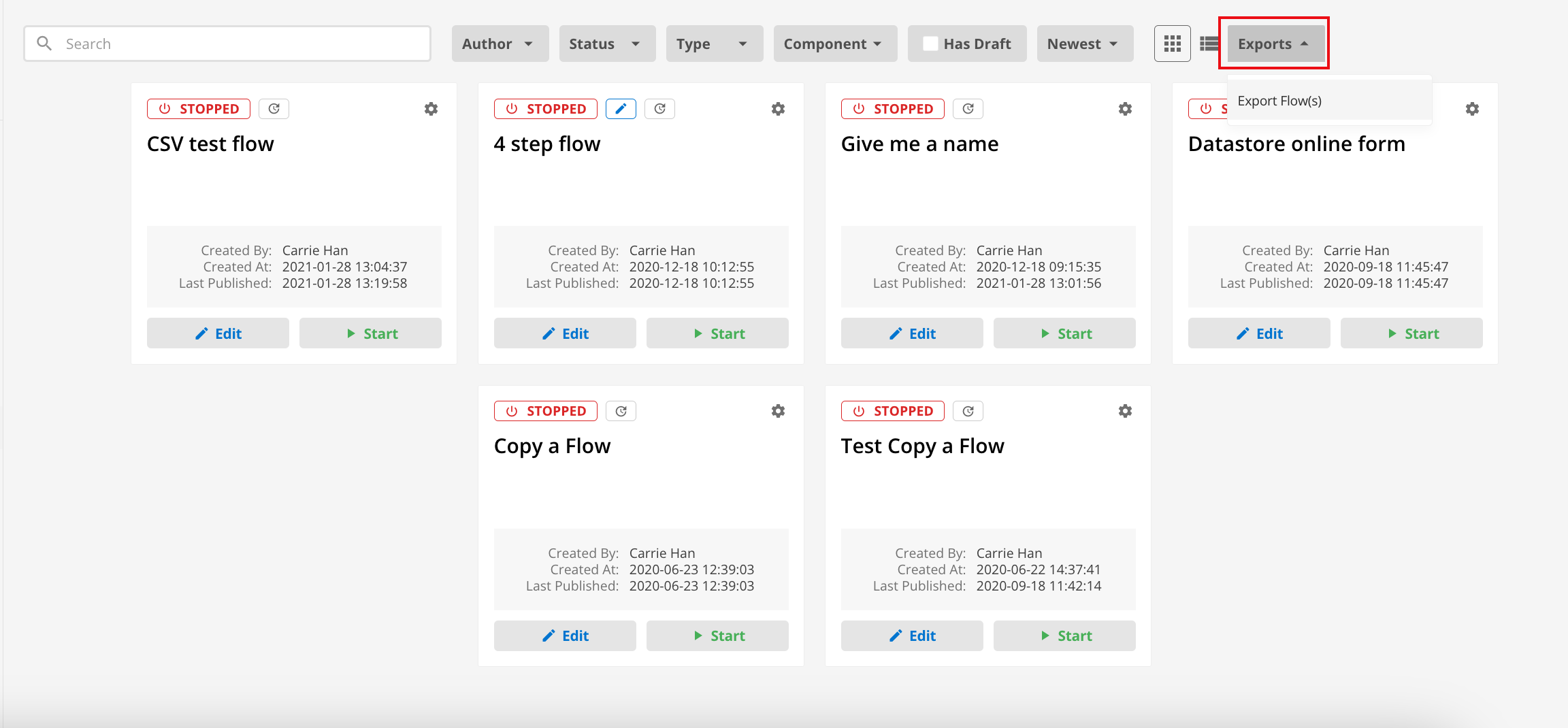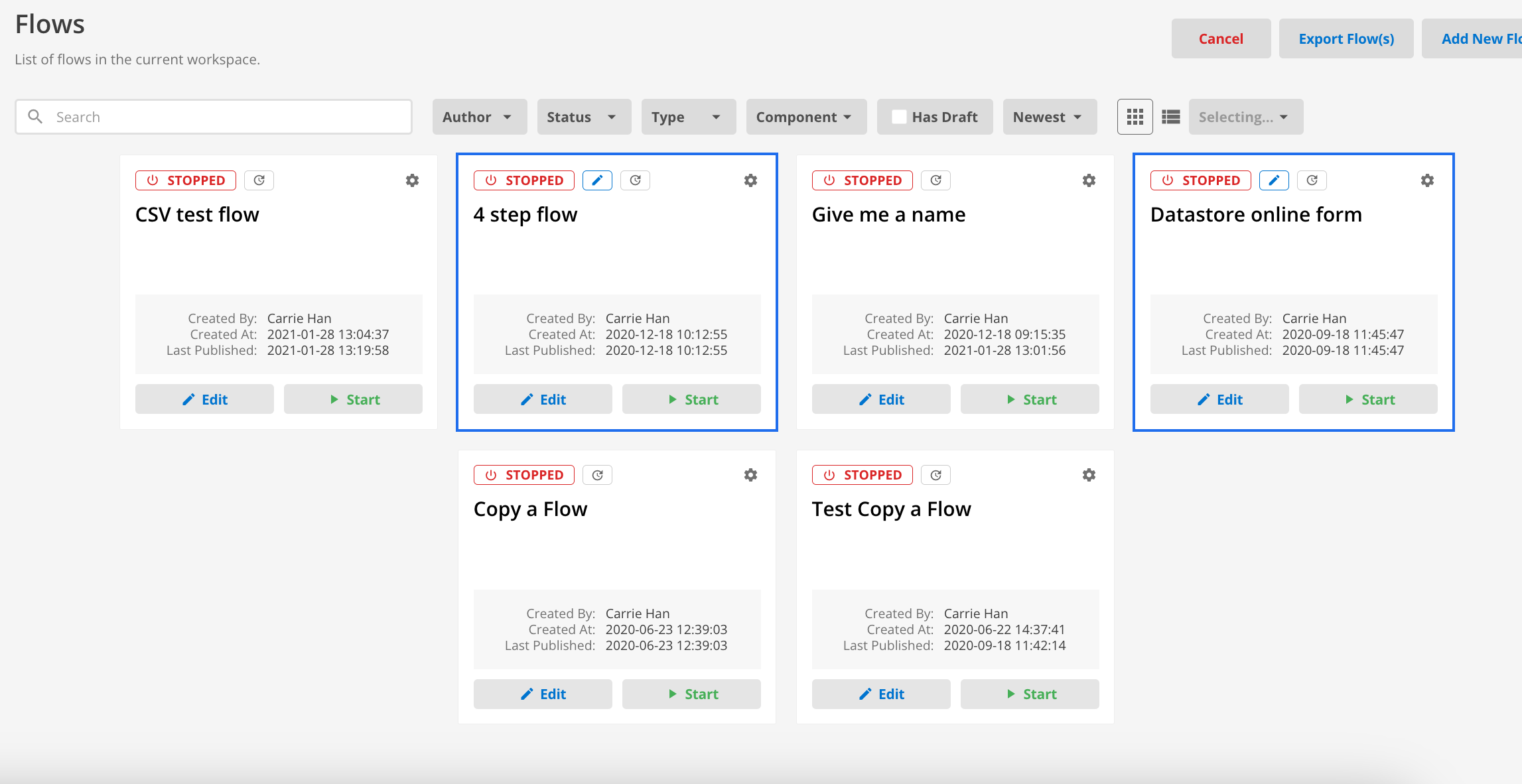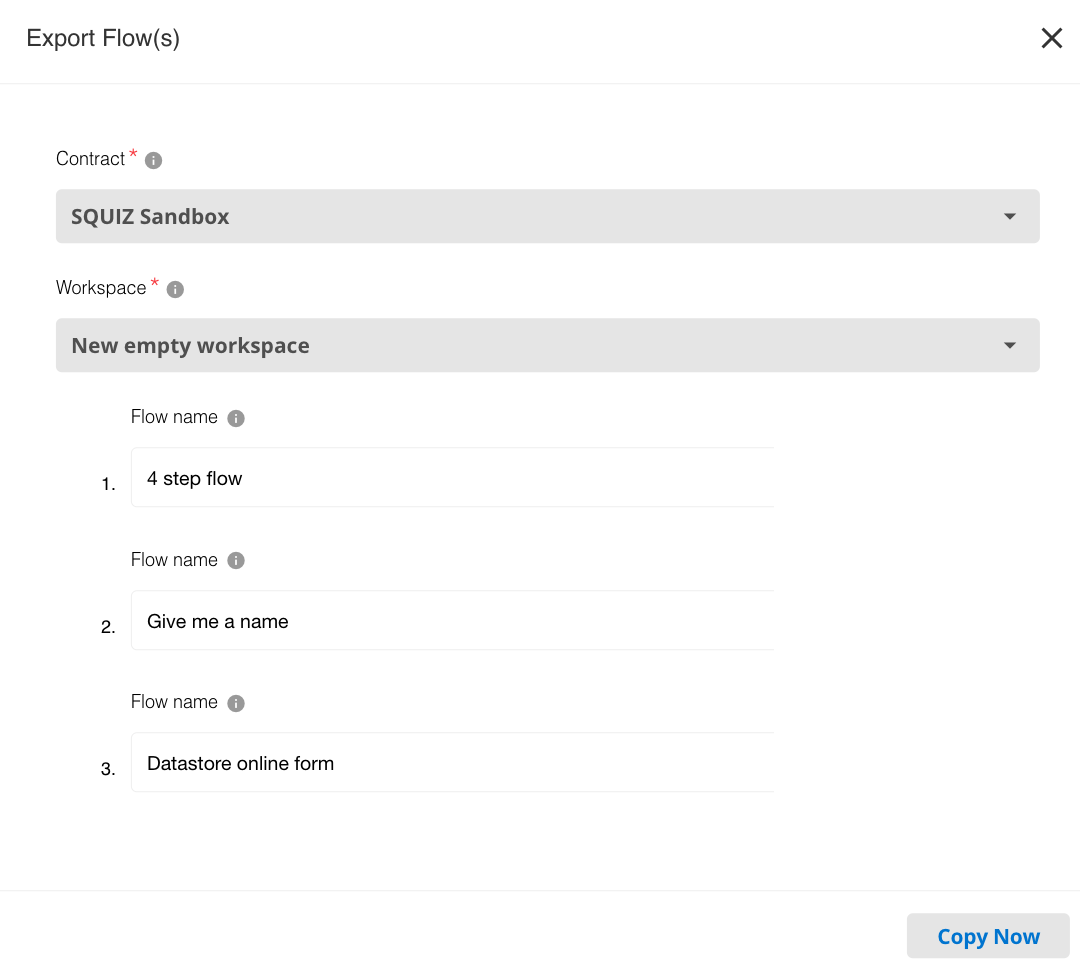Copy and export flow
| You must have at least Integrator level access in both workspaces to use this functionality. |
Read the documentation at Managing flows for more information regarding the draft state, publishing, and versioning flows.
Copy
You can copy your flow in the same workspace.
To copy a flow:
-
Select .
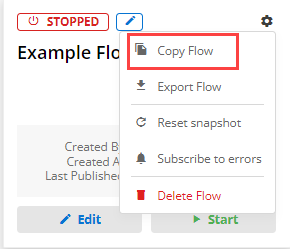
-
Enter the new flow name:
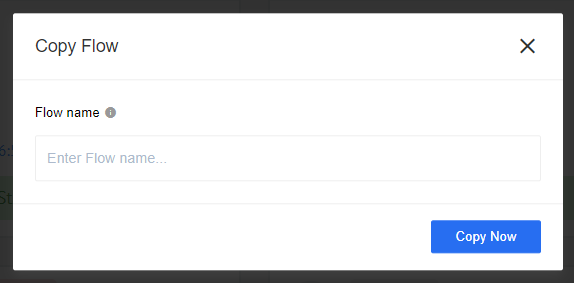
-
An exact copy of the flow is created in draft mode. You can then rename and publish the draft:
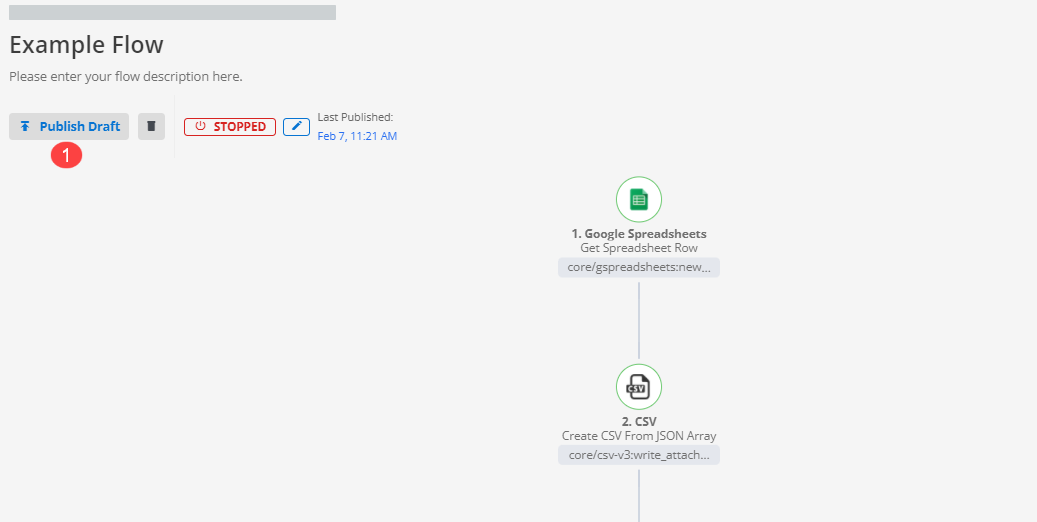
Export
Flows can be exported individually or in bulk.
| Draft flows cannot be exported through either feature. |
Individual exports
You can export your flow from one workspace to another.
For example, if you want to move a flow from a limited workspace (ie a development workspace) to a full workspace (is a production workspace).
See Managing workspaces for information on the differences between limited and full workspaces.
| A flow can only be exported successfully if its components are accessible in the target workspace. |
-
Select .
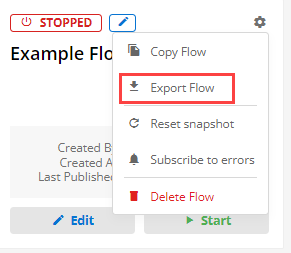
-
Select the destination workspace and (if required) a flow to overwrite with this flow:
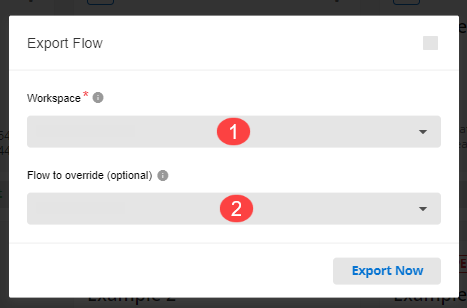
When you override a flow, a draft of the new flow is created. The overwritten flow is only replaced with the exported flow when publishing the draft. The original flow is saved as a flow version, and you can revert it from the flow history. -
If a flow you want to export contains components that use topics, you must choose a target topic to override. This topic must also be exported:
If the flow has more than one pub/sub topic, topics are not copied into the destination flow. A new flow with the same name is created in draft mode.
-
Choose the credentials and publish the draft:
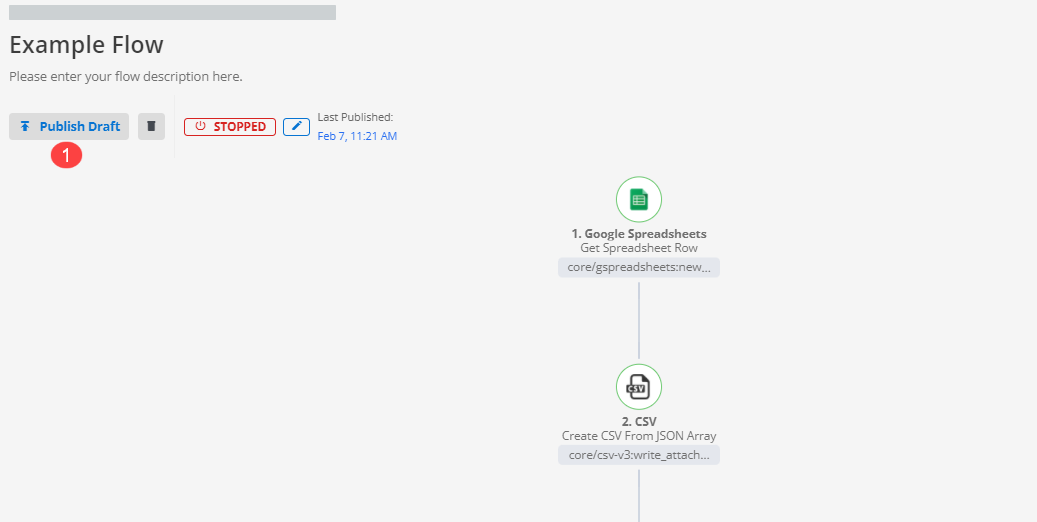
API endpoints
Read API Documentation for more information about the available API endpoints and how they work.