Managing user roles in a contract
This page explains what roles and permissions are, and how roles are set in the UI. Additionally, this page provides a permissions reference table.
Roles and permissions
A role is a user attribute that defines a set of permissions for the user. Contract roles define permissions for contract management, whereas workspace roles define permissions for workspace management.
The available contract roles are:
-
Owner - Users with this role can edit their contract members list, create and delete workspaces, and see all workspaces in the contract.
Users who have the contract role of Owner (also known as a contract owner) can invite new people into their Integrations contract, as well as invite any of these people into their contract’s workspaces. -
Admin - Users with this role create and delete workspaces, and see all workspaces in the contract.
-
Member - Users with this role can create workspaces in the contract.
The available workspace roles are:
-
Owner - Users with this role can edit the workspace, edit flows, toggle flows' active/inactive status, toggle flows' real-time/ordinary status, and edit workspace credentials.
-
Admin - Users with this role have the same permission set as that of the Owner role.
-
Integrator - Users with this role can edit flows, toggle flows' active/inactive status, toggle flows' real-time/ordinary status, and edit credentials.
-
Guest - Users with this role have read-only access to the workspace. They can see the flow dashboard, the list of flows and the flow configurations on the flow designer page, the list of credentials, but they do not have edit access.
| A full set of contract permissions does not automatically mean a full set of permissions for every workspace. A user with the contract admin role may only have the Guest role in a certain workspace, or the contract admin may have no permission to access a workspace at all. |
Setting user roles
A contract owner, or a workspace owner or admin can edit roles of existing members in their contract or workspace, respectively.
Users with these roles can also set roles individually for other users they add to their respective contract or workspace.
Editing an existing user’s contract role
A new user is added to Integrations when they accept an invitation to the DXP Console. All new users have the contract role of Member by default, and are not added to any workspaces. A Contract Owner can change the user’s contract role if needed.
-
As a contract owner, click Members under CONTRACT SETTINGS in the navigation menu.
-
On the Members page, locate the existing user and click their Edit member’s roles (pencil) icon.
-
In the resulting dialog box, choose the user’s new contract role from the Find role drop-down, and then click the x next to the user’s current/old contract role (to remove it) on this dialog box.
-
Click Save.
Editing an existing user’s workspace role
To change the role for a user who is already a member of your workspace:
-
As a workspace owner or admin, ensure the correct workspace is selected from the top drop-down of the navigation menu.
-
Click Workspace under ORGANIZE in the navigation menu.
-
On the Workspace page, locate the existing user and click their Edit member’s roles (pencil) icon.
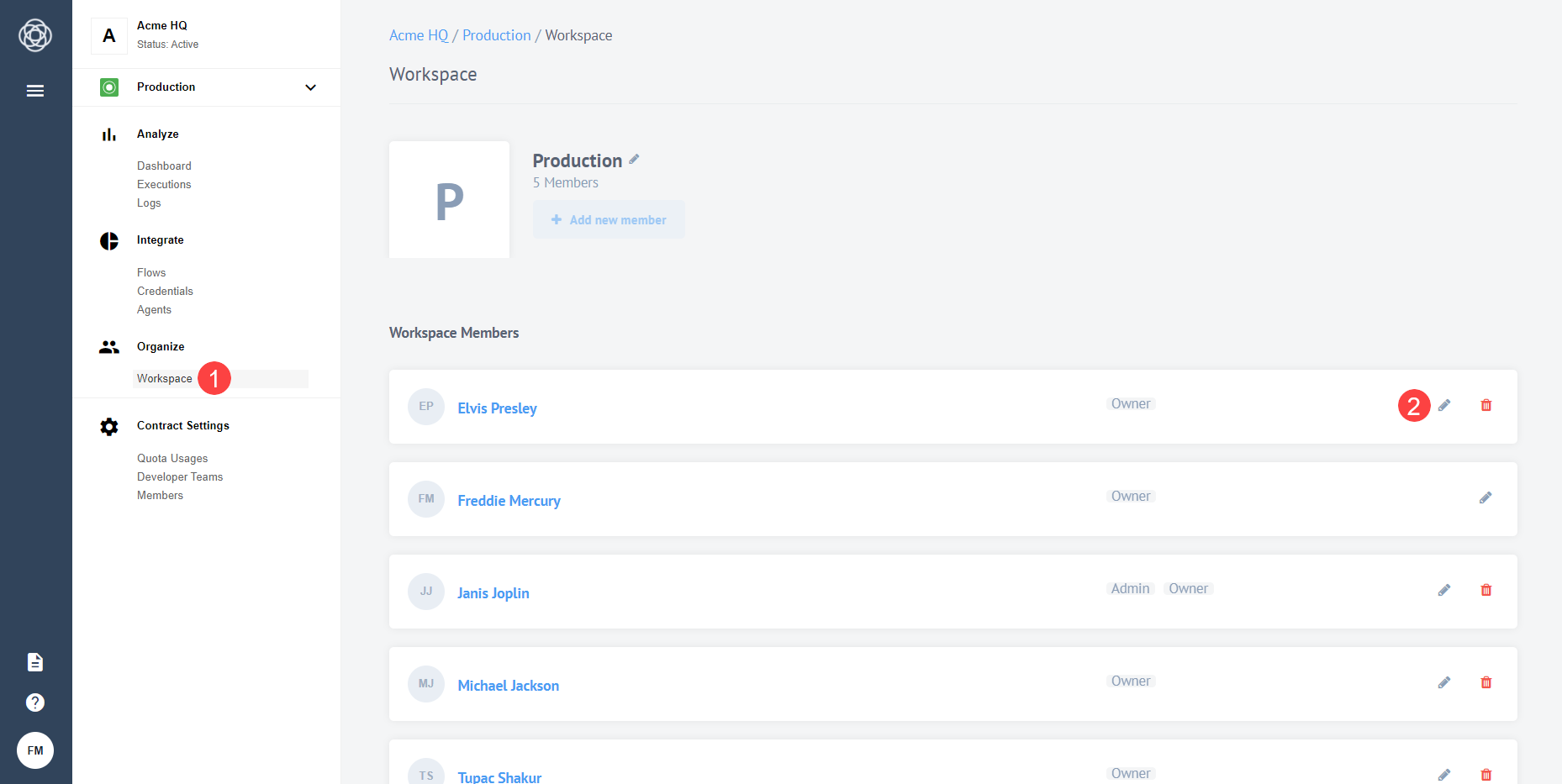
-
In the resulting dialog box, choose the user’s new workspace role from the Find role drop-down, and then click the x next to the user’s current/old workspace role (to remove it) on this dialog box.
-
Click Save.
Adding a user to a workspace
To add a user to your workspace and set this user’s workspace role:
-
As a workspace owner or admin, click Workspace in navigation menu.
-
On the Workspace page, click Add new member, and in the resulting Add new member section, select the existing User (in the contract) and the Role this user will have in this workspace, from the respective drop-down menus.
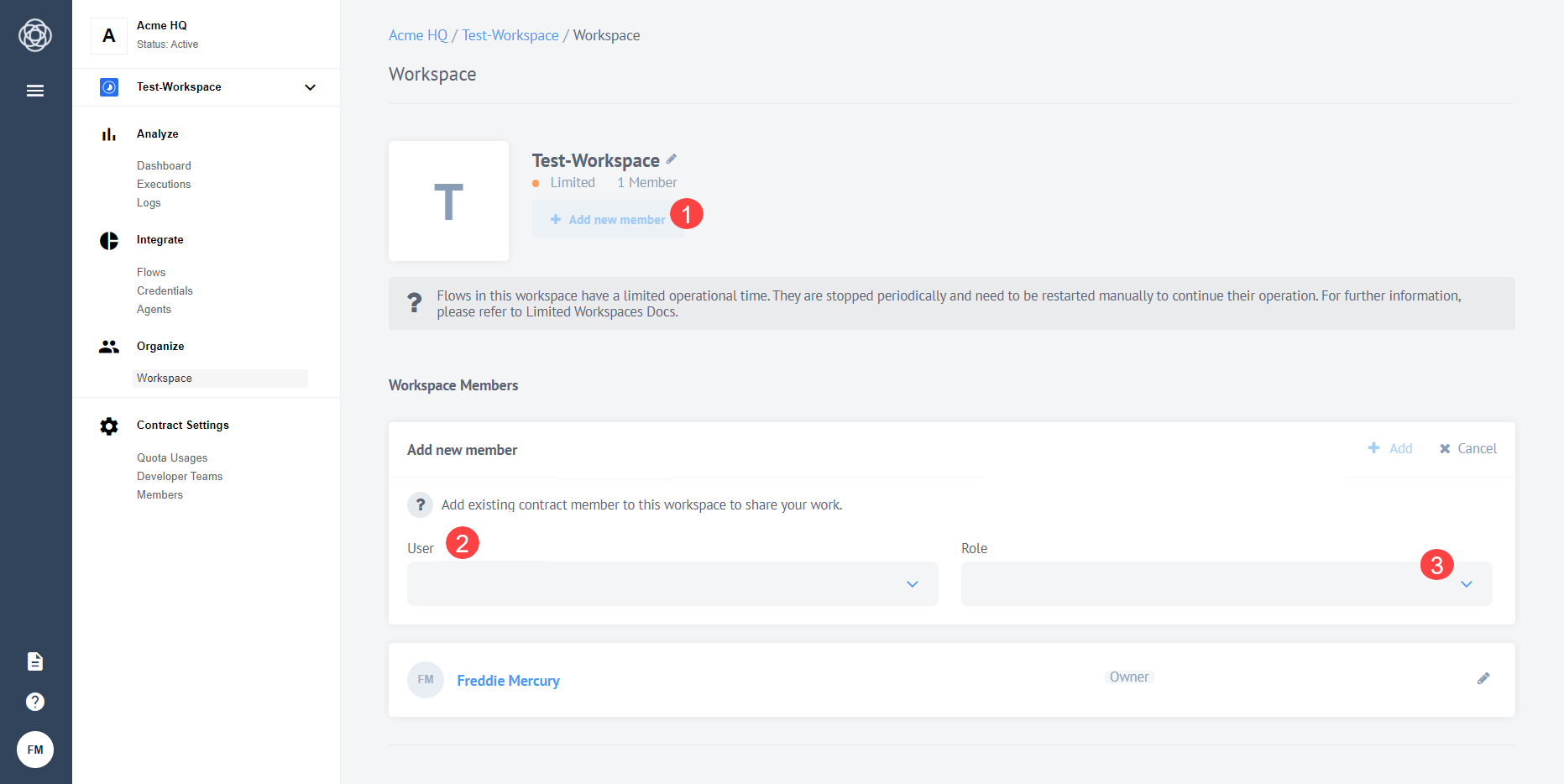
-
Click Add.
Inviting a new user to a contract
Users are automatically added to the Integrations contract when they accept an Squiz DXP Console invitation. New users do not get access to any workspaces by default. The DXP Console admin, or relevant workspace admins can add users to the appropriate workspaces from inside Integrations.