Live Logs
Live Logs provide near real-time log viewing directly in the browser.
There is a one- to two-minute delay between log creation and their appearance in the log viewer. This impacts live-debugging processes.
With Live Logs, logs are displayed only a few seconds after they are created. This increases their utility when debugging Squiz DXP implementations.
How to use Live Logs
To use the Live Logs feature, follow these steps:
-
Activate Live mode through the dedicated toggle in the Logs Service UI.
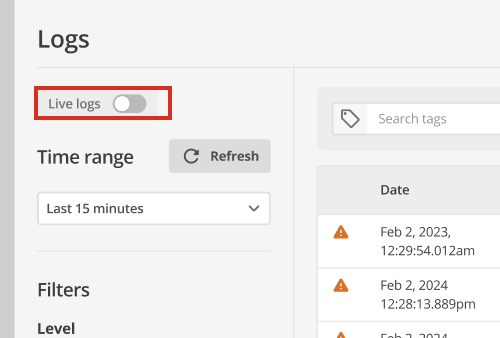 Figure 1. Live Logs toggle button in the Logs Service UI
Figure 1. Live Logs toggle button in the Logs Service UIAn In progress indicator confirms Live Logs are active.
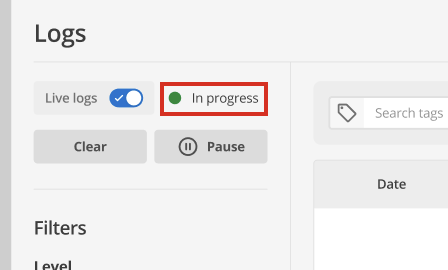 Figure 2. In progress indicator showing Live Logs are active
Figure 2. In progress indicator showing Live Logs are activeThe browser window must remain open for continuous log display. -
Clear and Pause buttons are available to reset the view or stop log scrolling.
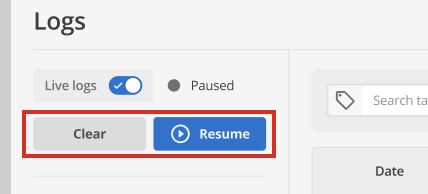 Figure 3. Clear and Pause buttons in the Live Logs interface
Figure 3. Clear and Pause buttons in the Live Logs interface
Log display
-
Logs are displayed upon arrival.
-
Logs may appear out of order in terms of their timestamps due to their near–real-time arrival.
Filtering
-
Live Logs can be filtered by severity level (for example, Info, Warning, Error).
-
Filtering by a specific Squiz DXP service is available using checkboxes.
-
Level and Service filter selections are retained when switching between Standard and Live log viewing modes.
-
Modifying Level and Service filters will reset and clear the Live view.
-
Live Logs cannot be filtered by date or time.
The standard logs UI allows filtering by date and time.
-
Tags and keywords continue to return results within the scope of applied Level and Service filters.
Personally identifiable information (PII)
-
PII cannot be revealed in Live mode.
-
Viewing PII requires switching to Normal mode.
-
The Squiz DXP logging service masks PII by default, allowing authorised personnel to reveal it on-demand with an auditable trail.
This functionality is part of the PII auditing feature in the Logging Service.
Inactivity timeout
-
Live mode automatically returns to standard log mode after five minutes of inactivity.
Inactivity is defined as the user not interacting with the Logs interface (changing filters, expanding entries, scrolling, and so on) for five minutes.