Export logs to CSV
You can export log data from the Logs UI to CSV format for offline analysis, reporting, or archival purposes.
This feature lets you download logs for external filtering and searching using tools such as Microsoft Excel or Google Sheets.
This can be particularly useful for an in-depth investigation.
Before you start
Consider the following points about CSV export:
-
The exported CSV will include all matching log entries that result from your applied filters, not only the logs visible on a specific page.
-
The export respects your current search filters, date ranges, and log level selections.
-
You cannot export live logs using this feature.
-
The CSV file will be named using the convention:
dxp_log_export_<tenant>_YYYYMMDDHHMMSS.csv. -
There is typically no notable delay in retrieving logs for export. The process usually takes only a few seconds.
Steps
To export log data to CSV format:
-
Navigate to the Logs dashboard in your Squiz DXP environment.
-
Apply filters to refine the logs you want to export:
-
Use the search function to find specific keywords.
-
Set date and time ranges using the date range filter.
-
Filter by log levels (ERROR, WARNING, INFO, DEBUG).
-
Filter by specific services.
-
-
Click the ⋯ icon and click Download as CSV from the menu.
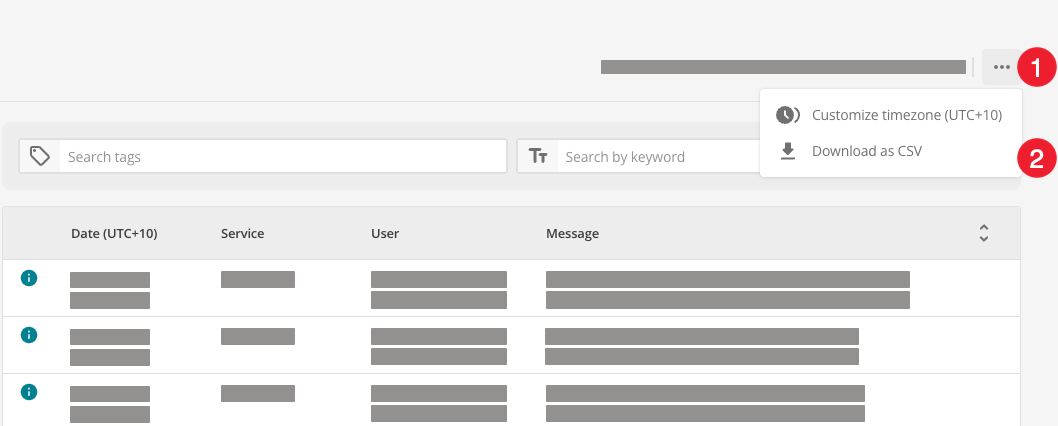
-
Messages will appear in the top right corner while the file is retrieved.
-
The CSV file will be automatically downloaded to your browser’s default download location.
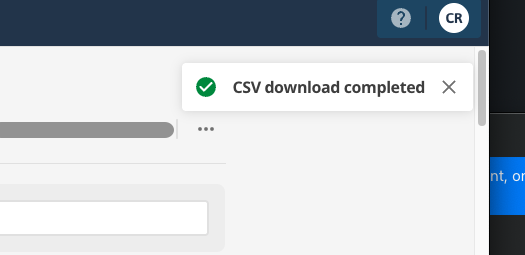
CSV file format
The exported CSV file contains all the log data that matches your current filters, including:
- Timestamp
-
When the log event occurred.
- Level
-
The log level (ERROR, WARNING, INFO, DEBUG).
- Service
-
The Squiz DXP service that generated the log.
- Message
-
The log message content.
- TraceID
-
Request tracing information (including Cloudflare RayID where applicable).
- Additional metadata
-
Any extra context and metadata associated with the log entry.
The CSV format includes all columns visible in the Logs UI, providing comprehensive data for offline analysis.
Further reading
-
Refine log results using filters and search - Learn how to filter and refine log results.
-
Use the date range filter to refine results - Understand date range filtering options.
-
About log types - Learn about different log levels.