Upload a static site archive to the File Store
To populate the static site content, you must import the static site files to the folder you mapped to the domain or sub-folder.
The recommended way of preparing your static site files is by creating a tar.gz archive of your entire static site.
You can then upload the tar.gz archive using the UI or the File Store API.
Using the Expand option in the File Store UI, you can expand the tar.gz archive into an empty, mapped folder to deploy your static site.
|
The File Store Service can upload PKZip files. And these archives can be, in turn, made available for end-user download. Uploaded PKZip files cannot, however, be extracted by the File Store Service. |
Before you start
-
Read the Usage guidelines and recommendations for large files to understand the file size requirements and limits for the service.
-
Remember that for File Store to serve a file from a static site, the file must:
-
have public permissions set on it in the File Store.
-
have returned a safe status when scanned by the virus scanner.
-
Steps
To prepare a static site directory for upload to the File Store:
-
Create a
tar.gzarchive file of the directory you want to upload.tar -czf [name_of_archive_file.tar.gz] [name_of_directory_to_archive]For example,
tar -czf public.tar.gz static-site-example -
Using the File Store UI or the Large file process endpoint, upload the
tar.gzarchive to the root of your File Store folder.-
To use the UI, navigate to
-
Either click the Upload files button or drag your file into the highlighted area of the UI:
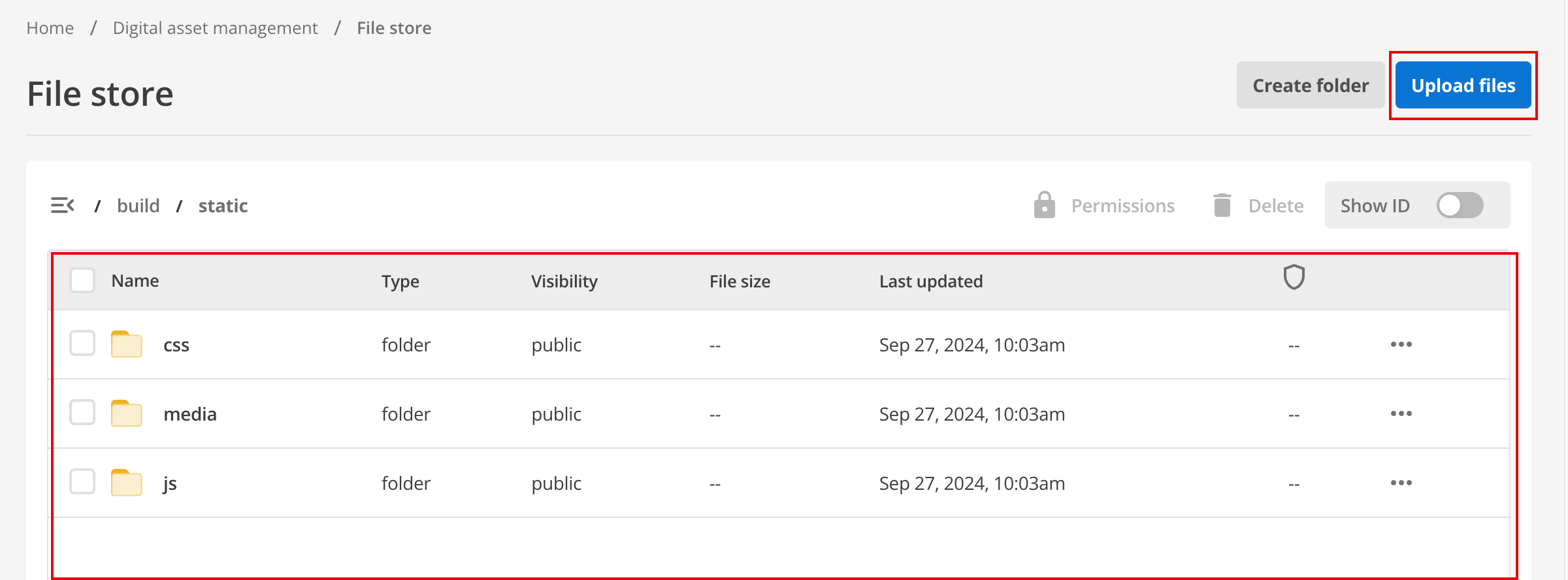
-
-
[Optional] Create an empty folder to extract the
tar.gzarchive. -
Extract the
tar.gzarchive file using the Extract option from the menu next to it.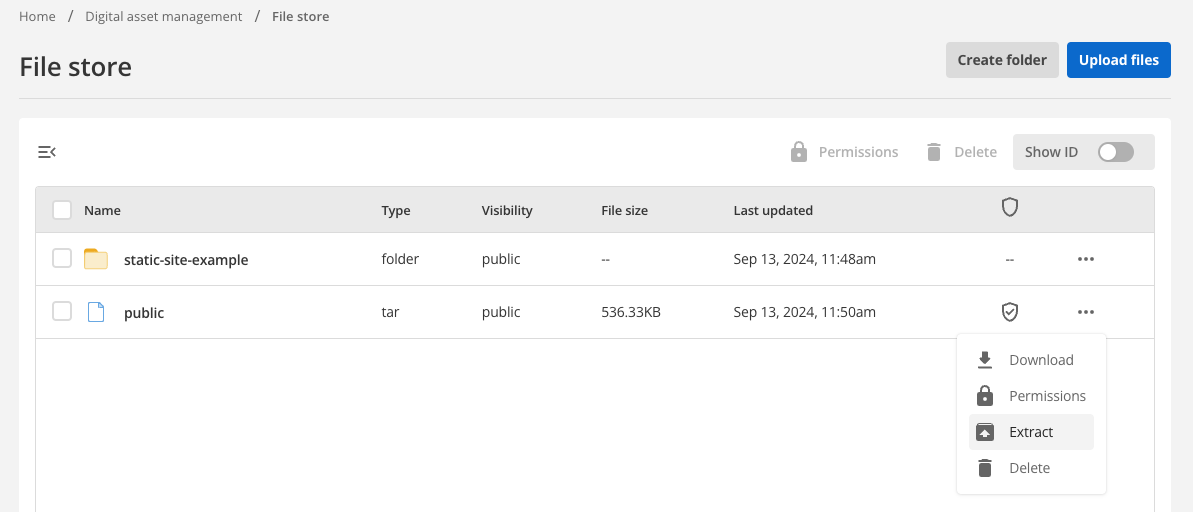
-
Select a folder into which to extract the archive’s contents.
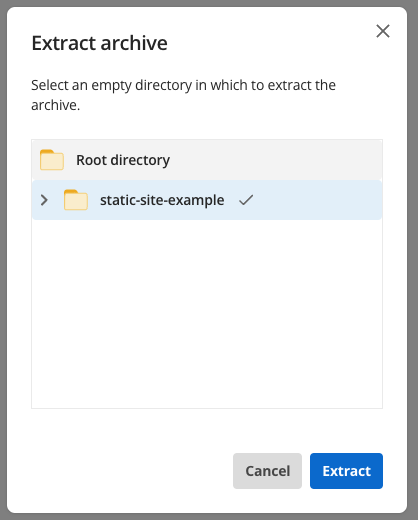
-
Click Confirm to begin the extraction process.
-
After the files are extracted, verify that all files:
-
Have the virus scanner icon present to indicate they are safe.
-
Have got Public file permissions set.
-
Next steps
Read Mapping a folder to a domain or sub-folder to link the folder to the required domain.