Use the date range filter to refine results
The date range filter lets you select a period to investigate log events. Filtering by date range can help to reduce the noise encountered in log events by focusing on a limited period.
The date range filter also lets you refine by time over 24 hours.
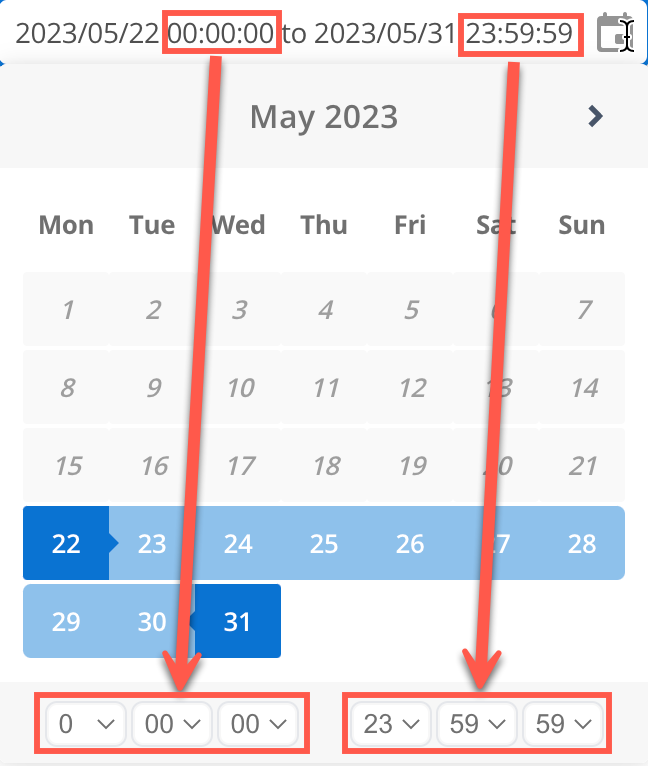
Before you start
Consider the following points about the filter:
-
The default filter time range is set to one hour ago.
-
You can view logs as far back as 90 days from the current date.
-
The date and time shown for log entries are localized to your time zone.
-
You can move between months; the selected range is carried across the month range until you select the end date.
-
If filtering by time, you must select the start and end times before you select the date range.
-
You can not manually adjust the text date and time fields.
Filtering approaches
The Search by date and time approach is used to set the date and time ranges before showing the filter results.
The Search by date, then time approach is used to refine results by date, then add extra time precision.
Search by date and time
To refine results using the date and time range filters together:
-
Select the start (left) and end (right) times.
You can tab through and type values into the drop-down selection fields. -
Select a day in the calendar to start the range.
-
Use the selector to choose the end date.
-
Logs are shown for the selected date range.
Search by date, then time
To refine results based on a date range, then a time range within the selected date range:
-
Select a day in the calendar to start the range.
-
Use the selector to choose the end date.
-
Logs are shown for the selected date range.
-
Reopen the filter, and select the start (left) and end (right) times.
You can tab through and type values into the drop-down selection fields. -
Click outside the filter to refresh the returned results based on the selected time range.