Using Version history
The Content page Version history record of a given page is a register of changes to a page over time. The register is a simple un-branched record of changes over time. It does not, support branching changes that are merged back to a primary line.
It is also not a record of every change to every asset that can be included on a page. For such records, see the Version History screen.
The earliest version of a given Content page available for restoration is the first published version of that page.
After the initial version of a Content page is published, new entries are added to the page’s version history every time a live page is changed and saved (that is, every time the Save button is clicked).
As well, an entry is added to a page’s version history when
-
the page is switched to Draft status (that is, Safe Edit mode);
-
changes are made to the page; and
-
the page is then switched back to Published (that is, the Approve and Make Live action is applied to the page).
Changing a page’s status back to Published is a separate action to saving a page (that is, clicking the Save button on a page.
Saving a page does not add an entry to the version history. Changing a page in Safe Edit mode and saving those changes saves the changes into the current draft of the page.
None of these saved changes become an entry in the page’s Version history until the page’s status is switched back to Published.
Version history also adds a new entry to the version history record every time a page is restored from a previous version. See How Version history records a page restore following for more.
The Version history UI allows page editors to
-
view different versions of a page, as recorded in the version history register; and
-
restore a page to one of the recorded previous versions.
Restore a Content page to a previous version
To restore a Content page to a previous version:
-
Click the Save button to save any unsaved changes to the page.
Information is lost if the Version History menu is presented on a page that contains unsaved changes.
When the current page contains unsaved changes and the Version History button is clicked an error message presents:
This page has unsaved changes. If you move away from this page, these changes will be lost!
Click the Cancel button to return to the edited page. The unsaved changes are preserved.
Click the OK button to present the Version History menu. However, the unsaved changes will be lost.
-
Click the Version history button in the Actions toolbar to reveal the Version history UI and enter the Viewer history viewing mode.
-
Open the Version history menu.
-
Select the desired page version from the listed versions.
The page refreshes to display the selected version.
-
Click the Restore button.
A Restore this version dialog presents
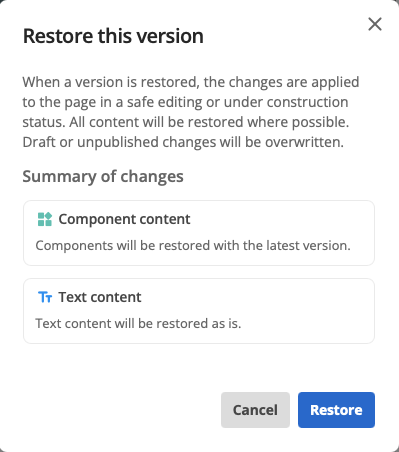
The Restore this version dialog presents a Summary of changes list. This list sets out what changes will be affected if the current page is restored to the selected page.
What presents in the Summary of changes list changes depending on the specific current page and the specific page version being restored.
See Restore this version example dialogs for a selection of presented example dialogs.
-
Click the Restore button.
The page refreshes, the Version history viewing mode is exited, and the selected page version presents in safe editing mode.
The restored version is not published at this point.
When a page version is restored, the page contents are updated to match the previous version and the status of the page is changed to safe edit mode (aka draft).
To make this restored version public, the page status must be changed to published.
How Version history records a page restore
When a page is restored from a previous version of itself, the page’s contents become identical to that of the previous but now restored version.
The new version of the page, in safe editing (aka draft) mode and ready for editing, is identical to the selected (and restored) page version.
Version history records this change as a new, and further, version of the page.
Immediately following a restore, this entry in the version history record is not fixed, however.
After Version history is used to restore a page to a previous version, the page’s status is changed to Draft.
The Version history menu provides a visual indicator of this.
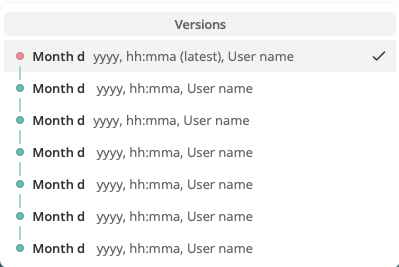
The pink dot next to the latest version indicates that this version of the page is Draft, rather than Published.
This entry only becomes a fixed and permanent entry in the version history record when the status of the restored page is switched to Published.
Undoing a page restore
As noted immediately previous, restoring a page to a previous version adds a further record to the version history register.
And there is no specific undo action available after a page version has been restored.
When a page version is restored, however, the status of the newly-restored page is automatically set to safe edit mode.
It is possible, therefore, to, in effect, cancel a page restore.
To cancel a page restore:
-
Click the Status switcher menu.
This menu is next to the Save button. It should present, in this circumstance, with the word Draft.
-
Click Cancel Safe Editing in the opened menu to select this action.
-
Click the Apply change now button.
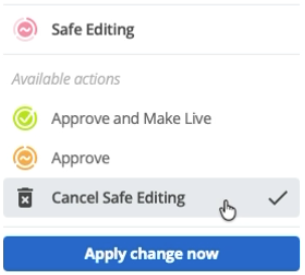 Figure 2. Status switcher menu with Cancel Safe Editing action selected and Apply change now button active.
Figure 2. Status switcher menu with Cancel Safe Editing action selected and Apply change now button active.
The page reverts to the last-published version of itself.
|
This procedure is not a specific procedure for undoing a page restore. Rather this procedure reverts all changes made on a page after switching it from Published to Safe Editing mode, no matter the circumstances of the status switch. In this specific circumstance, however, all changes made on a page is exactly equivalent to restore a page to a previous version |
Page status after a restore
After Version history is used to restore a page to a previous version, the page’s status is changed to Draft.
The Version history menu provides a visual indicator of this.
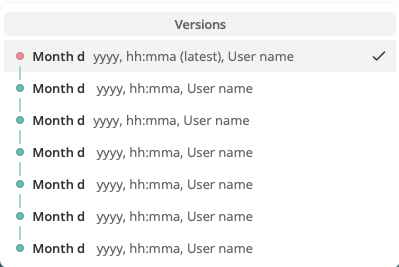
The pink dot next to the latest version indicates that this version of the page is Draft, rather than Published.
To change a restored page’s status back to Published requires System Administrator permissions.