Card listing
Use the card listing component to display a set of cards on your page.
Add the component to your page
When you are editing your page using page-builder:
-
Add a component to your page by clicking the Add component button or by adding a content block (by clicking the button) then clicking the add component button.
-
Locate the card listing component within the component browser and then click the Select button.
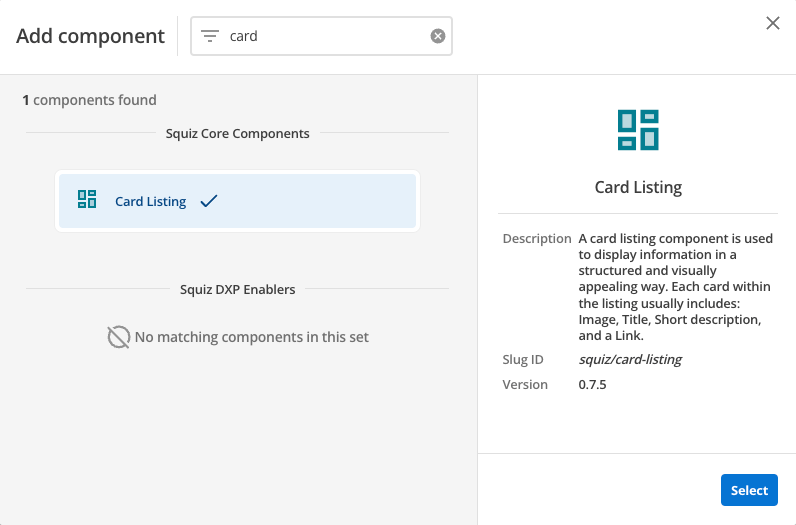
-
This will add the card listing component to your page.
Configure the card listing component

-
The button allows you to add additional cards. When the component loads you will have an unpopulated card that you can fill in . This is covered in the Card configurations section.
-
This setting defines the maximum number of cards that will be displayed in a row when viewing your page in a desktop browser.
-
This allows you to choose the heading level for the card title.
-
This applies a highlighting style to the first card.
-
(Optional) This allows you to add a unique ID into the HTML markup to the instance of the component so that you can add custom styling and functionality using CSS and javascript respectively.
-
(Optional) This allows you to add a class into the HTML markup to the instance of the component so that you can add custom styling and functionality using CSS and javascript respectively.
Card configurations
| This only applies to cards that you have manually added. |
The following options can be used to configure each card:
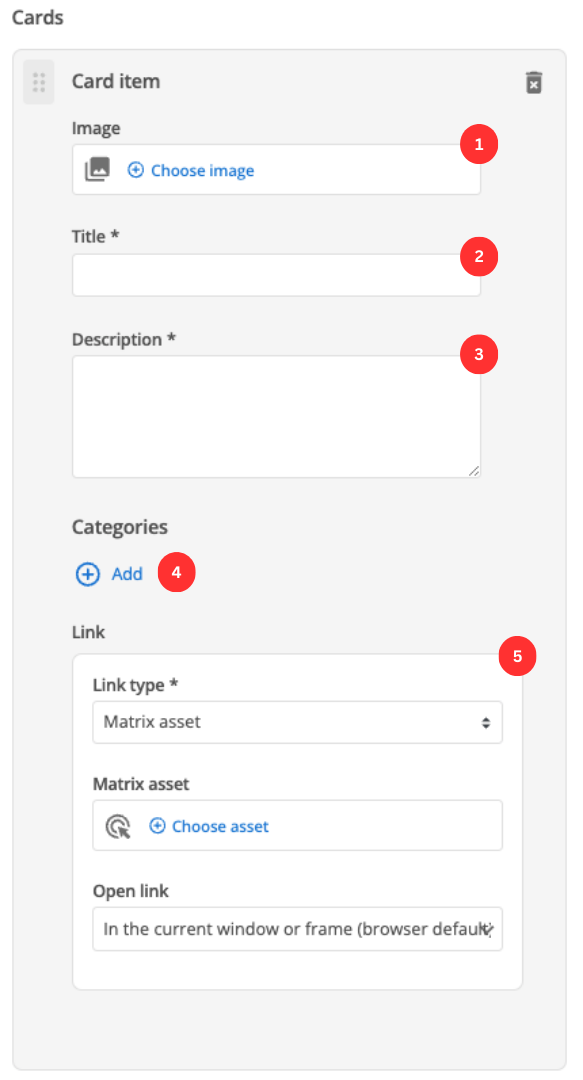
-
(Optional) Choose an image that you have already uploaded to the CMS to display as a thumbnail for the card.
-
Enter the card’s title.
-
(Optional) This field allows you to provide some descriptive text for your card.
-
(optional) Allows you to add categories for your card by clicking the button. A field presents, into which you can enter a category label. You can also add additional categories and reorder the category list.
-
This specifies if you are linking to another page in the CMS or an external, user-specified link. Depending on what link type you select you will see a combination of the following fields.
- Matrix asset
-
This is displayed for Matrix asset picker links and allows you to choose the CMS page to which your card links.
- Text
-
This is displayed for user-specified links and defines the link text.
- URL
-
This is displayed for user-specified links and defines the link URL.
- Open link
-
This controls how the link is opened when you click it. For example, open on a new page.