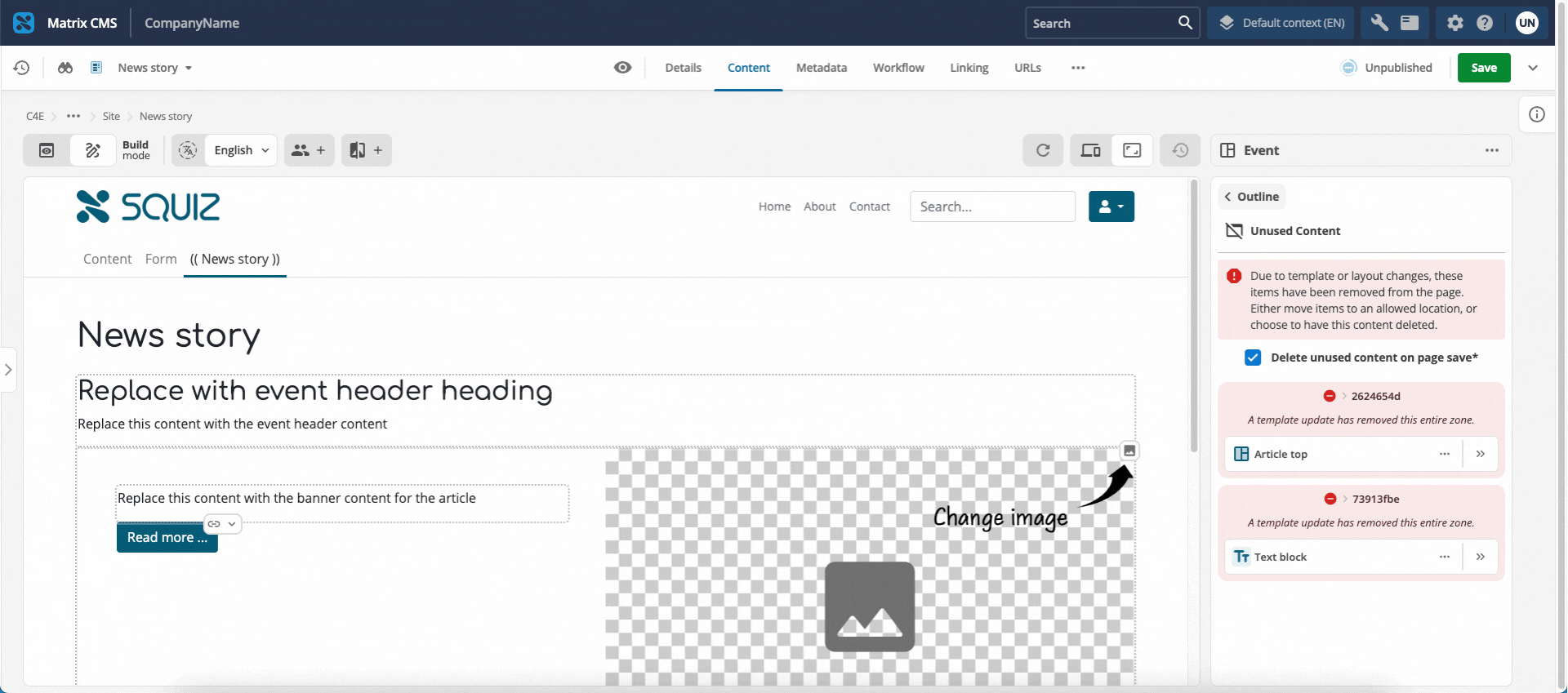Updating and managing templates
Versioning: draft vs live
Templates divide material between draft and live. This is distinct from the dev and prod tags used for layouts.
How template updates work
When a published — live — template is updated, the changes are applied instantly to all pages using that template.
There is no need for a manual upgrade or bulk script process. This immediate update model bypasses complex bulk update processes typically associated with components.
Handling unused content
If a template is changed, or an update modifies zone rules to disallow certain components, any existing components that violate the new template rules are safe-guarded in the Unused content panel. They are not automatically deleted.
You cannot save the page unless you do one of the following:
-
Resolve all items in the Unused content panel by moving them back onto the page.
-
Selecting the Delete unused content on page save checkbox at the top of the panel.
-
A combination of both.
How to access unused content
-
Access the unused content by clicking the red link at the top of the Outline panel.
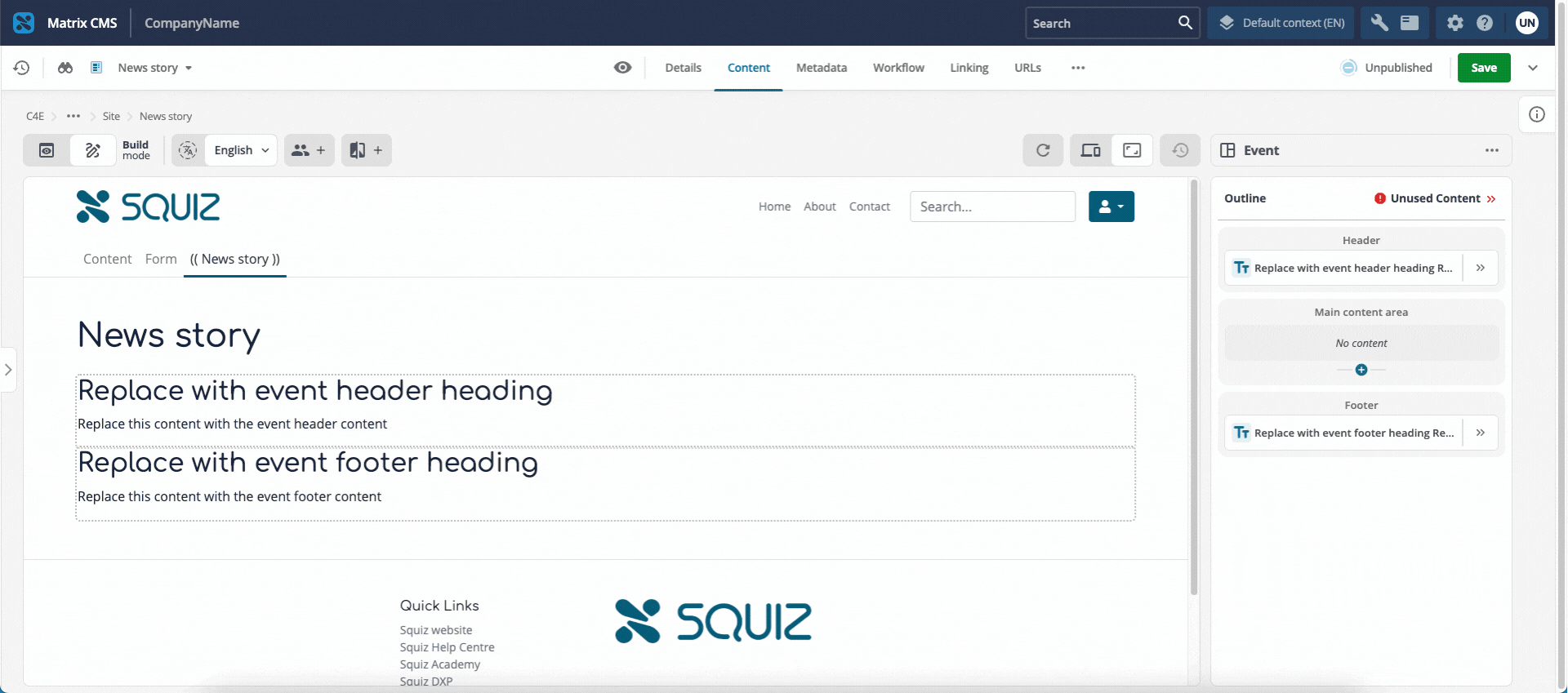
-
Review the listed components to decide what to keep.
How to restore unused components
-
To restore a component, move it to a valid zone:
-
Click the Options (
⋯) menu icon next to the component.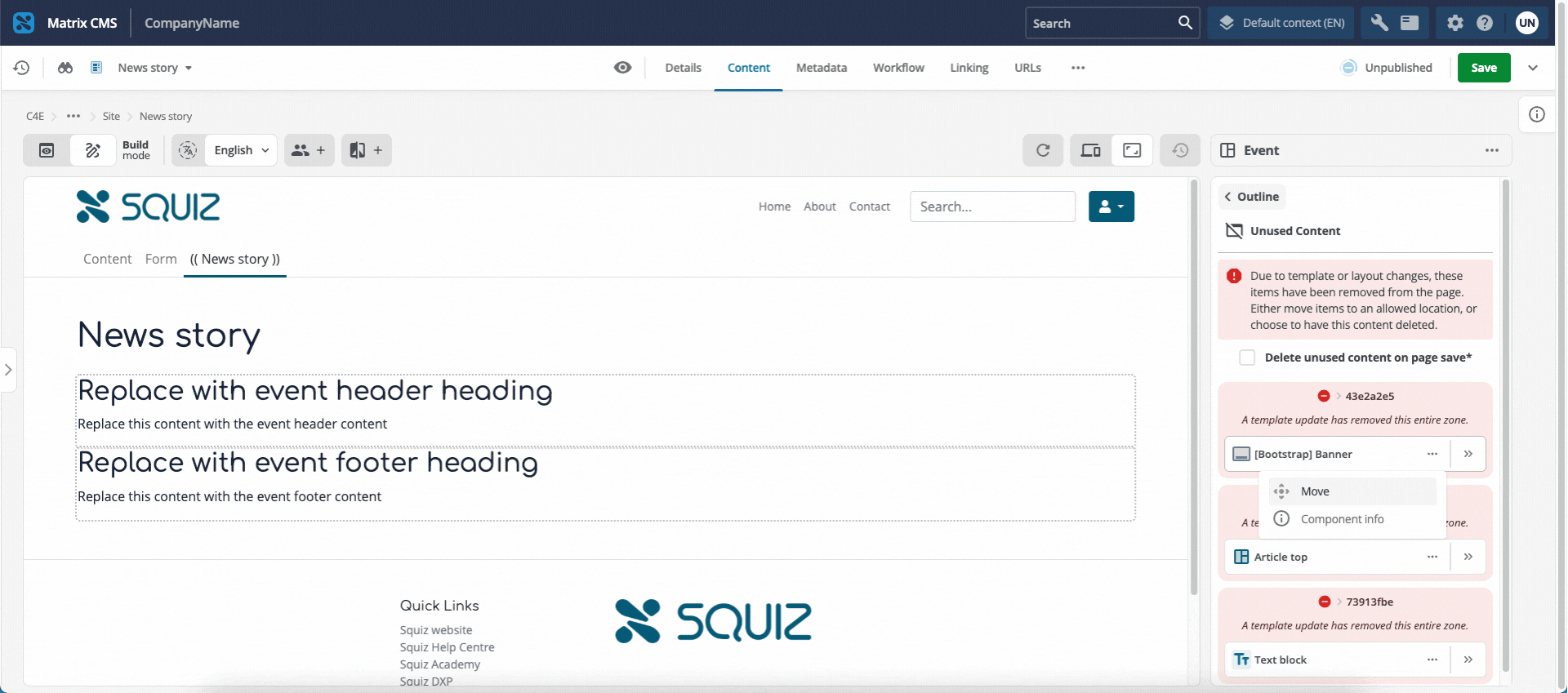
-
Select Move from the dropdown menu. The view changes back to the Outline column, and the Add block button (
+) on any valid zones will pulse, showing where the selected component can be placed. -
Click the Add block icon for the chosen zone.
-
Select Move here from the menu. The component will be moved to that zone.
-
-
Repeat Step 3 for all unused content you want to keep on the page.
Template asset lifecycle
Templates are assets in Squiz Content Management. You can manage template assets using standard CMS operations, such as moving them to the trash or purging them.
Trashing or purging a template asset
This section covers trashing or purging the template asset in Squiz CMS.
To remove a template from a content page, see Removing a template from a page.
When a template asset is moved to the trash or purged in Squiz Content Management System, the front end of published pages remains structurally stable.
The Page Builder communicates directly with a DXP template service. This service stores template information independent of the CMS asset itself.
Decoupling the template information from the CMS increases robustness. If the template asset is moved to the trash or purged, the front end — that is, the published pages — remains structurally stable.
However, when a template asset is moved to the trash or purged, editing access may be locked or warnings provided.