Configuring content zones in a content template
Content zones are the fundamental building blocks of content templates. They define structured areas where content can be placed and controlled. Understanding how to configure zones determines the flexibility and governance of your template.
Introduction to content zones
Content templates are distinct asset types, visually identified by purple icons and purple + buttons within the template builder. Templates rely heavily on content zones to define structured content areas.
Content zones serve these purposes:
- Structure
-
Define where content can be placed within the template.
- Control
-
Determine who can manage content within each zone.
- Flexibility
-
Provide areas for page editors to add their own content.
- Consistency
-
Ensure uniform layout across all pages by using the template.
Default zone behavior
On a standard content page that does not have a template applied, the default zone is a template-managed, unlocked zone, which allows the template author to add content.
Zones introduced by a template are visually distinguished in the outline panel by a light gray background, giving them more visual weight.
Adding and configuring content zones
Before configuring zones, you must first create a content template.
Once you are in Build mode on the content template’s Content page, you manage content zones by using the Outline pane on the right side.
Steps for adding zones
-
In the Outline pane, click the purple + icon to add a new zone.
-
Configure the zone with a Zone name (Display name), Zone ID, and Zone Type (Page-managed or Template-managed).
After creating and configuring zones, add text blocks, components, and layouts to template-managed zones.
Zone management: Content control
Content templates support three distinct zone management types that determine who controls the content and components within each zone.
Template-managed locked zones
Template-managed locked zones contain content controlled exclusively by the template author with no editing permissions for page editors.
- Content control
-
The template author adds all text blocks, components, and layouts along with the content in this zone type.
- Editing permissions for page editor
-
-
Page editors cannot remove components within this zone from the content page once the template has been applied.
-
Page editors cannot modify the content within components of this zone type.
-
This is the most restrictive setting, ideal for brand-critical content like headers, footers, and navigation.
-
- Purpose
-
Ensures strict structural and content consistency across all pages by using the template.
Template-managed unlocked zones
Template-managed unlocked zones provide structured content areas while allowing page editors to customize the actual content.
- Content control
-
The template author adds all text blocks, components, and layouts used within this zone.
- Editing permissions for page editor
-
-
Page editors cannot remove existing components.
-
Page editors cannot add new components.
-
Page editors can edit the values of the components. For example, page editors can change text and replace images.
-
Content editors are expected to add content to the component once the template has been applied to the content page.
-
- Purpose
-
Provides structured content areas while allowing page editors to customize the actual content.
- Placeholder content
-
Template authors typically fill components in these zones with placeholder values or images to provide an empty state for the editor to fill.
Page-managed zones (User content zones)
Page-managed zones are designated for the page editor’s contributions with full control over content management.
- Content control
-
These zones are explicitly designated by the template author to allow page editors to manage their content.
- Editing permissions for page editor
-
-
Page editors can add new components.
-
Page editors can remove components.
-
Page editors can edit the values of components.
-
The template builder can set restrictions limiting what components and layouts can be added.
-
- Purpose
-
Provides flexibility within a templated page, allowing content editors to add unique or optional content while still adhering to the overall template structure.
- Designation
-
A zone must be explicitly marked as "page-managed" (or a "user content zone").
- Author restriction
-
If a zone is page-managed, the template author is prevented from adding any content to it, ensuring it is exclusively reserved for the page editor.
Zone type configuration
The zone type is set from the Zone settings menu:
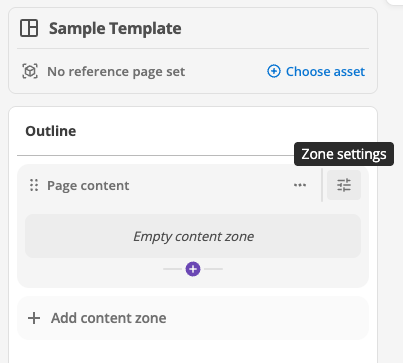
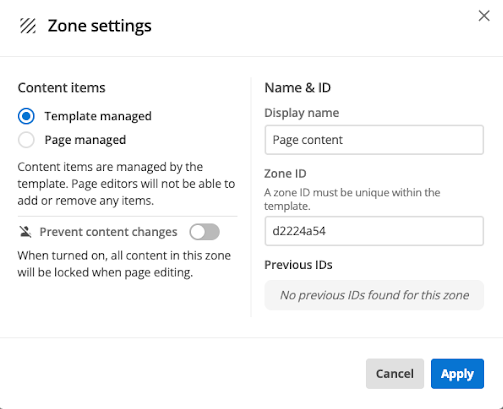
|
Conversion rule
A zone that contains existing template content cannot be converted to page managed. The zone must be emptied first to prevent accidental deletion of content. |
Primary content zone
Every template can define one unique zone as the primary content zone.
- Purpose
-
If a template is applied to a page that already contains content, all existing content on the page is automatically moved into the designated primary content zone. When you change templates, content that cannot be matched to zones in the new template (based on zone IDs) also moves to the primary zone. Read the Changing a template on a page documentation for more information.
- Visual cue
-
A star icon identifies the primary content zone in the outline.
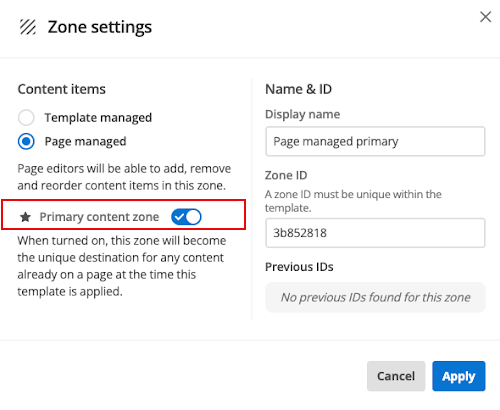
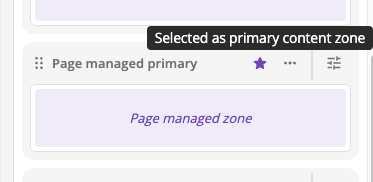
Advanced configuration: Rules and IDs
To ensure consistency, stability, and control over complex template structures, use zone rules and zone IDs.
Zone rules (Content restrictions)
Zone rules restrict the content types page editors can add to page-managed zones.
Zone rules can be set from the ellipsis menu on a page-managed zone:
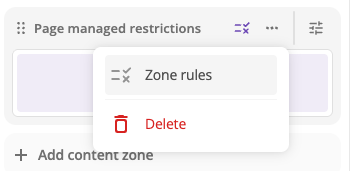
Selecting the Zone rules setting opens a menu where the template builder can allow/disallow the use of Text blocks, Layouts, and Components in a zone.
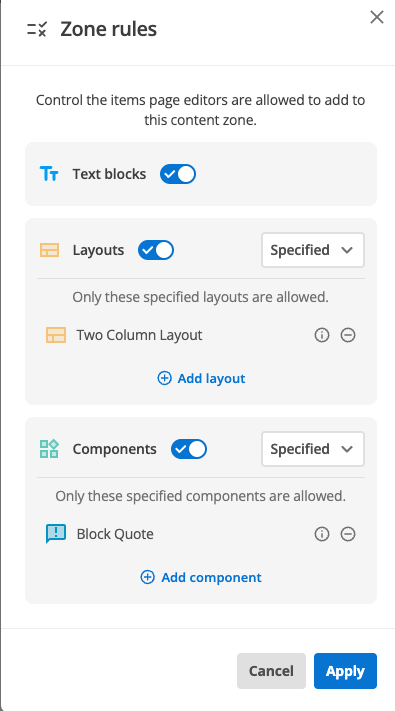
The page builder can also opt to only allow the use of selected components or layouts within a zone.
- Restriction by type
-
Turn off specific content types (for example, forbidding layouts or components) so the editor only sees allowed options (like text blocks).
- Specified components
-
Use the "specified" option to select individual components that page editors are allowed to use, ensuring a tailored and restrictive experience.
- Component details
-
Hover over the eye icon to view additional component information (including its set and namespace) for accurate selection.
- Validation
-
Smart validation prevents saving unusable zones (for example, banning all content types). The system includes intelligent validation to prevent saving configurations that make the zone unusable (for example, prohibiting saving if all content types are turned off or if required layouts are specified but not selected).
Zone IDs and ID history (Template evolution)
Zone IDs are crucial for content persistence when templates are updated or restructured. They enable content to flow correctly when you change templates on a page. Read the Changing a template on a page documentation for more information.
- Uniqueness
-
Zone IDs must be unique within a single template.
- Reserved ID
-
The string
_mainis reserved by the system and cannot be used as a zone ID. - Content flow
-
When a template changes structure (for example, reordering columns), matching zone IDs ensure that content from the old structure is correctly remapped to the new locations. This matching process allows content to flow across templates during structural modifications or template switches, acting as a safety net for content preservation.
- ID history (Previous IDs)
-
This feature tracks past zone IDs, acting as an alias or fallback mechanism. This guarantees content flows correctly even if template versions do not perfectly match during transitions, accommodating templates that have not been recently updated.
Best practices for zone configuration
Follow these guidelines when configuring content zones:
Planning zone structure
- Plan before building
-
Determine which parts of the template will be locked down and which will be available for editing by content editors.
- Consider user workflow
-
Design zones that match how content creators actually work.
- Balance control and flexibility
-
Provide enough structure for consistency while allowing necessary flexibility for content variation.
Zone naming conventions
- Use descriptive names
-
Name zones clearly to indicate their purpose (for example, Hero Section instead of Zone 1).
- Follow consistent patterns
-
Use similar naming conventions across all templates for easier management.
- Include context
-
Consider how zone names appear to page editors when they use the template.
Content governance
- Lock critical elements
-
Use template-managed zones for brand-critical content like headers, footers, and navigation.
- Provide editing flexibility
-
Use page-managed zones for content that varies between pages.
- Set appropriate restrictions
-
Use zone rules to prevent inappropriate content types while maintaining necessary flexibility.
Troubleshooting zone configuration
Common issues and solutions
- Zone ID conflicts
-
If zone IDs conflict within a template, the system will prevent saving until unique IDs are assigned. Use descriptive, unique names for zone IDs to avoid conflicts.
- Content not flowing after template updates
-
Ensure zone IDs match between template versions. Use the ID history feature to maintain backward compatibility with previous template versions.
- Zone becomes unusable
-
If zone rules are configured incorrectly (for example, all content types disabled), the system validation will prevent saving. Review zone rules to ensure at least one content type is allowed.
- Template author cannot add content to page-managed zone
-
This is expected behavior. Page-managed zones are exclusively reserved for page editor content. Empty the zone first if you need to convert it back to template-managed.
Recovery procedures
- Incorrect zone configuration
-
Use the zone action menu to access zone rules and modify restrictions. For zone ID issues, rename zones using descriptive, unique identifiers.
- Template update failures
-
Verify that all zone IDs are unique and that ID history is properly configured. Test template updates on a copy before applying to production content.