User management
Squiz Advanced Forms customers can give their team members roles that provide tailored permissions to view, create, or edit forms.
Advanced Forms roles and permissions
Available Advanced Forms roles, and the permissions associated with these roles, are set out in the following table, Advanced Forms roles and forms permissions.
| Advanced Forms role permissions | |||||
|---|---|---|---|---|---|
Advanced Forms role |
View forms |
Edit forms |
View responses |
Manage responses |
Manage users and settings |
Form admin |
✔️ |
✔️ |
✔️ |
✔️ |
❌️ |
Form developer |
✔️ |
✔️ |
❌️ |
❌️ |
❌️ |
Data consumer |
✔️ |
❌️ |
✔️ |
❌️ |
❌️ |
Data admin |
✔️ |
❌️ |
✔️ |
✔️ |
❌️ |
Organisation admin |
✔️ |
✔️ |
✔️ |
✔️ |
✔️ |
These Advanced Forms roles must be mapped to Squiz DXP user roles as per the following table, Advanced Forms roles and Squix DXP roles.
Only Squiz DXP Administrators and Owners can set user roles.
| Advanced Forms role | Squiz DXP role |
|---|---|
Forms admin |
|
Form developer |
|
Data consumer |
Not mapped to a specific Squiz DXP role. |
Data admin |
Not mapped to a specific Squiz DXP role. |
Organisation admin |
|
Grant users access to a form
-
Open the form in Edit mode.
-
Go to .
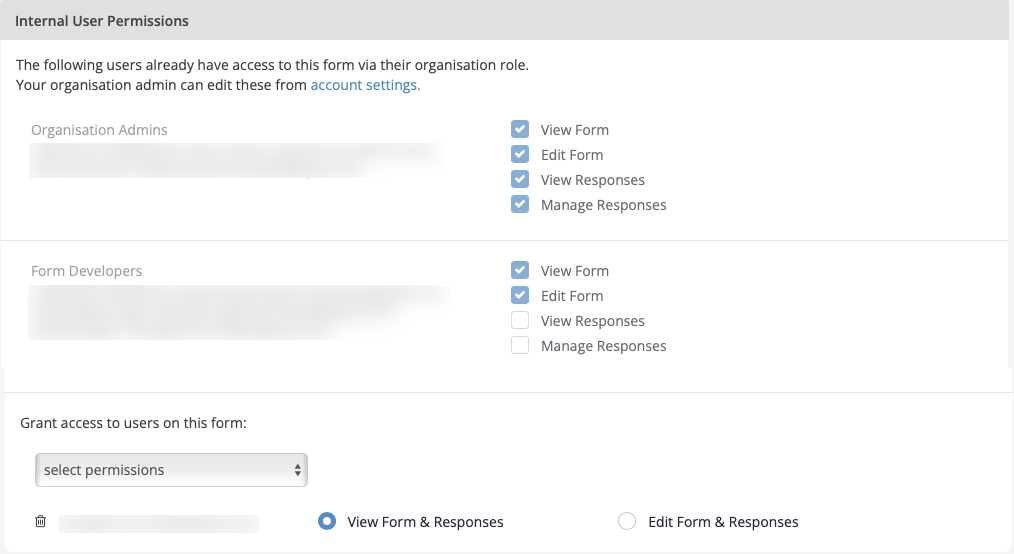 Figure 1. Form Settings → Security → Internal User Permissions
Figure 1. Form Settings → Security → Internal User Permissions -
Select the user from the Grant access to users on this form drop-down list.
-
Select the user’s permissions for this form:
- View Form & Responses
-
Allows the user to view the form setup but not edit it. Forms responses can also be viewed.
- Edit Form & Responses
-
Allows the user full access to view all areas and edit the form setup.
-
Save your form.