CAPTCHA verification
The CAPTCHA verification field adds a layer of security to your form by ensuring you get submissions from real people, not spam bots.
Standard image CAPTCHA and Google reCAPTCHA are supported. For the best user experience, we recommend using Google reCAPTCHA and placing the field near the end of your form (above the Submit button).
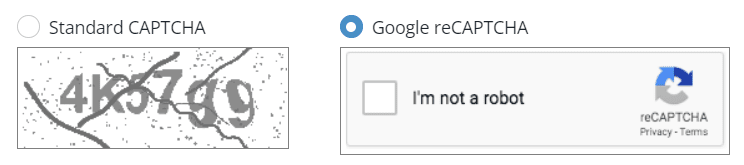
Basic setup
-
In the Form Fields panel (left-hand side), drag the CAPTCHA Verification field onto your form.
-
Type the field name.
-
(Optional) Select Hide the question (only show the CAPTCHA and answer box).
-
Select your preferred CAPTCHA type.
-
Click Save & Close.
Show advanced options
Click the Show Advanced Options button to reveal additional controls and functionality, as the following table explains.
| Option | Description |
|---|---|
Question (Label) |
Show a different field label (instead of the field name) on the form.
|