Field table
The Field Table field allows your form users to add rows of the same field(s) to enter multiple records where required.
|
The following field types are supported for use in field tables:
|
Basic setup
-
In the Form Fields panel (left of screen), under Advanced Form Fields, drag the Field Table field onto your form.
-
Enter an internal table name (this is not visible on the live form).
-
Type the button text for adding rows. For example, Add item.
-
Click Save & Close.
-
Drag the required field(s) onto the dotted line inside the field tabl. Fields within each table should be placed side by side.
-
Click Save and view the form to try it out. Each time the button from Step 3 is clicked, a new row of the fields set up in Step 5 will be added to the form.
This example shows a field table created with long and short answer fields after the Add item button has been clicked twice.
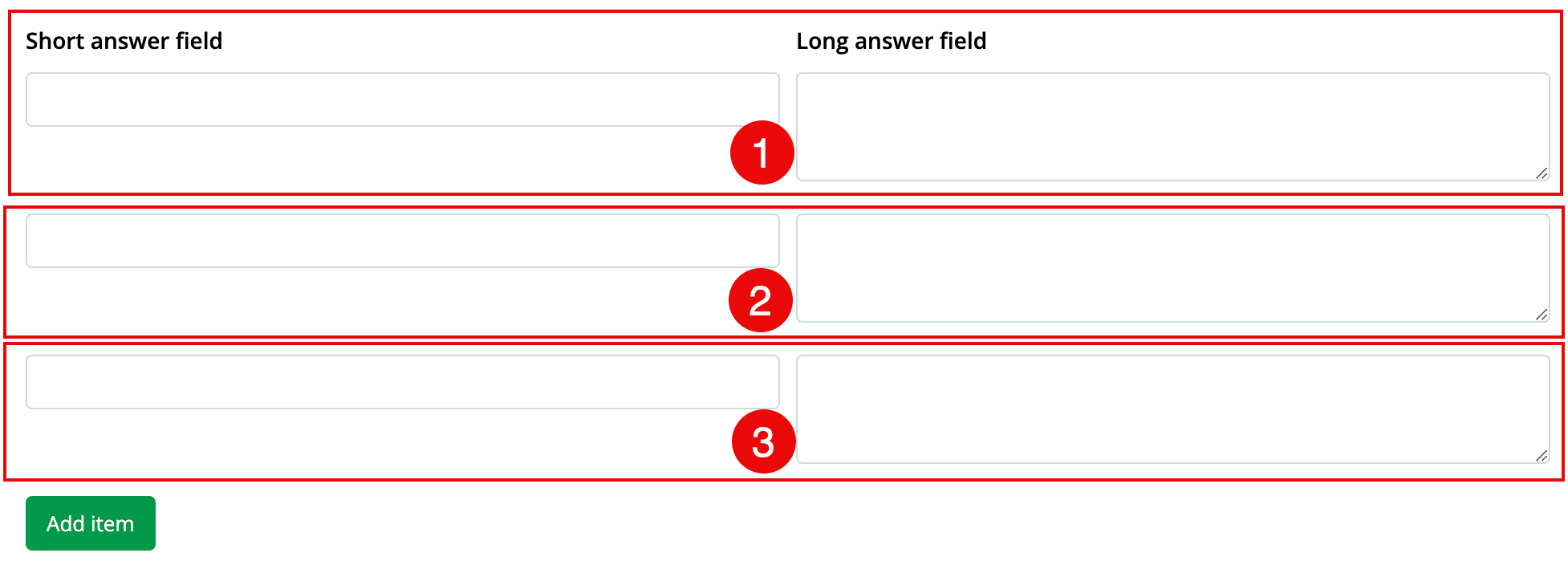
How conditional logic works in field tables
If a field inside a table depends on a field outside the table, then the whole table column (the same field in all rows) will be shown or hidden depending on the response to the field outside the table.
If a field inside a table depends on another field inside the table, then the conditional logic will apply on a row-by-row basis. Any row’s field will be shown or hidden based on another field in the same row.
Read the Conditional logic section for more information.